What is Parrot Ransomware
Parrot is the ransomware that became most active in the last week, namely in the second half of February 2020. Like many related viruses, it encrypts user data, in special, documents into the office, videos, archives, photos, audio and more. Moreover, after entrance, it changes the extension of these files to .parrot (full extension is .[cryptonationusa@protonmail.com].parrot). It is also worth noting that the files become unsuitable. Parrot created a special file ReadMe_Decryptor.txt, which is a note containing detailed information about the purchase. Below you can see how it looks and what it contains.

Most often Parrot comes to the computer because the user has insufficiently protected network settings. The reason is that users rarely use paid versions of antivirus software, although this alone can secure your system. Moreover, closely follow the contents of mailing lists, as this may come as an attachment to the letter.
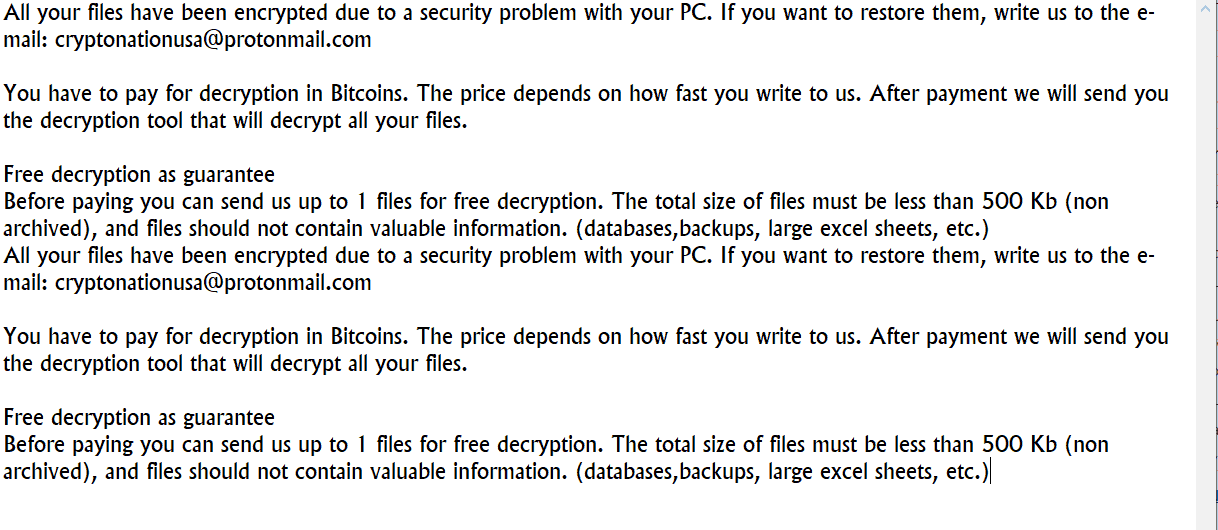
All your files have been encrypted due to a security problem with your PC. If you want to restore them, write us to the e-mail: cryptonationusa@protonmail.com
You have to pay for decryption in Bitcoins. The price depends on how fast you write to us. After payment we will send you the decryption tool that will decrypt all your files.
Free decryption as guarantee
Before paying you can send us up to 1 files for free decryption. The total size of files must be less than 500 Kb (non archived), and files should not contain valuable information. (databases,backups, large excel sheets, etc.)
All your files have been encrypted due to a security problem with your PC. If you want to restore them, write us to the e-mail: cryptonationusa@protonmail.comYou have to pay for decryption in Bitcoins. The price depends on how fast you write to us. After payment we will send you the decryption tool that will decrypt all your files.
Free decryption as guarantee
Before paying you can send us up to 1 files for free decryption. The total size of files must be less than 500 Kb (non archived), and files should not contain valuable information. (databases,backups, large excel sheets, etc.)
In the note, fraudsters point out that no one except them can decrypt the files. Therefore, the user must pay the ransom in bitcoins. Cryptocurrencies selected in order to avoid harassment by the security service. Of course, you shouldn’t believe intruders. Check out our recommendations to try to remove Parrot Ransomware and decrypt files.
Well, there are 2 options for solving this problem. The first is to use an automatic removal utility that will remove the threat and all instances related to it. Moreover, it will save you time. Or you can use the Manual Removal Guide, but you should know that it might be very difficult to remove Parrot ransomware manually without a specialist’s help.
Parrot Removal Guide

Remember that you need to remove Parrot Ransomware first and foremost to prevent further encryption of your files before the state of your data becomes totally useless. And only after that, you can start recovering your files. Removal must be performed according to the following steps:
- Download Parrot Removal Tool.
- Remove Parrot from Windows (7, 8, 8.1, Vista, XP, 10) or Mac OS (Run system in Safe Mode).
- Restore .Parrot files
- How to protect PC from future infections.
How to remove Parrot ransomware automatically:
Thor Home may help you to get rid of this virus and clean up your system. In case you need a proper and reliable antivirus, we recommend you to try it.

Alternative solution – Malwarebytes
This program will find malicious files, hijackers, adware, potentially unwanted programs and will neutralize it. Also, Norton will help you clean your system properly.
If you’re Mac user – use this.
Manual Parrot Removal Guide
Here are step-by-step instructions to remove Parrot from Windows and Mac computers. Follow these steps carefully and remove files and folders belonging to Parrot. First of all, you need to run the system in a Safe Mode. Then find and remove needed files and folders.
Uninstall Parrot from Windows or Mac
Here you may find the list of confirmed related to the ransomware files and registry keys. You should delete them in order to remove virus, however it would be easier to do it with our automatic removal tool. The list:
Parrot.dll
_readme.txt
readme.txt
Windows 7/Vista:
- Restart the computer;
- Press Settings button;
- Choose Safe Mode;
- Find programs or files potentially related to Parrot by using Removal Tool;
- Delete found files;
Windows 8/8.1:
- Restart the computer;
- Press Settings button;
- Choose Safe Mode;
- Find programs or files potentially related to Parrot by using Removal Tool;
- Delete found files;
Windows 10:
- Restart the computer;
- Press Settings button;
- Choose Safe Mode;
- Find programs or files potentially related to Parrot by using Removal Tool;
- Delete found files;
Windows XP:
- Restart the computer;
- Press Settings button;
- Choose Safe Mode;
- Find programs or files potentially related to Parrot by using Removal Tool;
- Delete found files;
Mac OS:
- Restart the computer;
- Press and Hold Shift button, before system will be loaded;
- Release Shift button, when Apple logo appears;
- Find programs or files potentially related to Parrot by using Removal Tool;
- Delete found files;
How to restore encrypted files
You can try to restore your files with special tools. You may find more detailed info on data recovery software in this article – recovery software. These programs may help you to restore files that were infected and encrypted by ransomware.
Restore data with Stellar Data Recovery
Stellar Data Recovery is able to find and restore different types of encrypted files, including removed emails.
- Download and install Stellar Data Recovery
- Choose drives and folders with your data, then press Scan.
- Select all the files in a folder, then click on Restore button.
- Manage export location. That’s it!
Restore encrypted files using Recuva
There is an alternative program, that may help you to recover files – Recuva.
- Run the Recuva;
- Follow instructions and wait until scan process ends;
- Find needed files, mark them and Press Recover button;
How to prevent ransomware infection?
It is always rewarding to prevent ransomware infection because of the consequences it may bring. There are a lot of difficulties in resolving issues with encoders viruses, that’s why it is very vital to keep a proper and reliable anti-ransomware software on your computer. In case you don’t have any, here you may find some of the best offers in order to protect your PC from disastrous viruses.
Malwarebytes
SpyHunter is a reliable antimalware removal tool application, that is able to protect your PC and prevent the infection from the start. The program is designed to be user-friendly and multi-functional.

