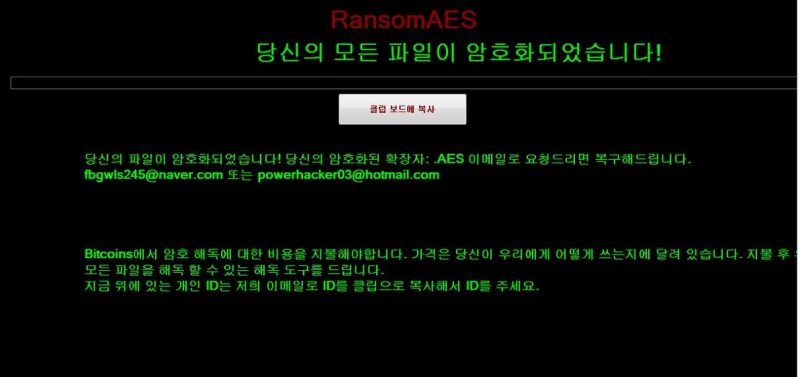What is RansomAES ransomware
RansomAES – is a new ransomware, that was released in May, 2018. It can be distributed by hacking through an unprotected RDP configuration, email spam and malicious attachments, fraudulent downloads, exploits, web injections, fake updates, repackaged and infected installers. RansomAES ransomware is able to use encryption on all important files, then ask for money to decrypt. In fact, no one can tell for sure if they would decrypt these files. Most of cyber criminals ignore their victims, some of them even have no idea how to decrypt encrypted data. That’s why if your computer is infected with RansomAES ransomware, you should not pay for decryption of your files. Still, you can remove RansomAES ransomware and decrypt .RansomAES files without paying anything.
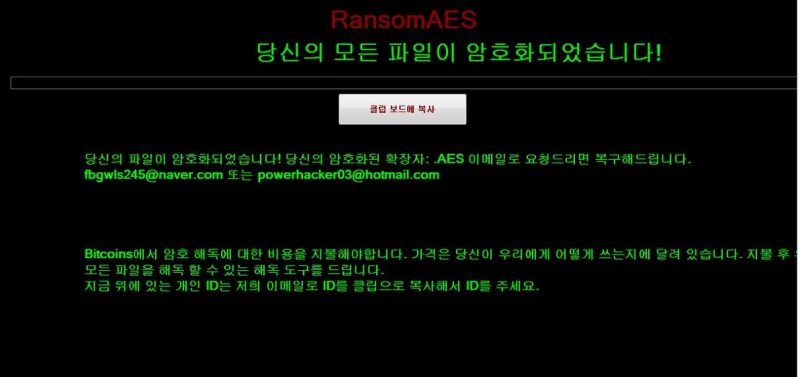
The way this ransomware works is quite simple – first of all, RansomAES breaks through your system, then starts encrypting procedure with AES + RSA-2048 encryption algorithm. RansomAES ransomware adds .RansomAES extension to the name of all the encrypted files. For example, video.mp4 file turns into video.mp4.RansomAES file. Once the encryption is done, the virus drops READ ME.txt file with only Korean language available:
RansomAES
당신의 모든 파일이 암호화되었습니다!
당신의 파일이 암호화되었습니다! 당신에 확장자: .AES 이메일로 요청드리면 복구해드립니다. fbgwls245@naver.com 또는 powerhacker03@hotmail.com
Bitcoins 에서 암호 해독에 대한 비용웁 지害해야합니다. 가격은 당신이 우리에게 어떻게 쓰는지에 달려 있습니다. 지뜰 후 우리는 당신에개
모든 파일을 해독할수 었는 해독 도구를 드립니다.
지올 위에 있는 개인 ID는 저희 이메일로 ID를 클립으로 복사해서 ID률 주세요.
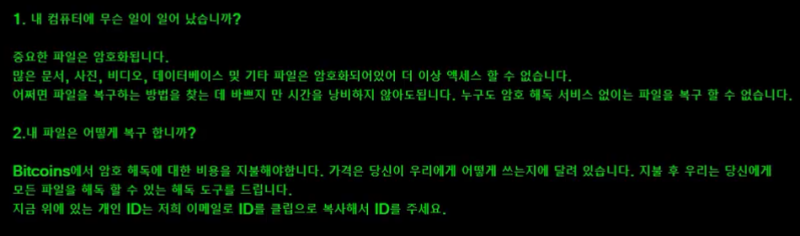
After some raw translations, we can conclude that these cyber criminals are offering to contact them via their emails: fbgwls245@naver.com or powerhacker03@hotmail.com. They don’t specify the cost of ransom. They are probably threatening their victims to contact them as fast as possible, because it will affect on a ransom cost. As we already said, do not contact cyber criminals, it’s not going to help you recover your files.
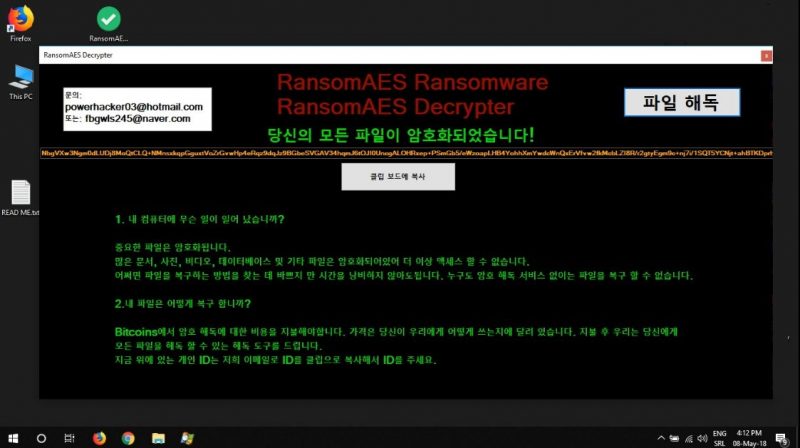
There are two solutions of this problem. First is to use special Removal Tool. Removal Tools delete all instances of malware by few clicks and help user to save time. Or you can use Manual Removal Guide, but you should know that it might be very difficult to remove RansomAES ransomware manually without specialist’s help.
RansomAES Removal Guide
- Download RansomAES Removal Tool.
- Remove RansomAES from Windows (7, 8, 8.1, Vista, XP, 10) or Mac OS (Run system in Safe Mode).
- How to Decrypt RansomAES files.
- How to restore system to previous “condition”.
- How to protect PC from future infections.
How to remove RansomAES ransomware automatically:
This removal tool can help you to get rid of this nasty virus and clean up your system. In case you need a proper and reliable solution, we recommend you to download and try it. This anti-ransomware removal tool is able to detect and remove RansomAES ransomware from your system.
Manual RansomAES Removal Guide
Below is step-by-step instructions to remove RansomAES from Windows and Mac computers. Follow this steps carefully and remove files and folders belonging to RansomAES. First of all, you will need to run system in a Safe Mode. Then find and remove needed files and folders.
Uninstall RansomAES from Windows or Mac
Windows 7/Vista:
- Restart the computer;
- Press Settings button;
- Choose Safe Mode;
- Find programs or files potentially related to RansomAES by using Removal Tool;
- Delete found files;
Windows 8/8.1:
- Restart the computer;
- Press Settings button;
- Choose Safe Mode;
- Find programs or files potentially related to RansomAES by using Removal Tool;
- Delete found files;
Windows 10:
- Restart the computer;
- Press Settings button;
- Choose Safe Mode;
- Find programs or files potentially related to RansomAES by using Removal Tool;
- Delete found files;
Windows XP:
- Restart the computer;
- Press Settings button;
- Choose Safe Mode;
- Find programs or files potentially related to RansomAES by using Removal Tool;
- Delete found files;
Mac OS:
- Restart the computer;
- Press and Hold Shift button, before system will be loaded;
- Release Shift button, when Apple logo appears;
- Find programs or files potentially related to RansomAES by using Removal Tool;
- Delete found files;
How to decrypt RansomAES files

After RansomAES is removed, you want to decrypt your documents and files. There are different decrypting tools, that can help you.
After removing RansomAES, you can try to decrypt RansomAES files. All you need is decrypting tool. There may be a trouble – not all of the files can be decrypted and restored, it depends on ransomware.
One of those programs is Trend Micro Ransomware File Decryptor. This software decrypt a lot of types ransomware file formats, you may try to use in order to decrypt infected files.
How to restore encrypted files
If you can’t remove and decrypt files or just don’t want to use those instructions, you can try to restore system from recovery point by using special tools: Previous Versions, System Restore, Shadow Explorer. Be sure, that you have saved recovery point, otherwise you can’t do anything with some tools.
Restore encrypted files using Shadow Explorer
Shadow Explorer – is good software with simple interface, that gives an access to “shadow copies”.
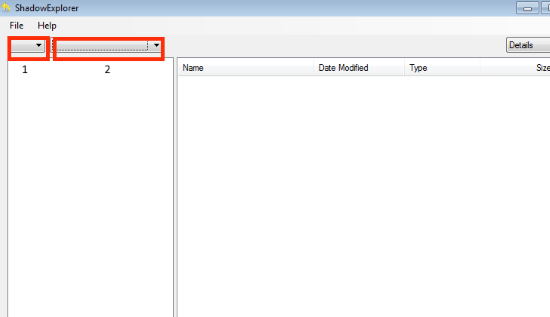
- Run the Shadow Explorer;
- Choose local disk, that contains needed files (sector 1 on picture);
- Choose time period, when files weren’t encrypted (sector 2 on picture);
- Find needed files and folders, after this right-click them and Press Export;
- Choose the export location and check files;
Restore encrypted files using Recuva
There is another program, that can help user to recover encrypted files. And this program is Recuva, software which friendly interface.

- Run the Recuva;
- Follow instructions and wait until scan process ends;
- Find needed files, mark them and Press Recover button;
How to prevent ransomware infection?
 Since RansomAES classified as ransomware, it needs a method to infiltrate into personal computer. And the most usable method is attaching to e-mail with messages, that provocate to open attached document.
Since RansomAES classified as ransomware, it needs a method to infiltrate into personal computer. And the most usable method is attaching to e-mail with messages, that provocate to open attached document.

Be careful while reading e-mail from unknown and suspicious users. Also, you can install various programs, which will stop any actions from suspicious applications, like ransomware. The most popular programs are:
HitmanPro.Alert with CryptoGuard, Malwarebytes Anti-Ransomware and CryptoPrevent. Those programs may detect many known ransomware and some unknown ransomware. It is recommended to use such programs for safety of your personal documents and files in future.