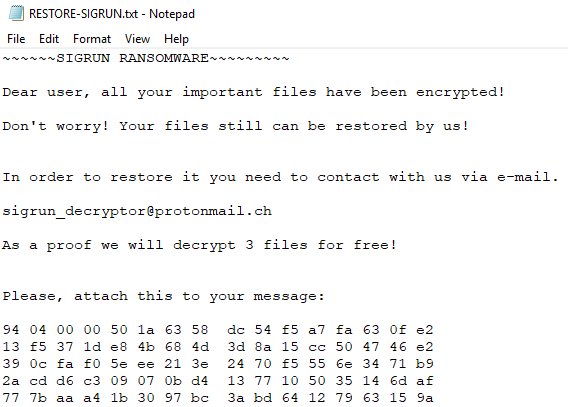What is Sigrun ransomware
Sigrun ransomware is encoder, that may encrypt all the sensitive for any user data – from important work documentation to family photos. Encryption is not letting a victim to access the data in any possible way, that’s why ransomware encoders is very dangerous and considered to be very harmful. If your computer is infected with Sigrun ransomware, do not rush to pay for decryption of your files, because cyber criminals are not going to decrypt your files. Still, you may remove Sigrun ransomware and decrypt .Sigrun files without paying anything.
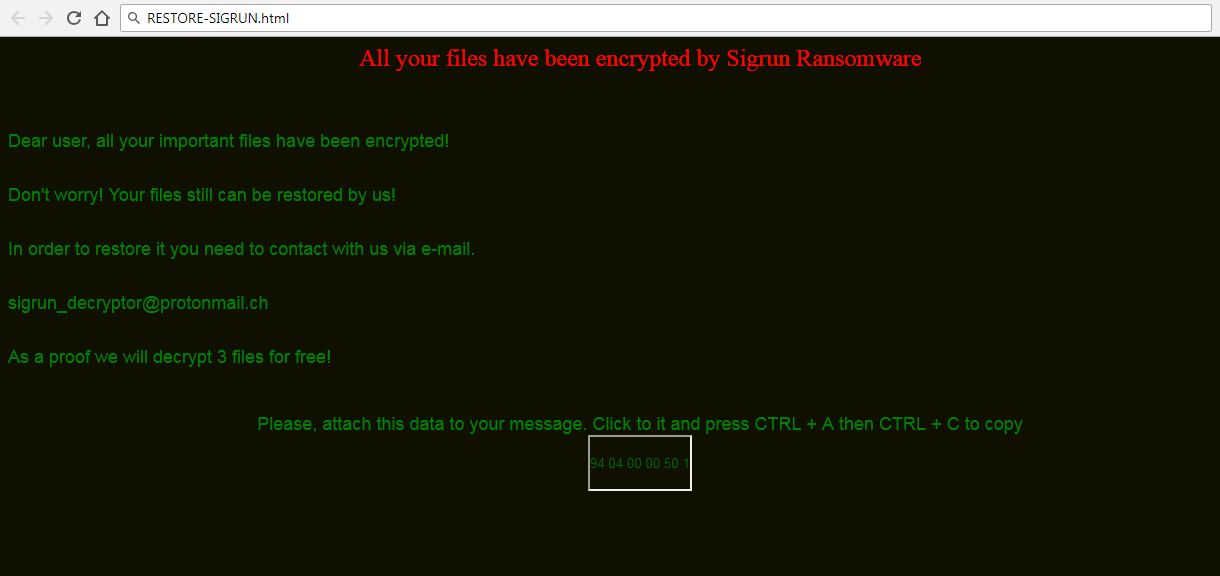
Interesting fact – in HTML-note there is a hidden text in Icelandic or Old Norse, you may find it below. As it turned out, this is a poetic narrative, quote from the “Elder Edda”. Sigrun – a character from the Norwegian mythology, a Valkyrie.
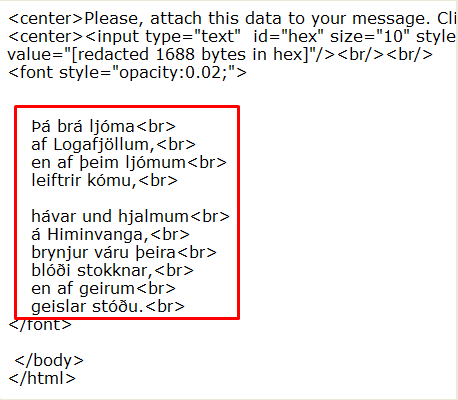
Þá brá ljóma
af Logafjöllum,
en af þeim ljómum
leiftrir kómu,
hávar und hjalmum
á Himinvanga,
brynjur váru þeira
blóði stokknar,
en af geirum
geislar stóðu.
The way this ransomware works is quite simple – first of all, Sigrun breaks through your system, then starts encrypting procedure with AES encryption algorithm. Sigrun ransomware adds .Sigrun extension to the name of all the encrypted files. For example, sample.txt file turns into sample.txt.Sigrun file. Once all the data is encrypted, the ransomware will drop two ransom notes: RESTORE-SIGRUN.txt and RESTORE-SIGRUN.html. You may find demands of cyber criminals in it, here is Sigrun ransom note:
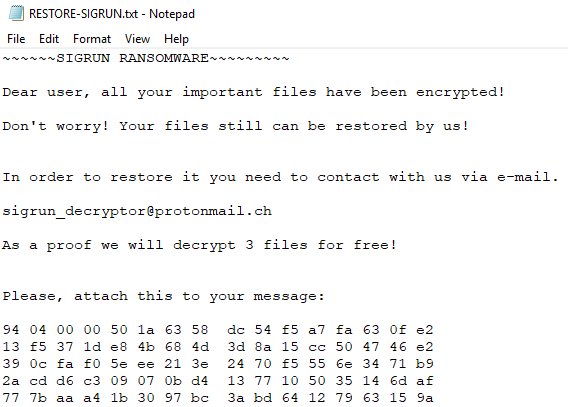
~~~~~~SIGRUN RANSOMWARE~~~~~~~~~
Dear user, all your important files have been encrypted!
Don’t worry! Your files still can be restored by us!
In order to restore it you need to contact with us via e-mail.
sigrun_decryptor@protonmail.ch
As a proof we will decrypt 3 files for free!
Please, attach this to your message:
94 04 00 00 50 1a 63 58 dc 54 f5 a7 fa 63 0f e2
13 f5 37 1d e8 4b 68 4d 3d 8a 15 cc 50 47 46 e2
33 0c fa f0 5e ee 21 3e 24 70 f5 55 6e 34 71 b9
2a cd d6 c3 09 07 0b d4 13 77 10 50 35 14 6d af
77 7b aa a4 1b 30 37 bс 3a bd 64 12 79 63 15 9a
There are two solutions of this problem. First is to use special Removal Tool. Removal Tools delete all instances of malware by few clicks and help user to save time. Or you can use Manual Removal Guide, but you should know that it might be very difficult to remove Sigrun ransomware manually without specialist’s help.
Sigrun Removal Guide
- Download Sigrun Removal Tool.
- Remove Sigrun from Windows (7, 8, 8.1, Vista, XP, 10) or Mac OS (Run system in Safe Mode).
- How to Decrypt Sigrun files.
- How to restore system to previous “condition”.
- How to protect PC from future infections.
How to remove Sigrun ransomware automatically:
This removal tool can help you to get rid of this nasty virus and clean up your system. In case you need a proper and reliable solution, we recommend you to download and try it. This anti-ransomware removal tool is able to detect and remove Sigrun ransomware from your system.
Manual Sigrun Removal Guide
Below is step-by-step instructions to remove Sigrun from Windows and Mac computers. Follow this steps carefully and remove files and folders belonging to Sigrun. First of all, you will need to run system in a Safe Mode. Then find and remove needed files and folders.
Uninstall Sigrun from Windows or Mac
Windows 7/Vista:
- Restart the computer;
- Press Settings button;
- Choose Safe Mode;
- Find programs or files potentially related to Sigrun by using Removal Tool;
- Delete found files;
Windows 8/8.1:
- Restart the computer;
- Press Settings button;
- Choose Safe Mode;
- Find programs or files potentially related to Sigrun by using Removal Tool;
- Delete found files;
Windows 10:
- Restart the computer;
- Press Settings button;
- Choose Safe Mode;
- Find programs or files potentially related to Sigrun by using Removal Tool;
- Delete found files;
Windows XP:
- Restart the computer;
- Press Settings button;
- Choose Safe Mode;
- Find programs or files potentially related to Sigrun by using Removal Tool;
- Delete found files;
Mac OS:
- Restart the computer;
- Press and Hold Shift button, before system will be loaded;
- Release Shift button, when Apple logo appears;
- Find programs or files potentially related to Sigrun by using Removal Tool;
- Delete found files;
How to decrypt .Sigrun files

After Sigrun is removed, you want to decrypt your documents and files. There are different decrypting tools, that can help you.
After removing Sigrun, you can try to decrypt Sigrun files. All you need is decrypting tool. There may be a trouble – not all of the files can be decrypted and restored, it depends on ransomware.
One of those programs is Trend Micro Ransomware File Decryptor. This software decrypt a lot of types ransomware file formats, you may try to use in order to decrypt infected files.
How to restore encrypted files
If you can’t remove and decrypt files or just don’t want to use those instructions, you can try to restore system from recovery point by using special tools: Previous Versions, System Restore, Shadow Explorer. Be sure, that you have saved recovery point, otherwise you can’t do anything with some tools.
Restore encrypted files using Shadow Explorer
Shadow Explorer – is good software with simple interface, that gives an access to “shadow copies”.
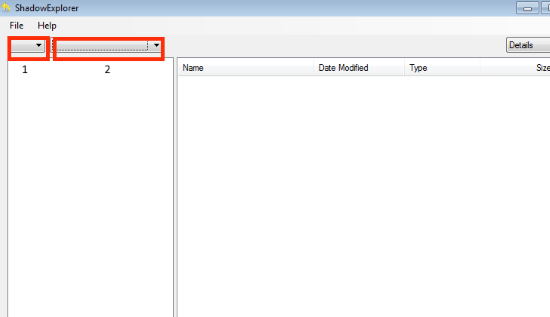
- Run the Shadow Explorer;
- Choose local disk, that contains needed files (sector 1 on picture);
- Choose time period, when files weren’t encrypted (sector 2 on picture);
- Find needed files and folders, after this right-click them and Press Export;
- Choose the export location and check files;
Restore encrypted files using Recuva
There is another program, that can help user to recover encrypted files. And this program is Recuva, software which friendly interface.

- Run the Recuva;
- Follow instructions and wait until scan process ends;
- Find needed files, mark them and Press Recover button;
How to prevent ransomware infection?
 Since Sigrun classified as ransomware, it needs a method to infiltrate into personal computer. And the most usable method is attaching to e-mail with messages, that provocate to open attached document.
Since Sigrun classified as ransomware, it needs a method to infiltrate into personal computer. And the most usable method is attaching to e-mail with messages, that provocate to open attached document.

Be careful while reading e-mail from unknown and suspicious users. Also, you can install various programs, which will stop any actions from suspicious applications, like ransomware. The most popular programs are:
HitmanPro.Alert with CryptoGuard, Malwarebytes Anti-Ransomware and CryptoPrevent. Those programs may detect many known ransomware and some unknown ransomware. It is recommended to use such programs for safety of your personal documents and files in future.