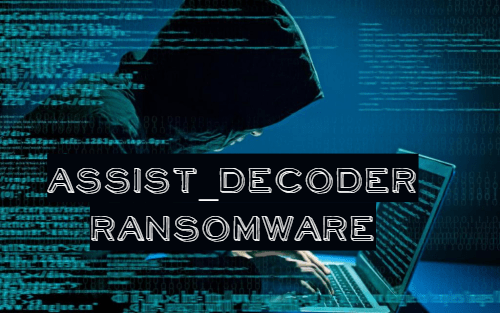What is Assist_decoder Ransomware
Assist_decoder Ransomware is another cryptovirus that penetrates the user’s computer without his consent. Almost immediately after penetration, Assist_decoder Ransomware encrypts data in the system, including photos, videos, archives, multimedia and much more. Of course, such data is the most significant for ordinary users. Moreover, the virus can delete shadow copies of files and system restore points to prevent the user from using standard file recovery services. Looking ahead, we’ll clarify that first of all, it’s not necessary for you to remove Assist_decoder Ransomware from your system as soon as possible since the ransomware is dangerous only when it is in your system.
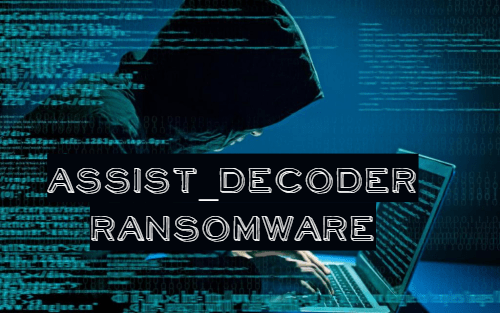
Genealogically, the virus is among the ransomware from the Cryakl family. Cryptovirus activity occurred at the beginning of March 2020. Speaking about the target audience, we note that initially Assist_decoder Ransomware is aimed at an English-speaking group of users, but in just a few days it spread around the world. In addition, Assist_decoder Ransomware changes the file extension to 3 random characters (e.g. .wrr, .gvd, .lep and so on), which makes them permanently inoperative. Assist_decoder Ransomware also creates the README.txt file that contains information about encryption and ransom methods:
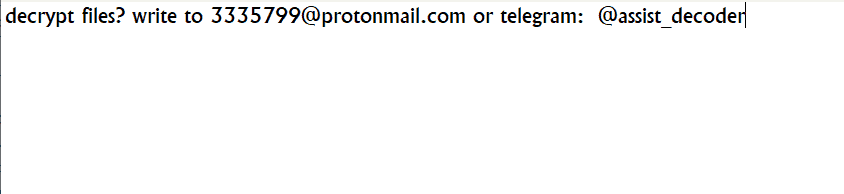
decrypt files? write to 3335799@protonmail.com or telegram: @assist_decoder
The note contains only the contact email address with which users can contact scammers and pay a ransom. The buyback price, according to our data, varies from 600 to 1,500 dollars. Of course, we do not recommend you pay, as no one will ever give you a guarantee that the files will be truly decrypted. We strongly recommend that you use our recommendations to delete Assist_decoder Ransomware and decrypt your files.
Well, there are 2 options for solving this problem. The first is to use an automatic removal utility that will remove the threat and all instances related to it. Moreover, it will save you time. Or you can use the Manual Removal Guide, but you should know that it might be very difficult to remove Assist_decoder ransomware manually without a specialist’s help.
Assist_decoder Removal Guide

Remember that you need to remove Assist_decoder Ransomware first and foremost to prevent further encryption of your files before the state of your data becomes totally fubar. And only after that, you can start recovering your files. Removal must be performed according to the following steps:
- Download Removal Tool for Assist_decoder ransomware.
- Remove Assist_decoder from Windows (7, 8, 8.1, Vista, XP, 10) or Mac OS (Run system in Safe Mode).
- Restore .Assist_decoder files
- How to protect PC from future infections.
How to remove Assist_decoder ransomware automatically:
Malwarebytes may help you to get rid of this virus and clean up your system. In case you need a proper and reliable antivirus, we recommend you to try it.

Alternative solution – Malwarebytes
This program will find malicious files, hijackers, adware, potentially unwanted programs and will neutralize it. Also, Malwarebytes will help you clean your system properly.
If you’re Mac user – use this.
Manual Assist_decoder Removal Guide
Here are step-by-step instructions to remove Assist_decoder from Windows and Mac computers. Follow these steps carefully and remove files and folders belonging to Assist_decoder. First of all, you need to run the system in a Safe Mode. Then find and remove needed files and folders.
Uninstall Assist_decoder ransomware from Windows or Mac
Here you may find the list of confirmed related to the ransomware files and registry keys. You should delete them in order to remove virus, however it would be easier to do it with our automatic removal tool. The list:
_readme.txt
Windows 7/Vista:
- Restart the computer;
- Press Settings button;
- Choose Safe Mode;
- Find programs or files potentially related to Assist_decoder by using Removal Tool;
- Delete found files;
Windows 8/8.1:
- Restart the computer;
- Press Settings button;
- Choose Safe Mode;
- Find programs or files potentially related to Assist_decoder by using Removal Tool;
- Delete found files;
Windows 10:
- Restart the computer;
- Press Settings button;
- Choose Safe Mode;
- Find programs or files potentially related to Assist_decoder by using Removal Tool;
- Delete found files;
Windows XP:
- Restart the computer;
- Press Settings button;
- Choose Safe Mode;
- Find programs or files potentially related to Assist_decoder by using Removal Tool;
- Delete found files;
Mac OS:
- Restart the computer;
- Press and Hold Shift button, before system will be loaded;
- Release Shift button, when Apple logo appears;
- Find programs or files potentially related to Assist_decoder by using Removal Tool;
- Delete found files;
How to restore encrypted files
You can try to restore your files with special tools. You may find more detailed info on data recovery software in this article – recovery software. These programs may help you to restore files that were infected and encrypted by ransomware.
Restore data with Data Recovery Pro
Data Recovery Pro is able to find and restore different types of encrypted files, including removed emails.
- Download and install Data Recovery Pro
- Choose drives and folders with your data, then press Scan.
- Select all the files in a folder, then click on Restore button.
- Manage export location. That’s it!
Restore encrypted files using Recuva
There is an alternative program, that may help you to recover files – Recuva.
- Run the Recuva;
- Follow instructions and wait until scan process ends;
- Find needed files, mark them and Press Recover button;
How to prevent ransomware infection?
It is always rewarding to prevent ransomware infection because of the consequences it may bring. There are a lot of difficulties in resolving issues with encoders viruses, that’s why it is very vital to keep a proper and reliable anti-ransomware software on your computer. In case you don’t have any, here you may find some of the best offers in order to protect your PC from disastrous viruses.
Malwarebytes AntiVirus
SpyHunter is a reliable antimalware removal tool application, that is able to protect your PC and prevent the infection from the start. The program is designed to be user-friendly and multi-functional.