What is Clhmotjdxp Ransomware
Clhmotjdxp Ransomware is another encryption virus by Snatch ransomware family, which brings a lot of troubles. It encrypts files that are usually the most relevant to the user, for example, text documents, images and photos, PDP files, and much more. It uses special sophisticated algorithms, because of what the user cannot open the encrypted files or restore it. Plus, it replaces file extensions by adding .clhmotjdxp, for example, if you have a Photo.png file, then its name becomes Photo.png.clhmotjdxp.

Also, Clhmotjdxp Ransomware creates a note HOW TO RESTORE YOUR FILES.TXT with information about encryption and here’s how it looks:
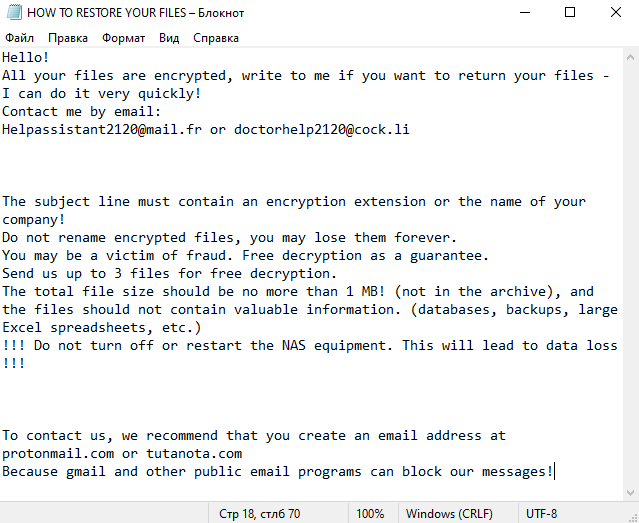
Hello!
All your files are encrypted, write to me if you want to return your files – I can do it very quickly!
Contact me by email:
Helpassistant2120@mail.fr or doctorhelp2120@cock.liThe subject line must contain an encryption extension or the name of your company!
Do not rename encrypted files, you may lose them forever.
You may be a victim of fraud. Free decryption as a guarantee.
Send us up to 3 files for free decryption.
The total file size should be no more than 1 MB! (not in the archive), and the files should not contain valuable information. (databases, backups, large Excel spreadsheets, etc.)
!!! Do not turn off or restart the NAS equipment. This will lead to data loss !!!To contact us, we recommend that you create an email address at protonmail.com or tutanota.com
Because gmail and other public email programs can block our messages!
Scammers promise to decrypt your files if you pay them about $1500 in BTC. Cryptocurrency is chosen deliberately because this is one of the developers’ tricks to avoid punishment. In no case do not believe the scammers! Their only goal is to get money, the attackers do not care about your data, so do not expect that they will really help you. The only right decision – to use special programs that can help you to remove Clhmotjdxp ransomware and restore your files to their original state.
Well, there are 2 options for solving this problem. The first is to use an automatic removal utility that will remove the threat and all instances related to it. Moreover, it will save you time. Or you can use the Manual Removal Guide, but you should know that it might be very difficult to remove Clhmotjdxp ransomware manually without a specialist’s help.
If for any reason you need to recover deleted or lost files, then check out our article Top 5 Deleted File Recovery Software
Clhmotjdxp Removal Guide

Remember that you need to remove Clhmotjdxp Ransomware first and foremost to prevent further encryption of your files before the state of your data becomes totally useless. And only after that, you can start recovering your files. Removal must be performed according to the following steps:
- Download Clhmotjdxp Removal Tool.
- Remove Clhmotjdxp from Windows (7, 8, 8.1, Vista, XP, 10) or Mac OS (Run system in Safe Mode).
- Restore .Clhmotjdxp files
- How to protect PC from future infections.
How to remove Clhmotjdxp ransomware automatically:
Norton is a powerful antivirus that protects you against malware, spyware, ransomware and other types of Internet threats. Norton is available for Windows, macOS, iOS and Android devices. We recommend you to try it.
If you’re Mac user – use this.
Manual Clhmotjdxp ransomware Removal Guide
Here are step-by-step instructions to remove Clhmotjdxp from Windows and Mac computers. Follow these steps carefully and remove files and folders belonging to Clhmotjdxp. First of all, you need to run the system in a Safe Mode. Then find and remove needed files and folders.
Uninstall Clhmotjdxp from Windows or Mac
Here you may find the list of confirmed related to the ransomware files and registry keys. You should delete them in order to remove virus, however it would be easier to do it with our automatic removal tool. The list:
no information
Windows 7/Vista:
- Restart the computer;
- Press Settings button;
- Choose Safe Mode;
- Find programs or files potentially related to Clhmotjdxp by using Removal Tool;
- Delete found files;
Windows 8/8.1:
- Restart the computer;
- Press Settings button;
- Choose Safe Mode;
- Find programs or files potentially related to Clhmotjdxp by using Removal Tool;
- Delete found files;
Windows 10:
- Restart the computer;
- Press Settings button;
- Choose Safe Mode;
- Find programs or files potentially related to Clhmotjdxp by using Removal Tool;
- Delete found files;
Windows XP:
- Restart the computer;
- Press Settings button;
- Choose Safe Mode;
- Find programs or files potentially related to Clhmotjdxp by using Removal Tool;
- Delete found files;
Mac OS:
- Restart the computer;
- Press and Hold Shift button, before system will be loaded;
- Release Shift button, when Apple Clhmotjdxpo appears;
- Find programs or files potentially related to Clhmotjdxp by using Removal Tool;
- Delete found files;
How to restore encrypted files
You can try to restore your files with special tools. You may find more detailed info on data recovery software in this article – recovery software. These programs may help you to restore files that were infected and encrypted by ransomware.
Restore data with Stellar Data Recovery
Stellar Data Recovery is able to find and restore different types of encrypted files, including removed emails.
- Download and install Stellar Data Recovery
- Choose drives and folders with your data, then press Scan.
- Select all the files in a folder, then click on Restore button.
- Manage export location. That’s it!
Restore encrypted files using Recuva
There is an alternative program, that may help you to recover files – Recuva.
- Run the Recuva;
- Follow instructions and wait until scan process ends;
- Find needed files, select them and Press Recover button;
How to prevent ransomware infection?
It is always rewarding to prevent ransomware infection because of the consequences it may bring. There are a lot of difficulties in resolving issues with encoders viruses, that’s why it is very vital to keep a proper and reliable anti-ransomware software on your computer. In case you don’t have any, here you may find some of the best offers in order to protect your PC from disastrous viruses.
Malwarebytes
SpyHunter is a reliable antimalware removal tool application, that is able to protect your PC and prevent the infection from the start. The program is designed to be user-friendly and multi-functional.
