What is Connect Ransomware
In this report, we will describe in detail the Connect Ransomware cryptovirus, which has become very arrogant for many users around the world. Technically, this is an updated version of Bondy. Connect is a cryptovirus that encrypts user data (these can be MS office documents, archives, songs, photos, videos, and much more). Like other crypto viruses, Connect uses an AES encryption algorithm and also changes file extensions to .Connect. Moreover, Connect removes shadow copies of files and system restore points to eliminate the possibility of self-decryption of files.
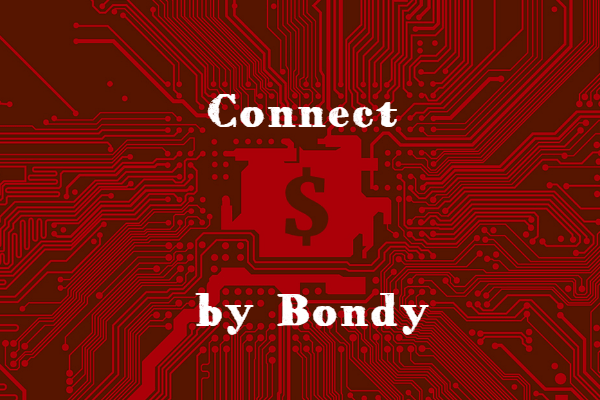
The cryptovirus creates a special note file HELP_DECRYPT_YOUR_FILES.txt that contains information about possible redemption. Here is how the note looks and its content:
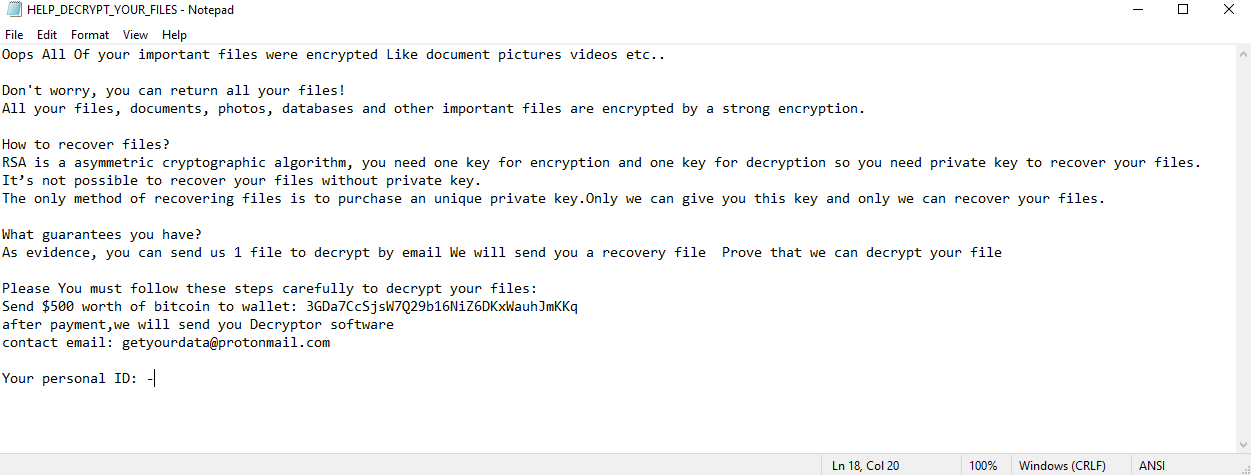
Oops All Of your important files were encrypted Like document pictures videos etc..
Don’t worry, you can return all your files!
All your files, documents, photos, databases and other important files are encrypted by a strong encryption.How to recover files?
RSA is a asymmetric cryptographic algorithm, you need one key for encryption and one key for decryption so you need private key to recover your files. It’s not possible to recover your files without private key.
The only method of recovering files is to purchase an unique private key.Only we can give you this key and only we can recover your files.What guarantees you have?
As evidence, you can send us 1 file to decrypt by email We will send you a recovery file Prove that we can decrypt your filePlease You must follow these steps carefully to decrypt your files:
Send $500 worth of bitcoin to wallet: 3GDa7CcSjsW7Q29b16NiZ6DKxWauhJmKKq
after payment,we will send you Decryptor software
contact email: getyourdata@protonmail.comYour personal ID: –
In the note, the attackers insist that the user needs to contact them to pay the ransom, the amount of which is $500 in Bitcoins. Of course, there is no guarantee that your files will be returned to you, so we do not recommend you to pay fraudsters. Instead, you can use our recommendations to try to remove Connect Ransomware and decrypt your files.
Well, there are 2 options for solving this problem. The first is to use an automatic removal utility that will remove the threat and all instances related to it. Moreover, it will save you time. Or you can use the Manual Removal Guide, but you should know that it might be very difficult to remove Connect ransomware manually without a specialist’s help.
If for any reason you need to Recover deleted or lost files, then check out our article Top 5 Deleted File Recovery Software
Connect Removal Guide

Remember that you need to remove Connect Ransomware first and foremost to prevent further encryption of your files before the state of your data becomes totally useless. And only after that, you can start Recovering your files. Removal must be performed according to the following steps:
- Download Connect Removal Tool.
- Remove Connect from Windows (7, 8, 8.1, Vista, XP, 10) or Mac OS (Run system in Safe Mode).
- Restore .Connect files
- How to protect PC from future infections.
How to remove Connect ransomware automatically:
SpyHunter malware removal tool may help you to get rid of this virus and clean up your system. In case you need a proper and reliable antivirus, we Recommend you to try it.
If you’re Mac user – use this.
Manual Connect ransomware Removal Guide
Here are step-by-step instructions to remove Connect from Windows and Mac computers. Follow these steps carefully and remove files and folders belonging to Connect. First of all, you need to run the system in a Safe Mode. Then find and remove needed files and folders.
Uninstall Connect from Windows or Mac
Here you may find the list of confirmed related to the ransomware files and registry keys. You should delete them in order to remove virus, however it would be easier to do it with our automatic removal tool. The list:
no data at the moment
Windows 7/Vista:
- Restart the computer;
- Press Settings button;
- Choose Safe Mode;
- Find programs or files potentially related to Connect by using Removal Tool;
- Delete found files;
Windows 8/8.1:
- Restart the computer;
- Press Settings button;
- Choose Safe Mode;
- Find programs or files potentially related to Connect by using Removal Tool;
- Delete found files;
Windows 10:
- Restart the computer;
- Press Settings button;
- Choose Safe Mode;
- Find programs or files potentially related to Connect by using Removal Tool;
- Delete found files;
Windows XP:
- Restart the computer;
- Press Settings button;
- Choose Safe Mode;
- Find programs or files potentially related to Connect by using Removal Tool;
- Delete found files;
Mac OS:
- Restart the computer;
- Press and Hold Shift button, before system will be loaded;
- Release Shift button, when Apple Recoo appears;
- Find programs or files potentially related to Connect by using Removal Tool;
- Delete found files;
How to restore encrypted files
You can try to restore your files with special tools. You may find more detailed info on data Recovery software in this article – Recovery software. These programs may help you to restore files that were infected and encrypted by ransomware.
Restore data with Stellar Data Recovery
Stellar Data Recovery is able to find and restore different types of encrypted files, including removed emails.
- Download and install Stellar Data Recovery
- Choose drives and folders with your data, then press Scan.
- Select all the files in a folder, then click on Restore button.
- Manage export location. That’s it!
Restore encrypted files using Recuva
There is an alternative program, that may help you to Recover files – Recuva.
- Run the Recuva;
- Follow instructions and wait until scan process ends;
- Find needed files, select them and Press Recover button;
How to prevent ransomware infection?
It is always rewarding to prevent ransomware infection because of the consequences it may bring. There are a lot of difficulties in resolving issues with encoders viruses, that’s why it is very vital to keep a proper and reliable anti-ransomware software on your computer. In case you don’t have any, here you may find some of the best offers in order to protect your PC from disastrous viruses.
Malwarebytes

SpyHunter is a reliable antimalware removal tool application, that is able to protect your PC and prevent the infection from the start. The program is designed to be user-friendly and multi-functional.
