What is CuteKitty Ransomware
CuteKitty (or Meow) ransomware is another virus-encryptor, extorting money from users. The activity of this crypto-virus was fixed at the end of September 2020. Like analogs (has many similarities with FonixCrypter), it encrypts user files using the AES+RSA encryption algorithm. There is no data yet on whether CuteKitty changes the file extension. But, after encryption, the files become unusable.
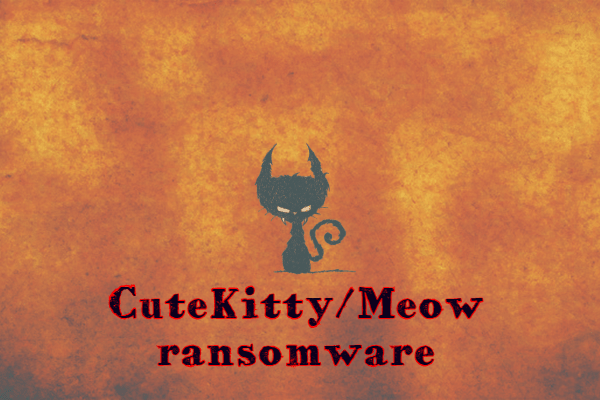
CuteKitty uses сommand line label as a note containing information about the buyback:
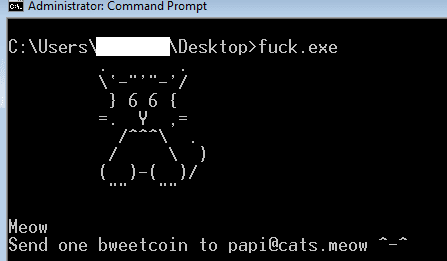
Meow
Send one bweetcoin to papi@cats.meow ^-^
The note states that the user needs to pay about 1 BTC (it’s about 10,740 dollars) to redeem the user files. This is a considerable amount. Moreover, the cryptovirus removes shadow copies of files and system restore points to exclude the possibility of manual file recovery. Of course, we can not help but say that this is a trick of scammers, they will not return your files to you even if you fulfill their requirements. We strongly recommend that you remove CuteKitty Ransomware using our recommendations below.
Well, there are 2 options for solving this problem. The first is to use an automatic removal utility that will remove the threat and all instances related to it. Moreover, it will save you time. Or you can use the Manual Removal Guide, but you should know that it might be very difficult to remove CuteKitty ransomware manually without a specialist’s help.
If for any reason you need to recover deleted or lost files, then check out our article Top 5 Deleted File Recovery Software
CuteKitty Removal Guide

Remember that you need to remove CuteKitty Ransomware first and foremost to prevent further encryption of your files before the state of your data becomes totally useless. And only after that, you can start recovering your files. Removal must be performed according to the following steps:
- Download CuteKitty Removal Tool.
- Remove CuteKitty from Windows (7, 8, 8.1, Vista, XP, 10) or Mac OS (Run system in Safe Mode).
- Restore .CuteKitty files
- How to protect PC from future infections.
How to remove CuteKitty ransomware automatically:

Norton is a powerful antivirus that protects you against malware, spyware, ransomware and other types of Internet threats. Norton is available for Windows, macOS, iOS and Android devices. We recommend you to try it.
If you’re Mac user – use this.
Manual CuteKitty ransomware Removal Guide
Here are step-by-step instructions to remove CuteKitty from Windows and Mac computers. Follow these steps carefully and remove files and folders belonging to CuteKitty. First of all, you need to run the system in a Safe Mode. Then find and remove needed files and folders.
Uninstall CuteKitty from Windows or Mac
Here you may find the list of confirmed related to the ransomware files and registry keys. You should delete them in order to remove virus, however it would be easier to do it with our automatic removal tool. The list:
no information
Windows 7/Vista:
- Restart the computer;
- Press Settings button;
- Choose Safe Mode;
- Find programs or files potentially related to CuteKitty by using Removal Tool;
- Delete found files;
Windows 8/8.1:
- Restart the computer;
- Press Settings button;
- Choose Safe Mode;
- Find programs or files potentially related to CuteKitty by using Removal Tool;
- Delete found files;
Windows 10:
- Restart the computer;
- Press Settings button;
- Choose Safe Mode;
- Find programs or files potentially related to CuteKitty by using Removal Tool;
- Delete found files;
Windows XP:
- Restart the computer;
- Press Settings button;
- Choose Safe Mode;
- Find programs or files potentially related to CuteKitty by using Removal Tool;
- Delete found files;
Mac OS:
- Restart the computer;
- Press and Hold Shift button, before system will be loaded;
- Release Shift button, when Apple CuteKittyo appears;
- Find programs or files potentially related to CuteKitty by using Removal Tool;
- Delete found files;
How to restore encrypted files
You can try to restore your files with special tools. You may find more detailed info on data recovery software in this article – recovery software. These programs may help you to restore files that were infected and encrypted by ransomware.
Restore data with Stellar Data Recovery
Stellar Data Recovery is able to find and restore different types of encrypted files, including removed emails.
- Download and install Stellar Data Recovery
- Choose drives and folders with your data, then press Scan.
- Select all the files in a folder, then click on Restore button.
- Manage export location. That’s it!
Restore encrypted files using Recuva
There is an alternative program, that may help you to recover files – Recuva.
- Run the Recuva;
- Follow instructions and wait until scan process ends;
- Find needed files, select them and Press Recover button;
How to prevent ransomware infection?
It is always rewarding to prevent ransomware infection because of the consequences it may bring. There are a lot of difficulties in resolving issues with encoders viruses, that’s why it is very vital to keep a proper and reliable anti-ransomware software on your computer. In case you don’t have any, here you may find some of the best offers in order to protect your PC from disastrous viruses.
Malwarebytes



SpyHunter is a reliable antimalware removal tool application, that is able to protect your PC and prevent the infection from the start. The program is designed to be user-friendly and multi-functional.
