What is Disco ransomware
This is a ransomware that started its activity in early May. It encrypts user`s files and then demands a cash ransom from Discord Nitro gift cards. The extension .random or. name_PC is added to encrypted files. Disco spreads via email spam and malicious attachments, spoofed downloads and attacks MS Office documents, OpenOffice, PDF, text files, databases, photos, music, video, image files, archives. After all important files have become inaccessible, virus creates a file with a note in the form of a darkened lock screen:
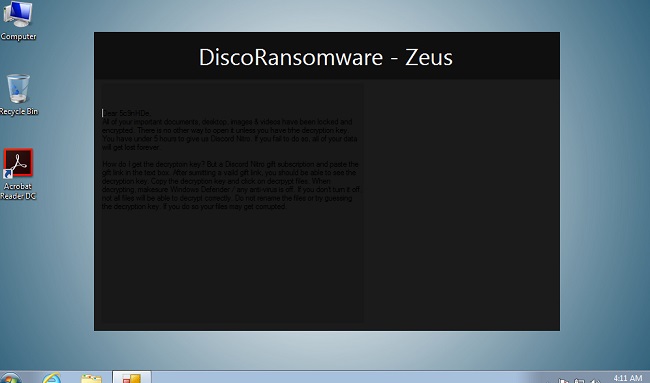
Dear ***
All of your important documents, desktop, images & videos have been locked and encrypted. There is no other way to open it unless you have trhe decryption key. You have under 5 hours to give us Discord Nitro. If you fail to do so, all of your data will get lost forever.
How do I get the decryptoin key? But a Discord Nitro gift subscription and paste the gift link in the text box. After sumitting a vaild gift link, you should be able to see the decryption key. Copy the decryption key and click on decrpypt files. When decrypting, makesure Windows Defender / any anti-virus is off. If you don’t turn it off, not all files will be able to decrypt correctly. Do not rename the files or try guessing the decryption key. If you do so your files may get corrupted.
Inexperienced users think that by paying money to scammers, they will receive the files in their original form, however, we hasten to inform you that you can return the files only after you get rid of virus.
There are 2 options for solving this problem. The first is to use an automatic removal utility that will remove the threat and all instances related to it. Moreover, it will save you time. Or you can use the Manual Removal Guide, but you should know that it might be very difficult to remove Disco ransomware manually without a specialist’s help.
If for any reason you need to recover deleted or lost files, then check out our article Top 5 Deleted File Recovery Software
Disco Removal Guide

Remember that you need to remove Disco Ransomware first and foremost to prevent further encryption of your files before the state of your data becomes totally useless. And only after that, you can start recovering your files. Removal must be performed according to the following steps:
- Download Disco Removal Tool.
- Remove Disco from Windows (7, 8, 8.1, Vista, XP, 10) or Mac OS (Run system in Safe Mode).
- Restore Disco files
- How to protect PC from future infections.
How to remove Disco ransomware automatically:
Norton is a powerful antivirus that protects you against malware, spyware, ransomware and other types of Internet threats. Norton is available for Windows, macOS, iOS and Android devices. We recommend you to try it.
If you’re Mac user – use this.
Manual Disco Removal Guide
Here are step-by-step instructions to remove Disco from Windows and Mac computers. Follow these steps carefully and remove files and folders belonging to Disco . First of all, you need to run the system in a Safe Mode. Then find and remove needed files and folders.
Uninstall Disco from Windows or Mac
Here you may find the list of confirmed related to the ransomware files and registry keys. You should delete them in order to remove virus, however it would be easier to do it with our automatic removal tool. The list:
Disco.dll
_readme.txt
readme.txt
Windows 7/Vista:
- Restart the computer;
- Press Settings button;
- Choose Safe Mode;
- Find programs or files potentially related to Disco by using Removal Tool;
- Delete found files;
Windows 8/8.1:
- Restart the computer;
- Press Settings button;
- Choose Safe Mode;
- Find programs or files potentially related to Disco by using Removal Tool;
- Delete found files;
Windows 10:
- Restart the computer;
- Press Settings button;
- Choose Safe Mode;
- Find programs or files potentially related to Disco by using Removal Tool;
- Delete found files;
Windows XP:
- Restart the computer;
- Press Settings button;
- Choose Safe Mode;
- Find programs or files potentially related to Disco by using Removal Tool;
- Delete found files;
Mac OS:
- Restart the computer;
- Press and Hold Shift button, before system will be loaded;
- Release Shift button, when Apple logo appears;
- Find programs or files potentially related to Disco by using Removal Tool;
- Delete found files;
How to restore encrypted files
You can try to restore your files with special tools. You may find more detailed info on data recovery software in this article – recovery software. These programs may help you to restore files that were infected and encrypted by ransomware.
Restore data with Stellar Data Recovery
Stellar Data Recovery is able to find and restore different types of encrypted files, including removed emails.
- Download and install Stellar Data Recovery
- Choose drives and folders with your data, then press Scan.
- Select all the files in a folder, then click on Restore button.
- Manage export location. That’s it!
Aiseesoft Data Recovery
Aiseesoft Data Recovery recovers deleted files (like photos, documents, emails, audio, video), and also recovers from a computer, hard drive, flash drive, memory card, digital cameras. Recover from accidental deletion, formatted partition, hard drive problem, RAW hard drive, computer crash
We hope this guide was helpful to you. Feel free to leave a comment and tell us what recovery software was (or wasn’t) effective in your case.
How to prevent ransomware infection?
It is always rewarding to prevent ransomware infection because of the consequences it may bring. There are a lot of difficulties in resolving issues with encoders viruses, that’s why it is very vital to keep a proper and reliable anti-ransomware software on your computer. In case you don’t have any, here you may find some of the best offers in order to protect your PC from disastrous viruses.
Malwarebytes
SpyHunter is a reliable antimalware removal tool application, that is able to protect your PC and prevent the infection from the start. The program is designed to be user-friendly and multi-functional.
