What is FUSION Ransomware
FUSION is a Ransomware, which became very common at the beginning of the week, namely in the first half of November of this year. This is the updated version of the Nefilim Ransomware cryptovirus. FUSION comes to the PC and encrypts user files using an AES algorithm. Also, FUSION changes the file extension to .FUSION, after which the files become corrupted.

The cryptovirus creates a special FUSION-README.txt file that contains information about the redemption:
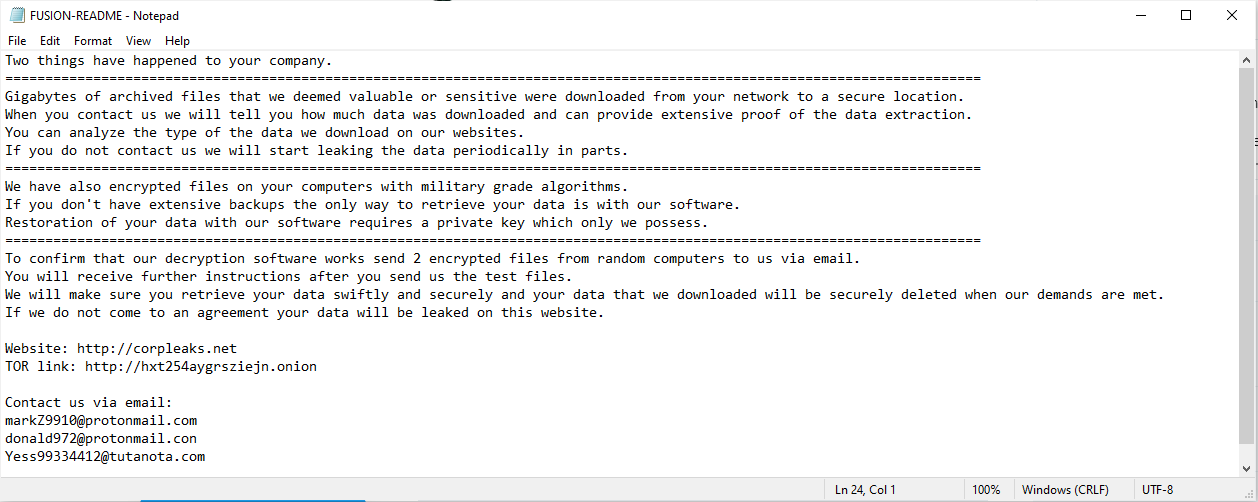
Two things have happened to your company.
==========================================================================================================================
Gigabytes of archived files that we deemed valuable or sensitive were downloaded from your network to a secure location.
When you contact us we will tell you how much data was downloaded and can provide extensive proof of the data extraction.
You can analyze the type of the data we download on our websites.
If you do not contact us we will start leaking the data periodically in parts.
==========================================================================================================================
We have also encrypted files on your computers with military grade algorithms.
If you don’t have extensive backups the only way to retrieve your data is with our software.
Restoration of your data with our software requires a private key which only we possess.
==========================================================================================================================
To confirm that our decryption software works send 2 encrypted files from random computers to us via email.
You will receive further instructions after you send us the test files.
We will make sure you retrieve your data swiftly and securely and your data that we downloaded will be securely deleted when our demands are met.
If we do not come to an agreement your data will be leaked on this website.Website: http://corpleaks.net
TOR link: http://hxt254aygrsziejn.onionContact us via email:
markZ9910@protonmail.com
donald972@protonmail.con
Yess99334412@tutanota.com
The note is written in Portuguese, but the virus is aimed not only at Portuguese-speaking users. In addition, reports of infection come from all over the world. The note scammers demand to pay a ransom for decrypting files, however, there are no guarantees, the attackers can do nothing. Besides, why part with a large amount of money in vain. Check out our recommendations to remove FUSION Ransomware and decrypt your files.
Well, there are 2 options for solving this problem. The first is to use an automatic removal utility that will remove the threat and all instances related to it. Moreover, it will save you time. Or you can use the Manual Removal Guide, but you should know that it might be very difficult to remove FUSION ransomware manually without a specialist’s help.
If for any reason you need to Recover deleted or lost files, then check out our article Top 5 Deleted File Recovery Software
FUSION Removal Guide

Remember that you need to remove FUSION Ransomware first and foremost to prevent further encryption of your files before the state of your data becomes totally useless. And only after that, you can start Recovering your files. Removal must be performed according to the following steps:
- Download FUSION Removal Tool.
- Remove FUSION from Windows (7, 8, 8.1, Vista, XP, 10) or Mac OS (Run system in Safe Mode).
- Restore .FUSION files
- How to protect PC from future infections.
How to remove FUSION ransomware automatically:
Norton is a powerful antivirus that protects you against malware, spyware, ransomware and other types of Internet threats. Norton is available for Windows, macOS, iOS and Android devices. We recommend you to try it.
If you’re Mac user – use this.
Manual FUSION ransomware Removal Guide
Here are step-by-step instructions to remove FUSION from Windows and Mac computers. Follow these steps carefully and remove files and folders belonging to FUSION. First of all, you need to run the system in a Safe Mode. Then find and remove needed files and folders.
Uninstall FUSION from Windows or Mac
Here you may find the list of confirmed related to the ransomware files and registry keys. You should delete them in order to remove virus, however it would be easier to do it with our automatic removal tool. The list:
no data at the moment
Windows 7/Vista:
- Restart the computer;
- Press Settings button;
- Choose Safe Mode;
- Find programs or files potentially related to FUSION by using Removal Tool;
- Delete found files;
Windows 8/8.1:
- Restart the computer;
- Press Settings button;
- Choose Safe Mode;
- Find programs or files potentially related to FUSION by using Removal Tool;
- Delete found files;
Windows 10:
- Restart the computer;
- Press Settings button;
- Choose Safe Mode;
- Find programs or files potentially related to FUSION by using Removal Tool;
- Delete found files;
Windows XP:
- Restart the computer;
- Press Settings button;
- Choose Safe Mode;
- Find programs or files potentially related to FUSION by using Removal Tool;
- Delete found files;
Mac OS:
- Restart the computer;
- Press and Hold Shift button, before system will be loaded;
- Release Shift button, when Apple Recoo appears;
- Find programs or files potentially related to FUSION by using Removal Tool;
- Delete found files;
How to restore encrypted files
You can try to restore your files with special tools. You may find more detailed info on data Recovery software in this article – Recovery software. These programs may help you to restore files that were infected and encrypted by ransomware.
Restore data with Stellar Data Recovery
Stellar Data Recovery is able to find and restore different types of encrypted files, including removed emails.
- Download and install Stellar Data Recovery
- Choose drives and folders with your data, then press Scan.
- Select all the files in a folder, then click on Restore button.
- Manage export location. That’s it!
Restore encrypted files using Recuva
There is an alternative program, that may help you to Recover files – Recuva.
- Run the Recuva;
- Follow instructions and wait until scan process ends;
- Find needed files, select them and Press Recover button;
How to prevent ransomware infection?
It is always rewarding to prevent ransomware infection because of the consequences it may bring. There are a lot of difficulties in resolving issues with encoders viruses, that’s why it is very vital to keep a proper and reliable anti-ransomware software on your computer. In case you don’t have any, here you may find some of the best offers in order to protect your PC from disastrous viruses.
Malwarebytes

SpyHunter is a reliable antimalware removal tool application, that is able to protect your PC and prevent infection from the start. The program is designed to be user-friendly and multi-functional.
