What is Gula Ransomware
In this article, we will talk in detail about Gula Ransomware. This is a cryptovirus whose activity occurred at the end of March 2020. Like many analogues, it comes to the PC and encrypts user files in various formats. It can be archives, photos, videos, audio files and more. In addition, Gula changes the file extensions to .gula. Of course, files become unusable. Moreover, the virus creates a special note file called HOW TO DECRYPT FILES.txt. This file contains encryption information. Below we provide an image of this note and its contents:

Apparently, the attackers are aimed at English-speaking users, however, judging by the latest data, the virus has already spread around the world all dependence on the language of the target country. Fraudsters demand to pay a ransom of $300 in the form of cryptocurrency, namely Bitcoins. We do not recommend you to pay! Check out our tips and tricks to try and remove Gula and decrypt your files.
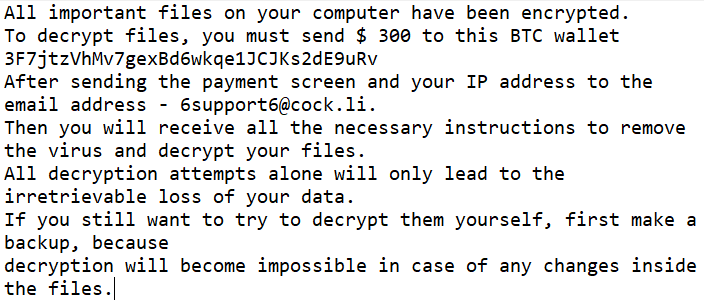
All important files on your computer have been encrypted.
To decrypt files, you must send $ 300 to this BTC wallet
3F7jtzVhMv7gexBd6wkqe1JCJKs2dE9uRv
After sending the payment screen and your IP address to the email address – 6support6@cock.li.
Then you will receive all the necessary instructions to remove the virus and decrypt your files.
All decryption attempts alone will only lead to the irretrievable loss of your data.
If you still want to try to decrypt them yourself, first make a backup, because
decryption will become impossible in case of any changes inside the files.
Like many similar crypto viruses, Gula comes as an attachment in spam e-mail or as a false update for programs or utilities installed on your system. You need to use advanced versions of antiviruses and other programs that are really able to protect your system from the penetration of such threats. Use our recommendations to remove Gula and decrypt files.
Well, there are 2 options for solving this problem. The first is to use an automatic removal utility that will remove the threat and all instances related to it. Moreover, it will save you time. Or you can use the Manual Removal Guide, but you should know that it might be very difficult to remove Gula ransomware manually without a specialist’s help.
If for any reason you need to recover deleted or lost files, then check out our article Top 5 Deleted File Recovery Software
Gula Removal Guide

Remember that you need to remove Gula Ransomware first and foremost to prevent further encryption of your files before the state of your data becomes totally useless. And only after that, you can start recovering your files. Removal must be performed according to the following steps:
- Download Gula Removal Tool.
- Remove Gula from Windows (7, 8, 8.1, Vista, XP, 10) or Mac OS (Run system in Safe Mode).
- Restore .Gula files
- How to protect PC from future infections.
How to remove Gula ransomware automatically:
Norton is a powerful antivirus that protects you against malware, spyware, ransomware and other types of Internet threats. Norton is available for Windows, macOS, iOS and Android devices. We recommend you to try it.
If you’re Mac user – use this.
Manual Gula Removal Guide
Here are step-by-step instructions to remove Gula from Windows and Mac computers. Follow these steps carefully and remove files and folders belonging to Gula. First of all, you need to run the system in a Safe Mode. Then find and remove needed files and folders.
Uninstall Gula from Windows or Mac
Here you may find the list of confirmed related to the ransomware files and registry keys. You should delete them in order to remove virus, however it would be easier to do it with our automatic removal tool. The list:
Gula.dll
_readme.txt
readme.txt
Windows 7/Vista:
- Restart the computer;
- Press Settings button;
- Choose Safe Mode;
- Find programs or files potentially related to Gula by using Removal Tool;
- Delete found files;
Windows 8/8.1:
- Restart the computer;
- Press Settings button;
- Choose Safe Mode;
- Find programs or files potentially related to Gula by using Removal Tool;
- Delete found files;
Windows 10:
- Restart the computer;
- Press Settings button;
- Choose Safe Mode;
- Find programs or files potentially related to Gula by using Removal Tool;
- Delete found files;
Windows XP:
- Restart the computer;
- Press Settings button;
- Choose Safe Mode;
- Find programs or files potentially related to Gula by using Removal Tool;
- Delete found files;
Mac OS:
- Restart the computer;
- Press and Hold Shift button, before system will be loaded;
- Release Shift button, when Apple logo appears;
- Find programs or files potentially related to Gula by using Removal Tool;
- Delete found files;
How to restore encrypted files
You can try to restore your files with special tools. You may find more detailed info on data recovery software in this article – recovery software. These programs may help you to restore files that were infected and encrypted by ransomware.
Restore data with Stellar Data Recovery
Stellar Data Recovery is able to find and restore different types of encrypted files, including removed emails.
- Download and install Stellar Data Recovery
- Choose drives and folders with your data, then press Scan.
- Select all the files in a folder, then click on Restore button.
- Manage export location. That’s it!
Restore encrypted files using Recuva
There is an alternative program, that may help you to recover files – Recuva.
- Run the Recuva;
- Follow instructions and wait until scan process ends;
- Find needed files, Gula them and Press Recover button;
How to prevent ransomware infection?
It is always rewarding to prevent ransomware infection because of the consequences it may bring. There are a lot of difficulties in resolving issues with encoders viruses, that’s why it is very vital to keep a proper and reliable anti-ransomware software on your computer. In case you don’t have any, here you may find some of the best offers in order to protect your PC from disastrous viruses.
Malwarebytes
SpyHunter is a reliable antimalware removal tool application, that is able to protect your PC and prevent the infection from the start. The program is designed to be user-friendly and multi-functional.
