What is Hexadecimal Ransomware
Hexadecimal (or Crypt888) is a ransomware developed by Korean cybercriminals. This cryptovirus encrypts user data in a variety of formats, including photos, videos, archives, multimedia, text documents, tables, databases, and more. After the changes are made, the files become unusable, in addition to this, the virus deletes shadow copies of files and system restore points. Due to the specifics of the choice of files for encryption, many users are ready to pay any amount in order not to lose important data.
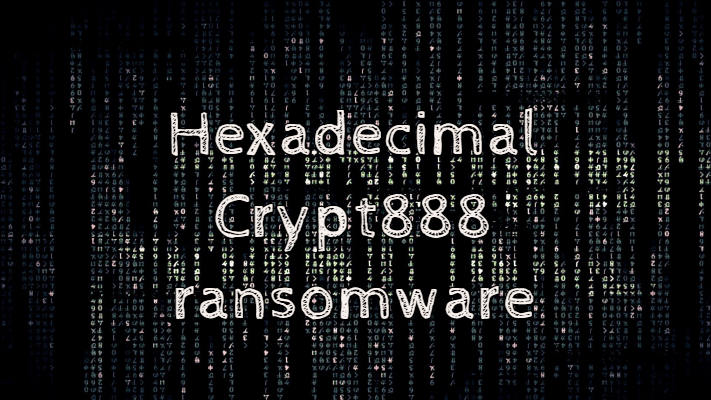
In early August, there were first reports of file encryption with this virus. By the end of the month, this threat had spread all over the world, and now encryption messages are coming from every corner of the globe. Among other things, Hexadecimal Ransomware changes the file extension to .lock, which cannot be subsequently changed or restored to its previous correct value. Hexadecimal Ransomware creates several informants, one of which is in English, as well as a pop-up window in which you need to write down the decryption key that the user will receive after paying the ransom. This is how it looks:
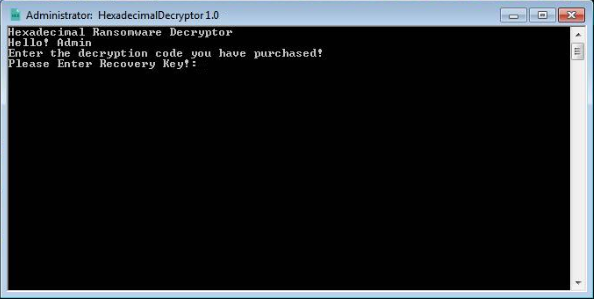
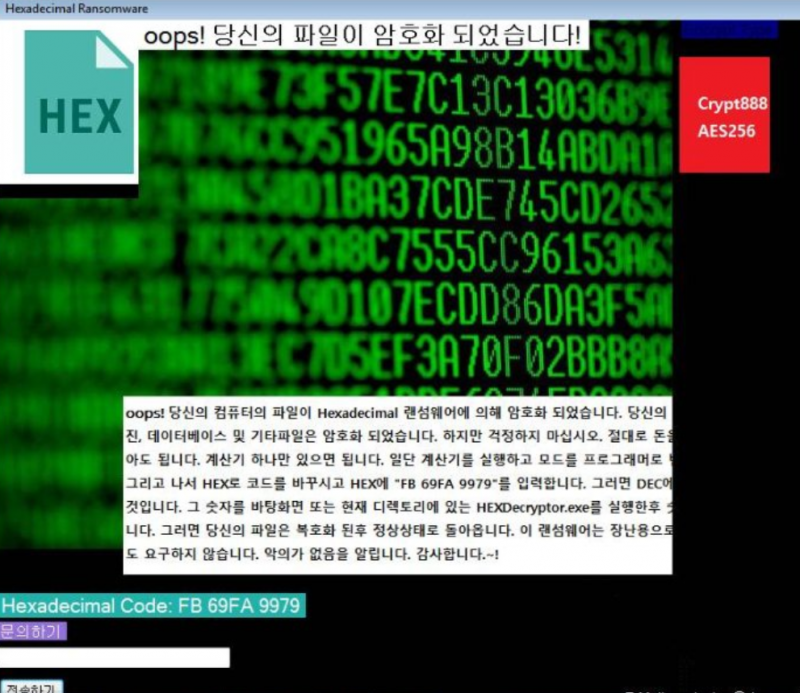
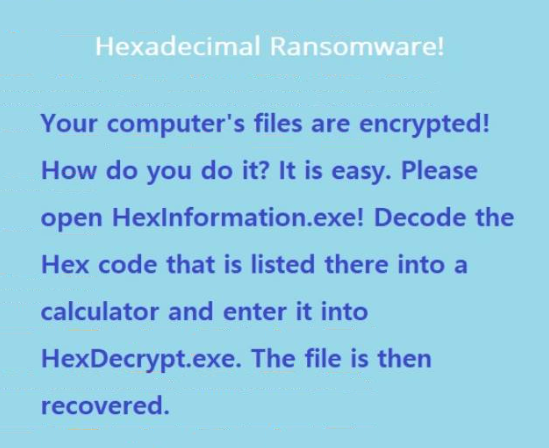
Hexadecimal Ransomware!
Your computer’s files are encrypted!
How do you do it? It is easy. Please
open Hexlnformation.exe! Decode the
Hex code that is listed there into a
calculator and enter it into HexDecrypt.exe. The file is then
recovered.
The ransom amount can reach several hundred dollars, and this amount must be paid in cryptocurrency. This method negates the ability to track traps and thereby track down criminals. We do not recommend that you pay. Below you will find our recommendations to help you remove Hexadecimal Ransomware and decrypt .lock files.
Well, there are 2 options for solving this problem. The first is to use an automatic removal utility that will remove the threat and all instances related to it. Moreover, it will save you time. Or you can use the Manual Removal Guide, but you should know that it might be very difficult to remove Hexadecimal ransomware manually without a specialist’s help.
If for any reason you need to recover deleted or lost files, then check out our article Top 5 Deleted File Recovery Software
Hexadecimal Removal Guide

Remember that you need to remove Hexadecimal Ransomware first and foremost to prevent further encryption of your files before the state of your data becomes totally useless. And only after that, you can start recovering your files. Removal must be performed according to the following steps:
- Download Hexadecimal Removal Tool.
- Remove Hexadecimal from Windows (7, 8, 8.1, Vista, XP, 10) or Mac OS (Run system in Safe Mode).
- Restore .Hexadecimal files
- How to protect PC from future infections.
How to remove Hexadecimal ransomware automatically:
Norton is a powerful antivirus that protects you against malware, spyware, ransomware and other types of Internet threats. Norton is available for Windows, macOS, iOS and Android devices. We recommend you to try it.
If you’re Mac user – use this.
Manual Hexadecimal Removal Guide
Here are step-by-step instructions to remove Hexadecimal from Windows and Mac computers. Follow these steps carefully and remove files and folders belonging to Hexadecimal. First of all, you need to run the system in a Safe Mode. Then find and remove needed files and folders.
Uninstall Hexadecimal from Windows or Mac
Here you may find the list of confirmed related to the ransomware files and registry keys. You should delete them in order to remove virus, however it would be easier to do it with our automatic removal tool. The list:
no information
Windows 7/Vista:
- Restart the computer;
- Press Settings button;
- Choose Safe Mode;
- Find programs or files potentially related to Hexadecimal by using Removal Tool;
- Delete found files;
Windows 8/8.1:
- Restart the computer;
- Press Settings button;
- Choose Safe Mode;
- Find programs or files potentially related to Hexadecimal by using Removal Tool;
- Delete found files;
Windows 10:
- Restart the computer;
- Press Settings button;
- Choose Safe Mode;
- Find programs or files potentially related to Hexadecimal by using Removal Tool;
- Delete found files;
Windows XP:
- Restart the computer;
- Press Settings button;
- Choose Safe Mode;
- Find programs or files potentially related to Hexadecimal by using Removal Tool;
- Delete found files;
Mac OS:
- Restart the computer;
- Press and Hold Shift button, before system will be loaded;
- Release Shift button, when Apple Hexadecimalo appears;
- Find programs or files potentially related to Hexadecimal by using Removal Tool;
- Delete found files;
How to restore encrypted files
You can try to restore your files with special tools. You may find more detailed info on data recovery software in this article – recovery software. These programs may help you to restore files that were infected and encrypted by ransomware.
Restore data with Stellar Data Recovery
Stellar Data Recovery is able to find and restore different types of encrypted files, including removed emails.
- Download and install Stellar Data Recovery
- Choose drives and folders with your data, then press Scan.
- Select all the files in a folder, then click on Restore button.
- Manage export location. That’s it!
Restore encrypted files using Recuva
There is an alternative program, that may help you to recover files – Recuva.
- Run the Recuva;
- Follow instructions and wait until scan process ends;
- Find needed files, Hexadecimal them and Press Recover button;
How to prevent ransomware infection?
It is always rewarding to prevent ransomware infection because of the consequences it may bring. There are a lot of difficulties in resolving issues with encoders viruses, that’s why it is very vital to keep a proper and reliable anti-ransomware software on your computer. In case you don’t have any, here you may find some of the best offers in order to protect your PC from disastrous viruses.
Malwarebytes
SpyHunter is a reliable antimalware removal tool application, that is able to protect your PC and prevent the infection from the start. The program is designed to be user-friendly and multi-functional.
