What is IT Ransomware
Today we will talk in detail about IT cryptovirus which became popular in July of this year. Despite the fact that the developers aimed primarily at English-speaking users, it spread almost throughout the world. Let’s first understand that there is a cryptovirus. This is a virus that encrypts user data in various formats including audio, video, multimedia, archives, and more. After encryption, this changes their extension to .
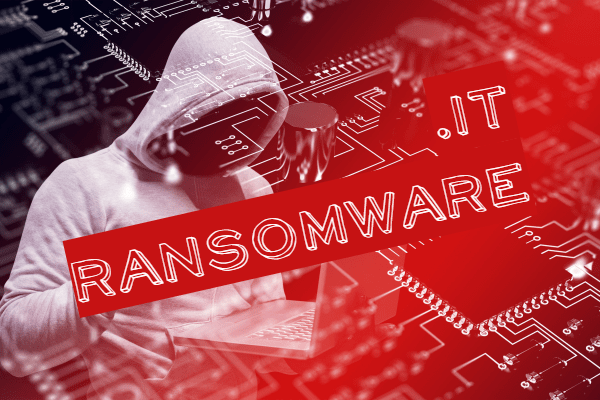
Like other scammers who spread similar viruses, IT requires a ransom of a few hundred dollars in the file encryption. Also, attackers offer the user to send a few files to the sample, which they codify de encrypts. Of course, you don’t need to believe them, as there are no guarantees that they will really decrypt your files and return them. We strongly recommend that you familiarize yourself with our recommendations in order to try to remove IT ransomware and decrypt your files.
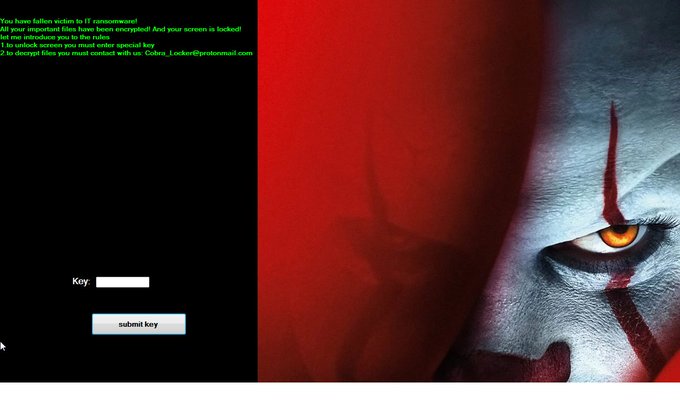
IT
I al I data in your machine turned to useless binary code
to return emai us at : maedeh81@yakuzacrypt.com, maedeh81@firemai.cc (send copy to both, your id as subject) your id : RvIQHsak
tips:
• no one else can help you ,don’t waste your business time
• anyone/any company offering help will get extra fee added to us or simplly will scam you
• we prove you we can recover data before payment (sample file )
• base price for your machine doubles after 4days
• never pay anyone without testfile ,never pay outside of this 2 emails,report scam at admn@yakuzacrypt.com and get your decryptor for free (this mail doesn’t accept payment)
The main reason for the penetration of viruses is that user networks are very often unprotected. This happens because users rarely use paid antivirus software, which is really able to prevent the penetration of such threats. You need to buy reliable antiviruses and other programs that will help you secure your system. If you had already detected IT on your computer and it has already encrypted your files, then read our recommendations to remove It.
Well, there are 2 options for solving this problem. The first is to use an automatic removal utility that will remove the threat and all instances related to it. Moreover, it will save you time. Or you can use the Manual Removal Guide, but you should know that it might be very difficult to remove IT ransomware manually without a specialist’s help.
If for any reason you need to recover deleted or lost files, then check out our article Top 5 Deleted File Recovery Software
IT Removal Guide

Remember that you need to remove IT Ransomware first and foremost to prevent further encryption of your files before the state of your data becomes totally useless. And only after that, you can start recovering your files. Removal must be performed according to the following steps:
- Download IT Removal Tool.
- Remove IT from Windows (7, 8, 8.1, Vista, XP, 10) or Mac OS (Run system in Safe Mode).
- Restore .IT files
- How to protect PC from future infections.
How to remove IT ransomware automatically:
Norton is a powerful antivirus that protects you against malware, spyware, ransomware and other types of Internet threats. Norton is available for Windows, macOS, iOS and Android devices. We recommend you to try it.
If you’re Mac user – use this.
Manual IT Removal Guide
Here are step-by-step instructions to remove IT from Windows and Mac computers. Follow these steps carefully and remove files and folders belonging to IT. First of all, you need to run the system in a Safe Mode. Then find and remove needed files and folders.
Uninstall IT from Windows or Mac
Here you may find the list of confirmed related to the ransomware files and registry keys. You should delete them in order to remove virus, however it would be easier to do it with our automatic removal tool. The list:
IT.dll
_readme.txt
readme.txt
Windows 7/Vista:
- Restart the computer;
- Press Settings button;
- Choose Safe Mode;
- Find programs or files potentially related to IT by using Removal Tool;
- Delete found files;
Windows 8/8.1:
- Restart the computer;
- Press Settings button;
- Choose Safe Mode;
- Find programs or files potentially related to IT by using Removal Tool;
- Delete found files;
Windows 10:
- Restart the computer;
- Press Settings button;
- Choose Safe Mode;
- Find programs or files potentially related to IT by using Removal Tool;
- Delete found files;
Windows XP:
- Restart the computer;
- Press Settings button;
- Choose Safe Mode;
- Find programs or files potentially related to IT by using Removal Tool;
- Delete found files;
Mac OS:
- Restart the computer;
- Press and Hold Shift button, before system will be loaded;
- Release Shift button, when Apple logo appears;
- Find programs or files potentially related to IT by using Removal Tool;
- Delete found files;
How to restore encrypted files
You can try to restore your files with special tools. You may find more detailed info on data recovery software in this article – recovery software. These programs may help you to restore files that were infected and encrypted by ransomware.
Restore data with Stellar Data Recovery
Stellar Data Recovery is able to find and restore different types of encrypted files, including removed emails.
- Download and install Stellar Data Recovery
- Choose drives and folders with your data, then press Scan.
- Select all the files in a folder, then click on Restore button.
- Manage export location. That’s it!
Restore encrypted files using Recuva
There is an alternative program, that may help you to recover files – Recuva.
- Run the Recuva;
- Follow instructions and wait until scan process ends;
- Find needed files, IT them and Press Recover button;
How to prevent ransomware infection?
It is always rewarding to prevent ransomware infection because of the consequences it may bring. There are a lot of difficulties in resolving issues with encoders viruses, that’s why it is very vital to keep a proper and reliable anti-ransomware software on your computer. In case you don’t have any, here you may find some of the best offers in order to protect your PC from disastrous viruses.
Malwarebytes
SpyHunter is a reliable antimalware removal tool application, that is able to protect your PC and prevent the infection from the start. The program is designed to be user-friendly and multi-functional.
