What is MarioLocker Ransomware
MarioLocker ransomware is another threat that can be attributed to the number of crypto viruses. Like other threats of this type, MarioLocker ransomware encrypts user data using a multi-stage algorithm. Genealogically, MarioLocker ransomware belongs to WastedBit family. MarioLocker ransomware changes the extension of encrypted files to .wasted, which makes the files completely useless and unusable. Also, the cryptovirus creates a text file @Readme.txt that contains information about encryption and ransom methods. Here is the file:

The note contains the addresses of the attackers, with which the user can contact them, then pay the ransom. The repurchase amount is not indicated, but, according to our data, this can reach several hundred dollars. The ransom must be paid in cryptocurrency, namely in bitcoins. Of course, we do not recommend you pay, as there is no guarantee that you will really back your files, even if you fully pay the ransom. We recommend that you remove MarioLocker ransomware using our recommendations below. Decrypt .wasted files.
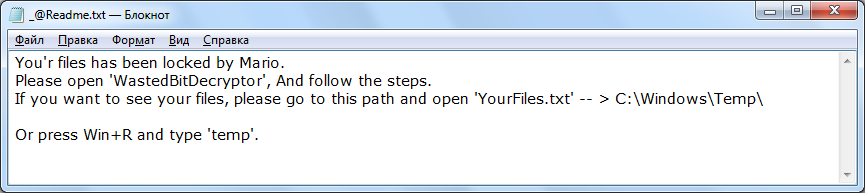
You’r files has been locked by Mario.
Please open ‘WastedBitDecryptor’, And follow the steps.
If you want to see your files, please go to this path and open ‘YourFiles.txt’ — > C:\Windows\Temp\
Or press Win+R and type ‘temp’.
Well, there are 2 options for solving this problem. The first is to use an automatic removal utility that will remove the threat and all instances related to it. Moreover, it will save you time. Or you can use the Manual Removal Guide, but you should know that it might be very difficult to remove MarioLocker ransomware manually without a specialist’s help.
If for any reason you need to recover deleted or lost files, then check out our article Top 5 Deleted File Recovery Software
MarioLocker Removal Guide

Remember that you need to remove MarioLocker Ransomware first and foremost to prevent further encryption of your files before the state of your data becomes totally useless. And only after that, you can start recovering your files. Removal must be performed according to the following steps:
- Download MarioLocker Removal Tool.
- Remove MarioLocker from Windows (7, 8, 8.1, Vista, XP, 10) or Mac OS (Run system in Safe Mode).
- Restore .MarioLocker files
- How to protect PC from future infections.
How to remove MarioLocker ransomware automatically:
Norton is a powerful antivirus that protects you against malware, spyware, ransomware and other types of Internet threats. Norton is available for Windows, macOS, iOS and Android devices. We recommend you to try it.
If you’re Mac user – use this.
Manual MarioLocker Removal Guide
Here are step-by-step instructions to remove MarioLocker from Windows and Mac computers. Follow these steps carefully and remove files and folders belonging to MarioLocker. First of all, you need to run the system in a Safe Mode. Then find and remove needed files and folders.
Uninstall MarioLocker from Windows or Mac
Here you may find the list of confirmed related to the ransomware files and registry keys. You should delete them in order to remove virus, however it would be easier to do it with our automatic removal tool. The list:
MarioLocker.dll
_readme.txt
readme.txt
Windows 7/Vista:
- Restart the computer;
- Press Settings button;
- Choose Safe Mode;
- Find programs or files potentially related to MarioLocker by using Removal Tool;
- Delete found files;
Windows 8/8.1:
- Restart the computer;
- Press Settings button;
- Choose Safe Mode;
- Find programs or files potentially related to MarioLocker by using Removal Tool;
- Delete found files;
Windows 10:
- Restart the computer;
- Press Settings button;
- Choose Safe Mode;
- Find programs or files potentially related to MarioLocker by using Removal Tool;
- Delete found files;
Windows XP:
- Restart the computer;
- Press Settings button;
- Choose Safe Mode;
- Find programs or files potentially related to MarioLocker by using Removal Tool;
- Delete found files;
Mac OS:
- Restart the computer;
- Press and Hold Shift button, before system will be loaded;
- Release Shift button, when Apple logo appears;
- Find programs or files potentially related to MarioLocker by using Removal Tool;
- Delete found files;
How to restore encrypted files
You can try to restore your files with special tools. You may find more detailed info on data recovery software in this article – recovery software. These programs may help you to restore files that were infected and encrypted by ransomware.
Restore data with Stellar Data Recovery
Stellar Data Recovery is able to find and restore different types of encrypted files, including removed emails.
- Download and install Stellar Data Recovery
- Choose drives and folders with your data, then press Scan.
- Select all the files in a folder, then click on Restore button.
- Manage export location. That’s it!
Restore encrypted files using Recuva
There is an alternative program, that may help you to recover files – Recuva.
- Run the Recuva;
- Follow instructions and wait until scan process ends;
- Find needed files, MarioLocker them and Press Recover button;
How to prevent ransomware infection?
It is always rewarding to prevent ransomware infection because of the consequences it may bring. There are a lot of difficulties in resolving issues with encoders viruses, that’s why it is very vital to keep a proper and reliable anti-ransomware software on your computer. In case you don’t have any, here you may find some of the best offers in order to protect your PC from disastrous viruses.
Malwarebytes
SpyHunter is a reliable antimalware removal tool application, that is able to protect your PC and prevent the infection from the start. The program is designed to be user-friendly and multi-functional.
