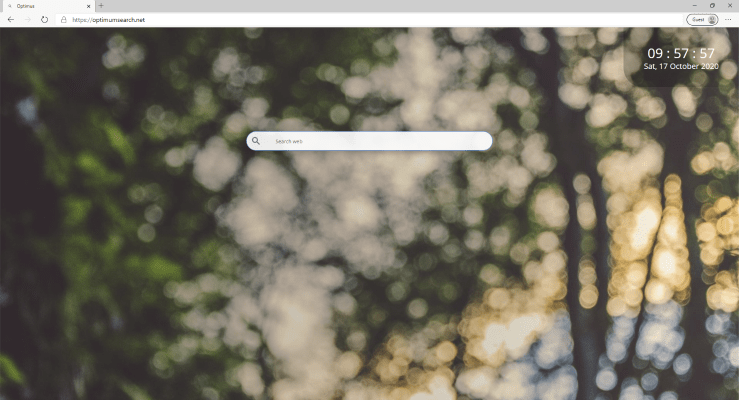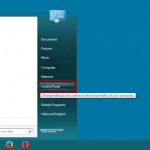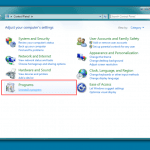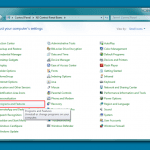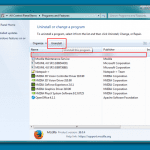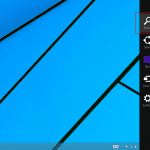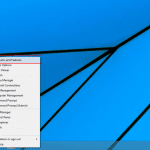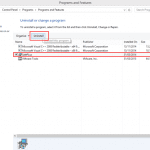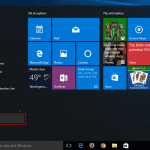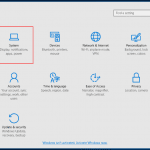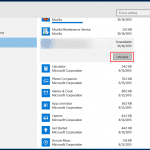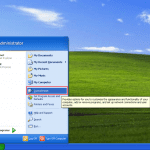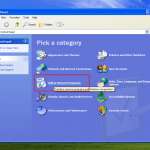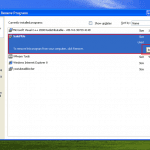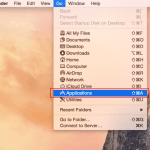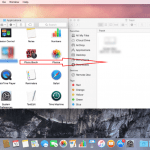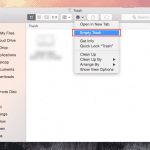What is OptimumSearch
OptimumSearch is a browser hijacker that comes to the Mac and hijacks the browsers installed in OS, such as Safari, Chrome, Mozilla, and many others. At first glance, this seems like a regular search engine, which enhances the experience of browsing search efficiency, but this is not the case. This changes the settings of your browsers, first of all, the homepage to https://optimumsearch.net/. It can also constantly redirect to third-party sites on which a lot of advertising. The most dangerous is that it collects personal data of users pass this on to third parties for further use in the purpose of targeted advertising. We strongly recommend that you study our recommendations to get rid of OptimumSearch right now.
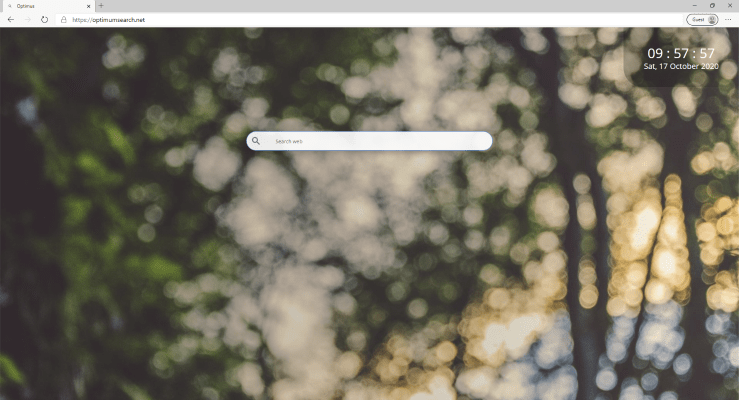
In most cases, potentially unwanted programs come to the computer without the user’s consent, complete with free programs from the Internet. Also, sometimes the user downloads OptimumSearch or another malicious program on their own, trusting the advertisement. Be that as it may, you need to closely monitor the installation process, since fraudsters very often arrange malicious software as additional components and elements of the installation package. Use antivirus and other software that can prevent such threats from penetrating your Mac. If it has already penetrated into your system, then you need to use our recommendations, which are listed below to remove OptimumSearch.
OptimumSearch Removal Guide
- Download OptimumSearch Removal Tool.
- Remove OptimumSearch from Windows (7, 8, 8.1, Vista, XP, 10) or Mac OS.
- Remove OptimumSearch from browsers (Google Chrome, Mozilla Firefox, Internet Explorer, Safari).
- What should you do if OptimumSearch won’t uninstall.
- How to protect PC from future infections.
OptimumSearch Automated Removal Tools:
Solution for Windows and Mac users:
Malwarebytes may help you to get rid of this virus and clean up your system. In case you need a proper and reliable antivirus, we recommend you to try it.

How to remove OptimumSearch manually
Below are step-by-step instructions to remove OptimumSearch from Windows and Mac computers. Follow these steps carefully and uninstall it from Control Panel, remove malicious browser extensions from browsers, and remove files and folders belonging to OptimumSearch.
Uninstall OptimumSearch from Windows or Mac
Windows 7/Vista:
- Click Start;
- Click Control Panel;
- Click Uninstall a program (if computer’s settings are sorted by Category);
Click Programs and Features (if computer’s settings are sorted by Icons); - Find programs potentially related to OptimumSearch;
- Click Uninstall;
- Follow the instructions on the screen or wait until program will be uninstalled.
Windows 8/8.1:
- Swipe in from the right edge of the screen, then tap Search (If you are using a mouse, point to the upper-right corner of the screen, move the mouse pointer down, then click Search.);
- Enter control panel in the search box, then tap or click Control Panel;
- Under View by: select Large Icons, then tap or click Programs and features;
- Find programs potentially related to OptimumSearch;
- Tap or click the program, then tap or click Uninstall;
- Follow the instructions on the screen or wait until program will be uninstalled.
Windows 10:
- Tap or click Start and choose Settings;
- In opened menu choose System;
- Under System menu tap or click Apps & features tab;
- Find OptimumSearch and other suspicious programs that can be related to it;
- Tap or click on the program, then tap or click Uninstall;
- Confirm action by clicking Uninstall.
Windows XP:
- Click Start;
- Click Control Panel;
- Double-click Add or Remove Programs;
- Find programs potentially related to OptimumSearch and click on them;
- Click to Remove;
- Follow the instructions on the screen or wait until program will be uninstalled.
Mac OS:
- On the Finder menu click Go;
- On the right side choose Applications;
- Locate OptimumSearch;
- Move it to trash bin;
- Follow on-screen instructions;
OptimumSearch won’t uninstall:
Sometimes, some malicious process or service won’t allow user to uninstall OptimumSearch or remove is files. In such case, you can boot Windows in Safe Mode or Safe Mode with networking go to Control Panel and try to uninstall OptimumSearch. Safe Mode does not allow malicious processes or services to start with Windows.
Learn how to boot in Safe Mode in different versions of Windows.
How to reset browser settings?
After removing malware, we recommend resetting browser settings to default.
Google Chrome:
- Open Google Chrome;
- a) Click on Options Icon or press Alt+E, Alt+F, then click Settings;
b) Type “chrome://settings/” in address bar; - Click a link Show advanced settings;
- Turn down and click Reset settings;
- Click Reset.
Internet Explorer:
- Open Internet Explorer;
- Press Alt, click Tools, or Click on Gear Icon;
- Click Internet Options;
- Click Advanced tab;
- Click Reset;
- Mark Delete Personal Settings, Click Reset.
Mozilla Firefox:
- Open Mozilla Firefox;
- a) Press Alt+H, then click Troubleshooting Information;
b) Type “about:support” in address bar; - At the Right-Top Corner click Reset Firefox;
- Click Reset Firefox.
Safari:
- Open Safari.
- Select Safari menu.
- Choose Reset Safari….
- Click Reset button.
How to prevent malware infection?

As many potentially unwanted programs, OptimumSearch uses “bundling” to get installed on personal computers. Let me explain how it works. Malware is bound to freeware, so it can be installed with this freeware. To avoid malware installation, we recommend you not to download suspicious software from unknown sources and try to use only trusted websites.

Be attentive while installing those programs. Also try to use custom/advanced setup options to disable malware installation. But better to download only licensed software from official websites. If you still want to download such installers, make sure to uncheck or decline all unwanted offers.