What is Self Ransomware
In this article, we will indicate some info about Self Ransomware, which became operative in the second half of February 2020, and penetrated the user’s computer and almost all over the world. The ransomware is made on the basis of Dharma Ransomware family which was performed earlier. Despite the fact that originally it was aimed at English-speaking users. Like many similar threats, it comes to your computer and encrypts user data, such as MS office document, audio, video, multimedia, archives, and more. After encryption, it adds .self extension to these files. Of course, after this file becomes inappropriate for further use. The virus creates a special lock screen file that contains information about the ransom. Its image and content you can find below:

Like many similar threats, Self Ransomware uses a note that contains the price, as well as ways to communicate with fraudsters. Of course, we do not recommend you to pay, since you pay for anything. Better to read our recommendations, which we have indicated underneath, to try to remove Self Ransomware and decrypt .self files.
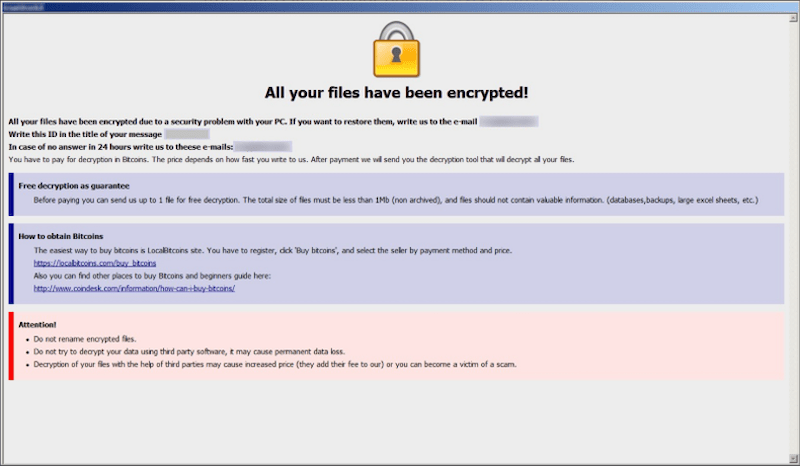
ATTENTION!
Don’t worry my friend, you can return all your files!
All your files like photos, databases, documents and other important are encrypted with strongest encryption and unique key.
The only mSelfod of recovering files is to purchase decrypt tool and unique key for you.
This software will decrypt all your encrypted files.
What guarantees you have?
You can send one of your encrypted file from your PC and we decrypt it for free.
But we can decrypt only 1 file for free. File must not contain valuable information.
You can get and look video overview decrypt tool:
https://we.tl/t-oEUEuysYiZ
Price of private key and decrypt software is $980.
Discount 50% available if you contact us first 72 hours, that’s price for you is $490.
Please note that you’ll never restore your data without payment.
Check your e-mail “Spam” or “Junk” folder if you don’t get answer more than 6 hours.To get this software you need write on our e-mail:
helprestore@firemail.ccReserve e-mail address to contact us:
datarestore@iran.irSupport Telegram account:
@datarestoreYour personal ID:
Most ransomware comes to your computer through unsafe network settings, as an attachment to a spamming list, or as a bogus update for a program. Be that as it may, you need to use anti-virus software that can really protect your computer. No need to save on such programs. If Self Ransomware has already penetrated the computer and encrypted files, then you can familiarize yourself with our patriarchs in order to remove this.
Well, there are 2 options for solving this problem. The first is to use an automatic removal utility that will remove the threat and all instances related to it. Moreover, it will save you time. Or you can use the Manual Removal Guide, but you should know that it might be very difficult to remove Self ransomware manually without a specialist’s help.
Self Removal Guide

Remember that you need to remove Self Ransomware first and foremost to prevent further encryption of your files before the state of your data becomes totally fubar. And only after that, you can start recovering your files. Removal must be performed according to the following steps:
- Download Removal Tool for Self ransomware.
- Remove Self from Windows (7, 8, 8.1, Vista, XP, 10) or Mac OS (Run system in Safe Mode).
- Restore .Self files
- How to pSelfct PC from future infections.
How to remove Self ransomware automatically:
Thor Home may help you to get rid of this virus and clean up your system. In case you need a proper and reliable antivirus, we recommend you to try it.

Alternative solution – Malwarebytes
This program will find malicious files, hijackers, adware, potentially unwanted programs and will neutralize it. Also, Norton will help you clean your system properly.
If you’re Mac user – use this.
Manual Self Removal Guide
Here are step-by-step instructions to remove Self from Windows and Mac computers. Follow these steps carefully and remove files and folders belonging to Self. First of all, you need to run the system in a Safe Mode. Then find and remove needed files and folders.
Uninstall Self ransomware from Windows or Mac
Here you may find the list of confirmed related to the ransomware files and registry keys. You should delete them in order to remove virus, however it would be easier to do it with our automatic removal tool. The list:
_readme.txt
Windows 7/Vista:
- Restart the computer;
- Press Settings button;
- Choose Safe Mode;
- Find programs or files potentially related to Self by using Removal Tool;
- Delete found files;
Windows 8/8.1:
- Restart the computer;
- Press Settings button;
- Choose Safe Mode;
- Find programs or files potentially related to Self by using Removal Tool;
- Delete found files;
Windows 10:
- Restart the computer;
- Press Settings button;
- Choose Safe Mode;
- Find programs or files potentially related to Self by using Removal Tool;
- Delete found files;
Windows XP:
- Restart the computer;
- Press Settings button;
- Choose Safe Mode;
- Find programs or files potentially related to Self by using Removal Tool;
- Delete found files;
Mac OS:
- Restart the computer;
- Press and Hold Shift button, before system will be loaded;
- Release Shift button, when Apple logo appears;
- Find programs or files potentially related to Self by using Removal Tool;
- Delete found files;
How to restore encrypted files
You can try to restore your files with special tools. You may find more detailed info on data recovery software in this article – recovery software. These programs may help you to restore files that were infected and encrypted by ransomware.
Restore data with Stellar Data Recovery
Stellar Data Recovery is able to find and restore different types of encrypted files, including removed emails.
- Download and install Stellar Data Recovery
- Choose drives and folders with your data, then press Scan.
- Select all the files in a folder, then click on Restore button.
- Manage export location. That’s it!
Restore encrypted files using Recuva
There is an alternative program, that may help you to recover files – Recuva.
- Run the Recuva;
- Follow instructions and wait until scan process ends;
- Find needed files, mark them and Press Recover button;
How to prevent ransomware infection?
It is always rewarding to prevent ransomware infection because of the consequences it may bring. There are a lot of difficulties in resolving issues with encoders viruses, that’s why it is very vital to keep a proper and reliable anti-ransomware software on your computer. In case you don’t have any, here you may find some of the best offers in order to pSelfct your PC from disastrous viruses.
Malwarebytes
SpyHunter is a reliable antimalware removal tool application, that is able to pSelfct your PC and prevent the infection from the start. The program is designed to be user-friendly and multi-functional.

