What is Tongda Ransomware
Tongda (other names: : CryptoGo, Add1) is a cryptovirus developed by Ghosty/DeaDHackS. The virus became the most active and spread in early July of this year. First of all, Tongda is aimed at English-speaking users, however, data about the infection came from different parts of the world. As well as similar threats, this changes the extension of the files adding 1. In turn, various file formats can be subjected to encryption, for example, office documents, archives, audio, and other multimedia. Options for notes with the requirements of fraudsters may be different. Most often, this is the lock screen shown below:

The attackers specify 0.3 BTC as an amount of ransom that the user must pay to. Otherwise, scammers are threatening to delete user files. The exact amount of the ransom is not specified, but believe me, it will not be cheap, moreover, as a rule, the ransom of such viruses reach several hundred dollars. Also, the dialogue box contains a timer and, depending on the time, various labels may appear.
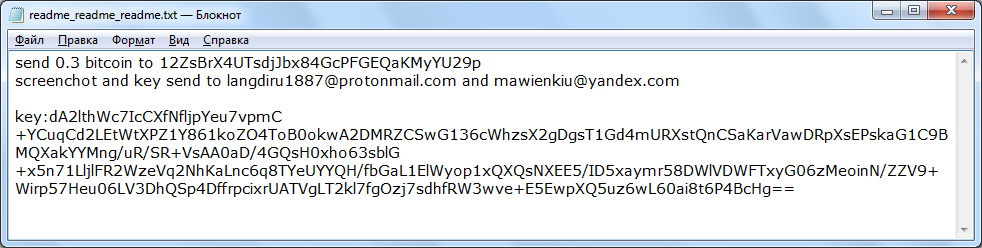
send 0.3 bitcoin to 12ZsBrX4UTsdjJbx84GcPFGEQaKMyYU29p
screenchot and key send to langdiru1887@protonmail.com and mawienkiu@yandex.com
key:dA2lthWc7IcCXfNfljpYeu7vpmC+Y*** [344 symbols]
The penetration of Tongda, like other crypto viruses, is caused by the vulnerability of user network settings due to the lack of adequate anti-virus software. Tongda comes as an attachment in spam mailing or as a false update for a program or utility installed on your PC. Use our guides to get rid of it right now and decrypt your files.
Well, there are 2 options for solving this problem. The first is to use an automatic removal utility that will remove the threat and all instances related to it. Moreover, it will save you time. Or you can use the Manual Removal Guide, but you should know that it might be very difficult to remove Tongda ransomware manually without a specialist’s help.
If for any reason you need to recover deleted or lost files, then check out our article Top 5 Deleted File Recovery Software
Tongda Removal Guide

Remember that you need to remove Tongda Ransomware first and foremost to prevent further encryption of your files before the state of your data becomes totally useless. And only after that, you can start recovering your files. Removal must be performed according to the following steps:
- Download Tongda Removal Tool.
- Remove Tongda from Windows (7, 8, 8.1, Vista, XP, 10) or Mac OS (Run system in Safe Mode).
- Restore .Tongda files
- How to protect PC from future infections.
How to remove Tongda ransomware automatically:
Norton is a powerful antivirus that protects you against malware, spyware, ransomware and other types of Internet threats. Norton is available for Windows, macOS, iOS and Android devices. We recommend you to try it.
If you’re Mac user – use this.
Manual Tongda Removal Guide
Here are step-by-step instructions to remove Tongda from Windows and Mac computers. Follow these steps carefully and remove files and folders belonging to Tongda. First of all, you need to run the system in a Safe Mode. Then find and remove needed files and folders.
Uninstall Tongda from Windows or Mac
Here you may find the list of confirmed related to the ransomware files and registry keys. You should delete them in order to remove virus, however it would be easier to do it with our automatic removal tool. The list:
Tongda.dll
_readme.txt
readme.txt
Windows 7/Vista:
- Restart the computer;
- Press Settings button;
- Choose Safe Mode;
- Find programs or files potentially related to Tongda by using Removal Tool;
- Delete found files;
Windows 8/8.1:
- Restart the computer;
- Press Settings button;
- Choose Safe Mode;
- Find programs or files potentially related to Tongda by using Removal Tool;
- Delete found files;
Windows 10:
- Restart the computer;
- Press Settings button;
- Choose Safe Mode;
- Find programs or files potentially related to Tongda by using Removal Tool;
- Delete found files;
Windows XP:
- Restart the computer;
- Press Settings button;
- Choose Safe Mode;
- Find programs or files potentially related to Tongda by using Removal Tool;
- Delete found files;
Mac OS:
- Restart the computer;
- Press and Hold Shift button, before system will be loaded;
- Release Shift button, when Apple logo appears;
- Find programs or files potentially related to Tongda by using Removal Tool;
- Delete found files;
How to restore encrypted files
You can try to restore your files with special tools. You may find more detailed info on data recovery software in this article – recovery software. These programs may help you to restore files that were infected and encrypted by ransomware.
Restore data with Stellar Data Recovery
Stellar Data Recovery is able to find and restore different types of encrypted files, including removed emails.
- Download and install Stellar Data Recovery
- Choose drives and folders with your data, then press Scan.
- Select all the files in a folder, then click on Restore button.
- Manage export location. That’s it!
Restore encrypted files using Recuva
There is an alternative program, that may help you to recover files – Recuva.
- Run the Recuva;
- Follow instructions and wait until scan process ends;
- Find needed files, Tongda them and Press Recover button;
How to prevent ransomware infection?
It is always rewarding to prevent ransomware infection because of the consequences it may bring. There are a lot of difficulties in resolving issues with encoders viruses, that’s why it is very vital to keep a proper and reliable anti-ransomware software on your computer. In case you don’t have any, here you may find some of the best offers in order to protect your PC from disastrous viruses.
Malwarebytes
SpyHunter is a reliable antimalware removal tool application, that is able to protect your PC and prevent the infection from the start. The program is designed to be user-friendly and multi-functional.
