Nowadays, Internet contains different content. And of course owners of the websites wanted to interest user in their content. The most efficient method – is advertising. Mainly, advertisements are displayed by programs, those programs are called – malicious software (the malware). In this article, we’ll explain how to remove annoying ads from Google Chrome. Why Google Chrome? Because it is the most popular internet browser. Also there are different browser which based on Chromium.
Types of browser’s advertisements.
There are different kinds of advertisements: banners, pop-ups, hyperlinked text, auto-play videos and so on. Banner – is an image, which has the static position on webpage. Pop-up – is an image too, but it may appear everywhere on webpage and can be closed. Auto-play videos – is the most annoying type of advertisements. As you can guess, it automatically play video, which can be skipped. But last days some videos can be skipped after first several seconds. The main purpose of those advertisements is redirecting user to the needed website. They can redirect user only by his clicking on the advertisement, that is why advertisements must contain interesting content.
Sources of advertisements.
Advertisement can’t be generated from nowhere. It always has a source. There are two main sources of advertisements: scripts on websites and special software. Ads by scripts don’t depend on your PC, so you can’t remove them. But there are different program, which can block ads by scripts. As for advertisements, which are displayed by special software (the adware), they will be displayed as long as you have adware on PC. You may ask, why people still install adwares on their computers. The answer is simple. Adwares have good description and use “bundling”. It means, that developers bind adware to the free software. If user installs freeware, adware will be installed too.
Manual removal guide.
- Open Google Chrome;
- Click on Options icon (top-right corner) or press Alt+F or Alt+E, then click Settings and click Extensions;
or Type “chrome://extensions/” in address bar; - Find unwanted extension. If you can’t find any extensions, then follow instructions on this page;
- Click on recycle bin icon to remove extension.
Helpful software
Of course, there are several programs, that helps user to get rid of malware. First of all, we need to know, which advertisements you want to remove: ads by scripts or ads by adware.
1) If ads are displayed by adware, then we recommend you to use Malwarebytes4. Malwarebytes- is a security software, which is specialized for removing adware. It scans PC and fully removes adware (all files and registry keys) by one click. Press on the button below to download Malwarebytesfrom official website.
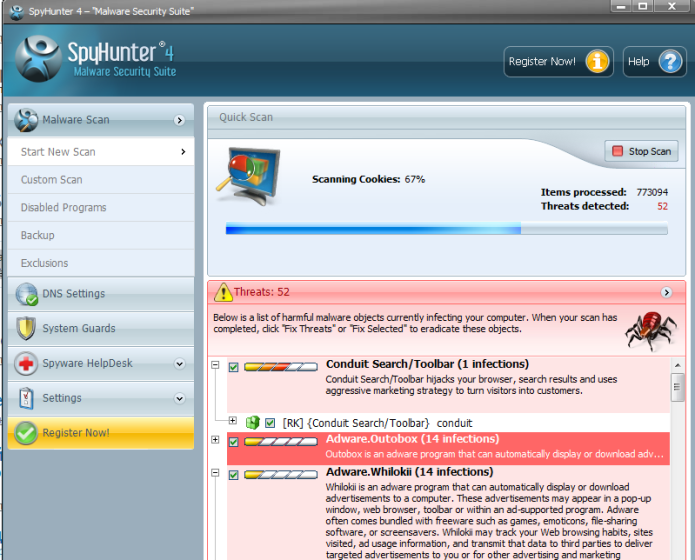
2) If ads are displayed by scripts, then we recommend you to use AdGuard. AdGuard – is a web-browser extension, which doesn’t allow to run different scripts on websites. With AdGuard you can surf the Web comfortably. Also it can block ads by adware, but it doesn’t remove adware. Press on the button below to download AdGuard from official website.
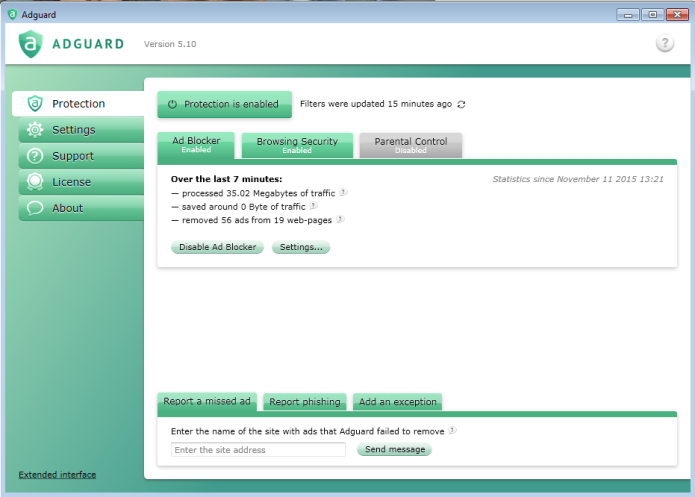
Conclusion
It is not recommended to store adware on PC. Of course they are not as harmful as viruses or trojans, but still annoying. Even those adwares are described as useful and friendly programs, their true purpose is displaying advertisements or redirect user to malicious website. Moreover, some adwares may scan user’s browser activity and share this information with third-parties.
This is why we recommend you to get rid of adware. Thanks for reading, hope this article was useful for you.
