In our time, people actively use Internet. There are different websites and many of them (especially, online shopping websites) want to interest user. So owners of websites add a lot of content, because “More content = more visitors and more sales”. But this is not enough, this is why websites start to use advertisements. Various banners, pop-ups, videos and links can be used to interest user and redirect him to wanted website. Here we going to tell you how to remove advertisements from Mozilla Firefox. Mozilla Firefox is one of the most popular internet browsers and there are a lot of ad-supported programs, which can be installed on Mozilla Firefox.
Types of browser’s advertisements.
You may think, that there are only ads banners and pop-ups. But there are different types of advertisements: known banners and pop-ups, in-text links, targeted autoplay videos. All of them redirect user to the website. Mostly, banners and pop-ups contain coupons and deals. Most of those advertisements can be closed, except autoplay videos. When you run video on website, at first videoplayer plays commercial video, which can be skipped after few seconds, then player plays your video. If advertisements are not closed, they will redirect user to unwanted and suspicious websites. It is quite annoying,
Sources of advertisements.
Advertisements cab be displayed in two ways: it can be run by website’s scripts or by special software. In both cases you can get rid of advertisements. If the source is unauthorized software (usually, web-browser extensions), then solution is obvious – special malware removal utility, Such utilities fully removes all files and registry keys of malicious software. Also, you can remove malware manually, but this method needs good knowledge in IT sphere. What about advertisements, which run by scripts? Well, they can be removed, because scripts are part of the website. But you can block those scripts, by another security type program.
Manual removal guide.
- Open Mozilla Firefox;
- a)Press Alt+T or Click Tools on the top of the browse, then Click Add-ons;
b)Type “about:addons” in address bar or pressing Shift+Ctrl+A; - Click Extensions;
- Find wanted program or similar program;
- Click Disable or Remove.
Helpful software
As we said before, there are different program, which block or remove ads. We offer you to use those two program to protect your PC:
1) If ads are displayed by adware, then we recommend you to use Malwarebytes4. Malwarebytes4 – is a security software, which has a good threat base. It scans PC and fully removes adware (all files and registry keys) without any problem. Press on the button below to download Malwarebytesfrom official website.
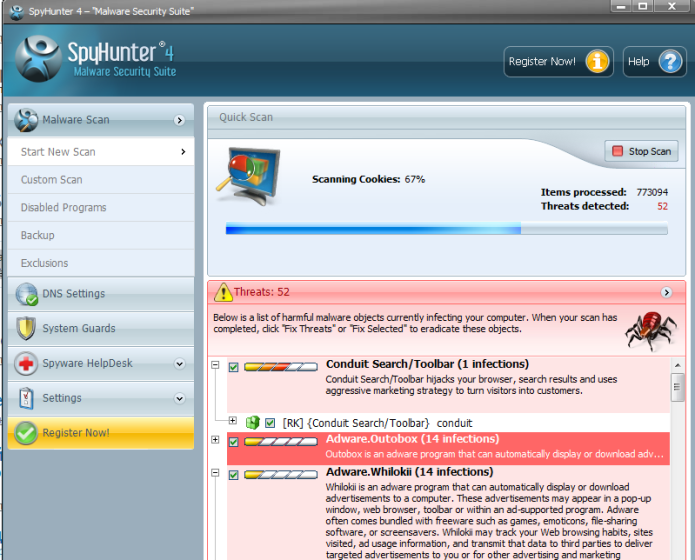
2) If ads are displayed by scripts, then we recommend you to use AdGuard. AdGuard – is a web-browser extension, which blocks ads scripts on websites. With AdGuard you can browse the Web without any problem. Also it can block ads by adware, but it doesn’t delete adware. Press on the button below to download AdGuard from official website.
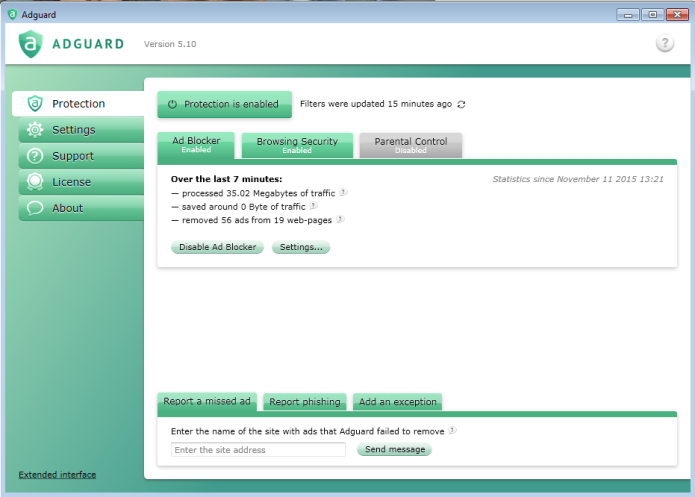
Conclusion
What have we got from this article? Many websites use advertisements for promotion. Those advertisements mainly distract and annoy user, this is why we recommend to remove them. We have described different ways to get rid of ads on the screen. Those advertisements are not as dangerous and harmful as trojans, but hey may be the cause of problems with PC in future. I hope this article was helpful for you. Be careful while surfing the Web and good luck!
