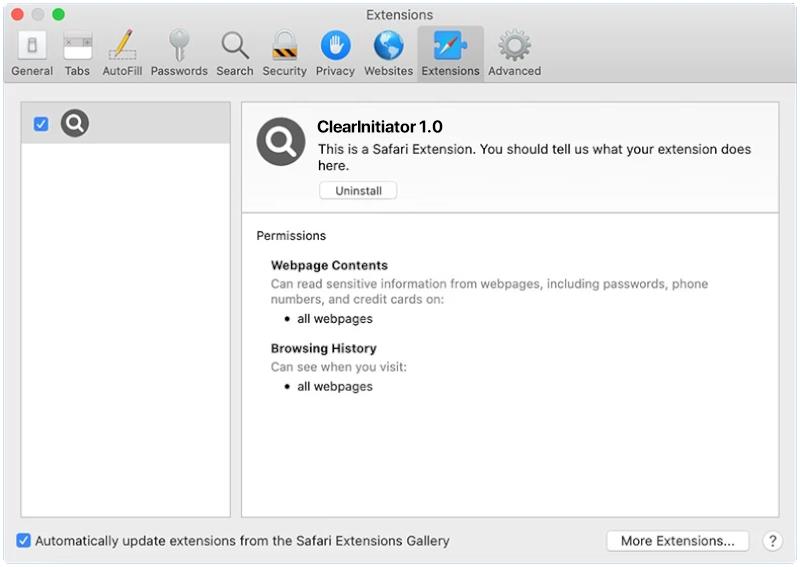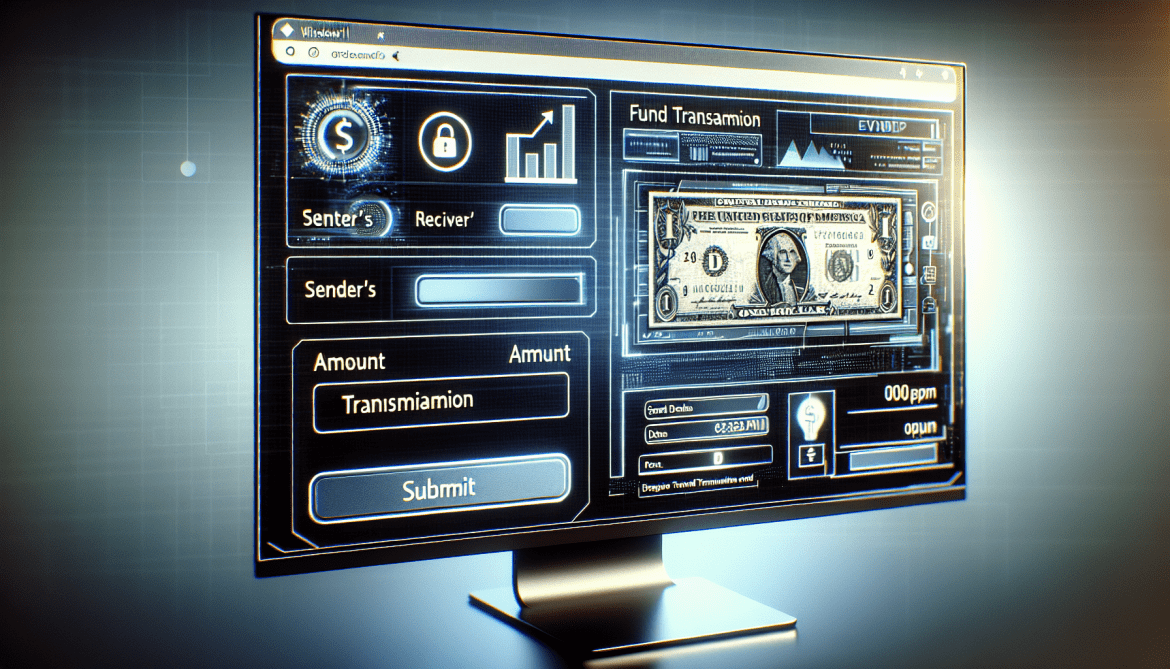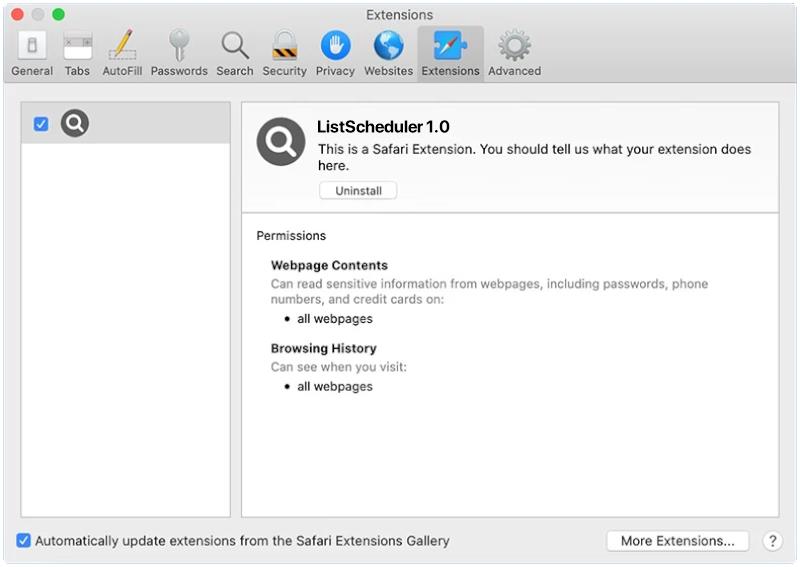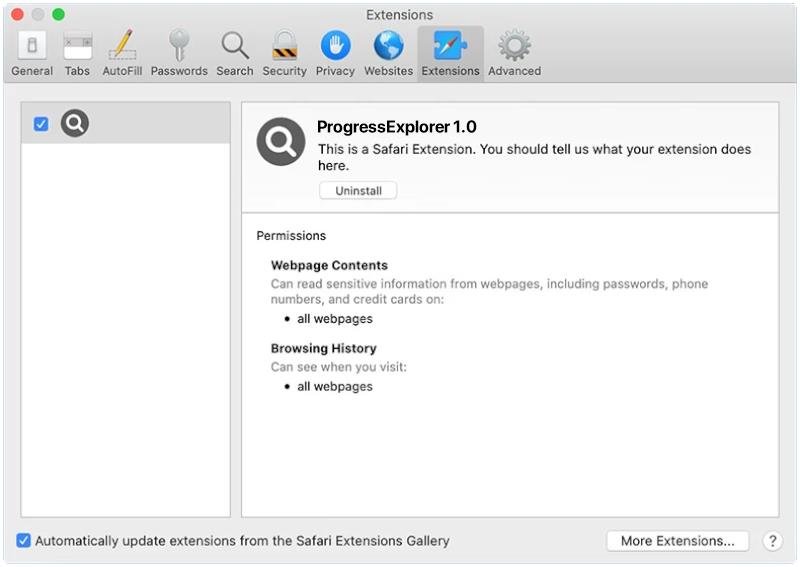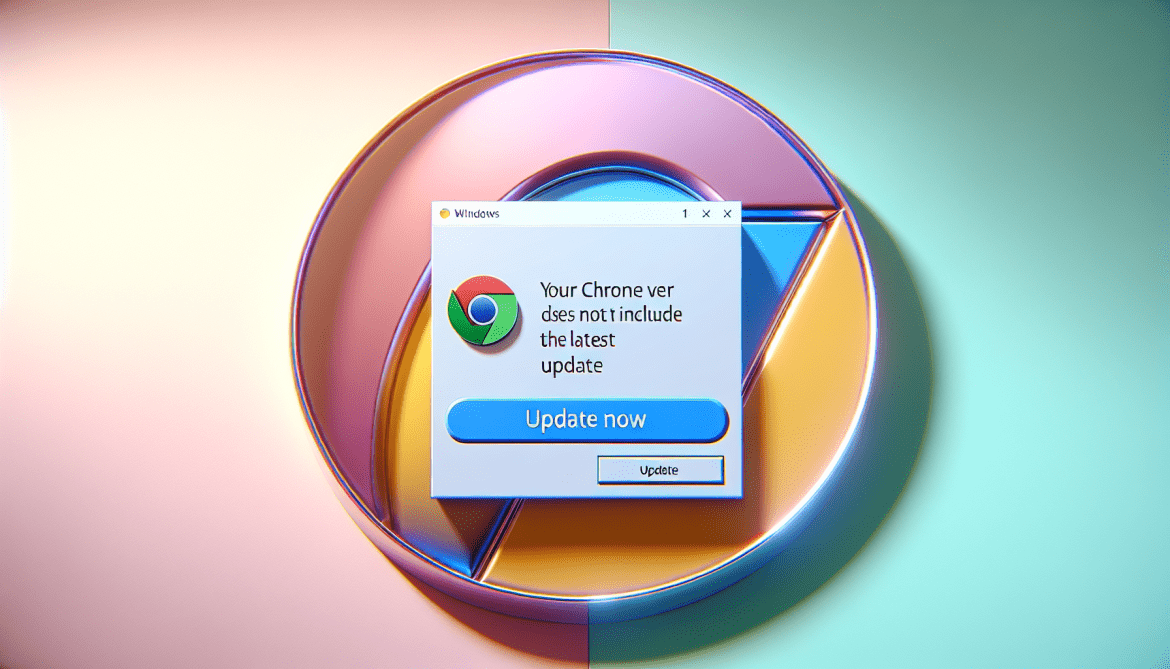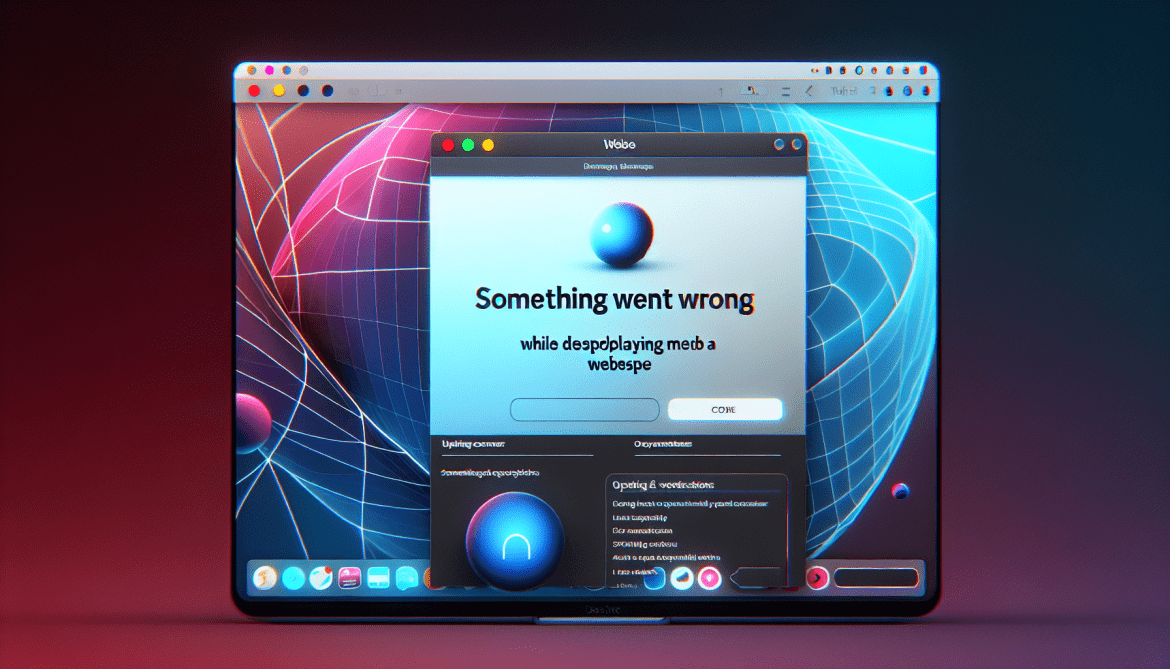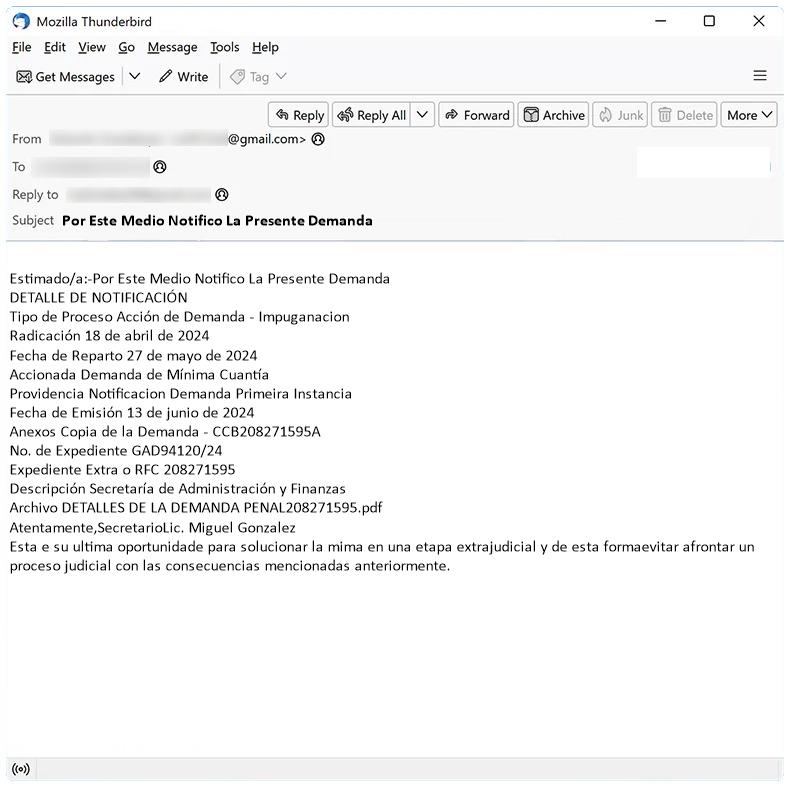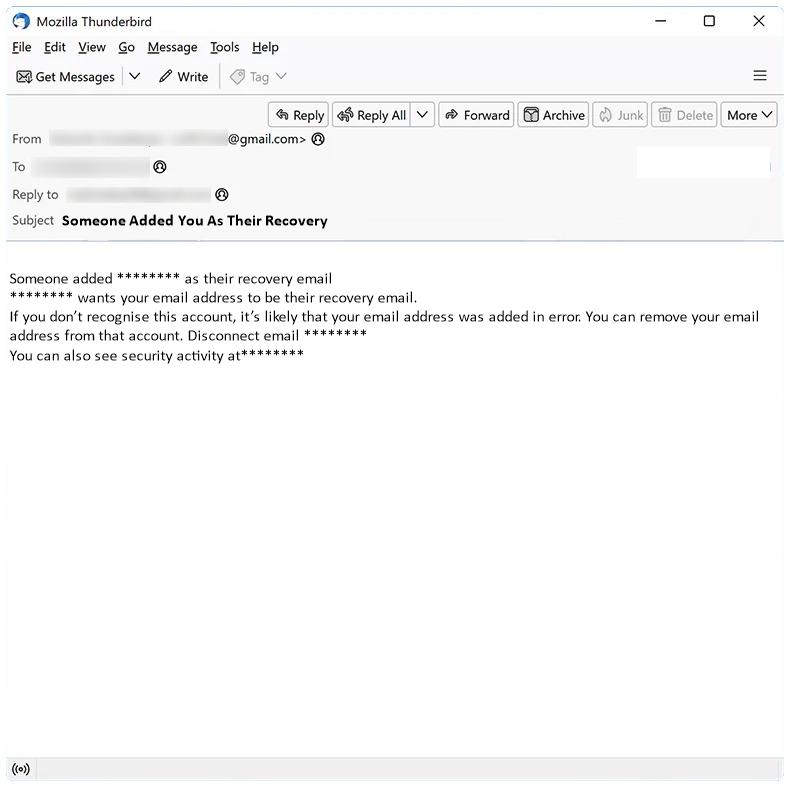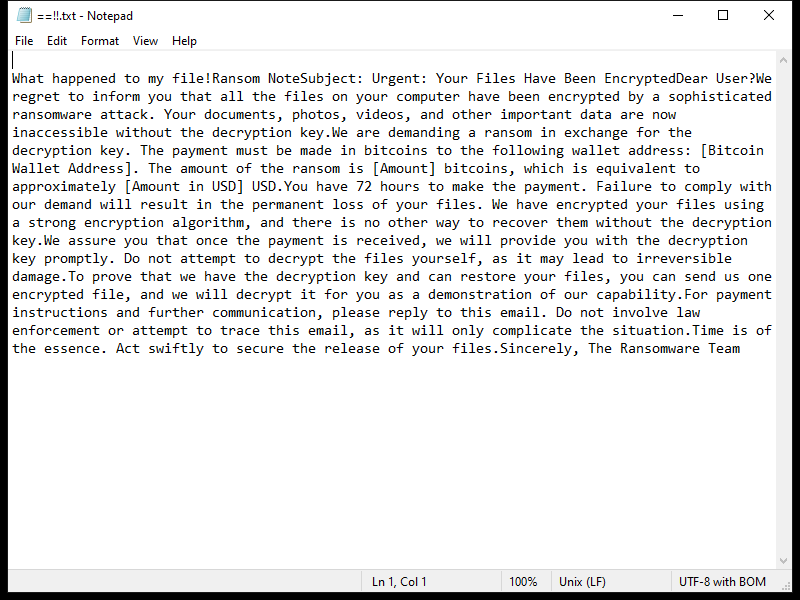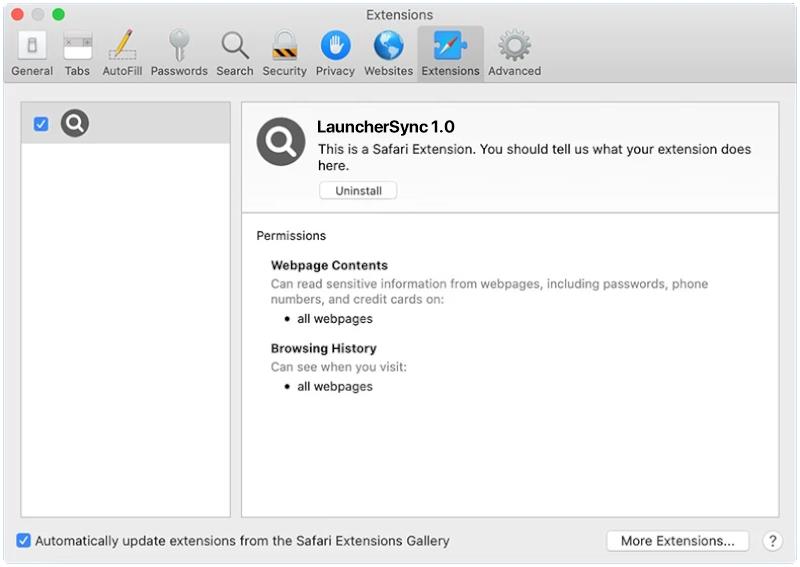ClearInitiator is a type of malware that is specifically designed to infect Mac computers. This malware is capable of infiltrating a Mac system and carrying out malicious activities without the user’s knowledge or consent. ClearInitiator is often distributed through malicious websites, phishing emails, or software downloads from untrustworthy sources.
Once a Mac computer is infected with ClearInitiator, the malware can perform a variety of harmful actions, such as stealing sensitive information, monitoring the user’s online activities, or installing additional malware onto the system. ClearInitiator can also cause the Mac to slow down, crash frequently, or display unwanted pop-up ads. To protect against ClearInitiator and other malware, Mac users should ensure their operating system and security software are up to date, avoid clicking on suspicious links or downloading unknown software, and be cautious when entering personal information online.