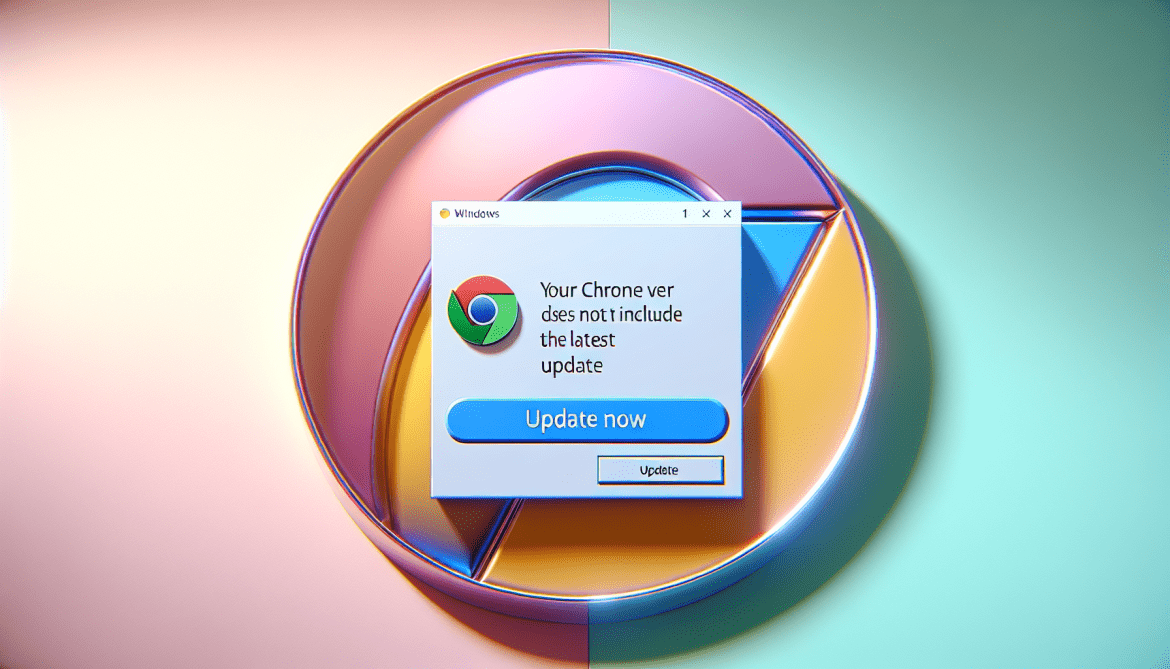Your Chrome Version Does Not Include The Latest Update message typically appears in browsers when the current version of Google Chrome installed on your device is not up-to-date. This can happen for a variety of reasons, such as if you have disabled automatic updates or if there is a problem with the update process. It is important to keep your browser updated to ensure that you have the latest security patches, bug fixes, and new features.
To resolve this issue, you can manually check for updates in Google Chrome by clicking on the three dots in the top-right corner of the browser window and selecting “Help” > “About Google Chrome.” This will prompt Chrome to check for updates and install them if any are available. You can also enable automatic updates in the Chrome settings to ensure that your browser stays up-to-date without needing to manually check for updates. By keeping your browser updated, you can ensure a smoother and more secure browsing experience.