What is Mespinoza Ransomware
Mespinoza ransomware is a representative of one of the most dangerous threat categories – a cryptovirus that encrypts user files. Photos, videos, audio, archives – these are just some of the types of files that can be encrypted. Mespinoza ransomware encrypts the data using the AES algorithm, after which the files cannot be used, in other words, they become inoperative. Also, the virus changes the extension of these files to .locked. It is worth noting that in some cases, Mespinoza ransomware can delete shadow copies of files and system restore points. Even if the virus does not do this, you still can not recover files using these tools.

The genealogical relationship with some kind of cryptovirus family has not been proven. This virus became active at the end of October 2019 and in a matter of hours managed to spread around the world. Although, initially, judging by the text of the Readme.README note, the virus is aimed at English-speaking users. Below we have marked out the image of this note and its contents:
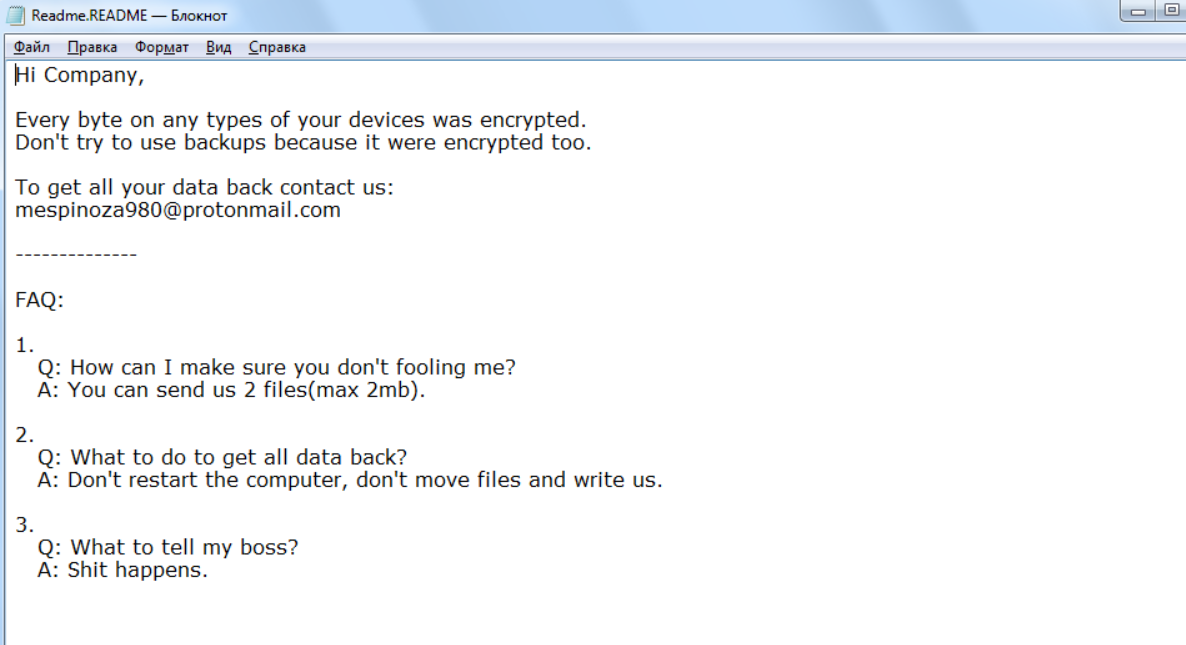
Hi Company,
Every byte on any types of your devices was encrypted.
Don’t try to use backups because it were encrypted too.
To get all your data back contact us:
mespinoza980@protonmail.com
————–
FAQ:
1.
Q: How can I make sure you don’t fooling me?
A: You can send us 2 files(max 2mb).
2.
Q: What to do to get all data back?
A: Don’t restart the computer, don’t move files and write us.
3.
Q: What to tell my boss?
A: Shit happens.
It is worth noting that the note was clearly not made by native speakers. The attackers did not indicate the exact amount that the user should pay for the ransom, but only offered free decryption of several files. From our experience, we can safely say that the amount can reach several hundred dollars. Of course, you do not need to pay. Use our recommendations to delete Mespinoza ransomware and decrypt .locked files.
Well, there are 2 options for solving this problem. The first is to use an automatic removal utility that will remove the threat and all instances related to it. Moreover, it will save you time. Or you can use the Manual Removal Guide, but you should know that it might be very difficult to remove Mespinoza ransomware manually without a specialist’s help.
Mespinoza Removal Guide

Remember that you need to remove Mespinoza Ransomware first and foremost to prevent further encryption of your files before the state of your data becomes totally useless. And only after that, you can start recovering your files. Removal must be performed according to the following steps:
- Download Mespinoza Removal Tool.
- Remove Mespinoza from Windows (7, 8, 8.1, Vista, XP, 10) or Mac OS (Run system in Safe Mode).
- Restore .Mespinoza files
- How to protect PC from future infections.
How to remove Mespinoza ransomware automatically:
Thor Home may help you to get rid of this virus and clean up your system. In case you need a proper and reliable antivirus, we recommend you to try it.

Alternative solution – Malwarebytes
This program will find malicious files, hijackers, adware, potentially unwanted programs and will neutralize it. Also, Norton will help you clean your system properly.
If you’re Mac user – use this.
Manual Mespinoza Removal Guide
Here are step-by-step instructions to remove Mespinoza from Windows and Mac computers. Follow these steps carefully and remove files and folders belonging to Mespinoza. First of all, you need to run the system in a Safe Mode. Then find and remove needed files and folders.
Uninstall Mespinoza from Windows or Mac
Here you may find the list of confirmed related to the ransomware files and registry keys. You should delete them in order to remove virus, however it would be easier to do it with our automatic removal tool. The list:
Mespinoza.dll
_readme.txt
readme.txt
Windows 7/Vista:
- Restart the computer;
- Press Settings button;
- Choose Safe Mode;
- Find programs or files potentially related to Mespinoza by using Removal Tool;
- Delete found files;
Windows 8/8.1:
- Restart the computer;
- Press Settings button;
- Choose Safe Mode;
- Find programs or files potentially related to Mespinoza by using Removal Tool;
- Delete found files;
Windows 10:
- Restart the computer;
- Press Settings button;
- Choose Safe Mode;
- Find programs or files potentially related to Mespinoza by using Removal Tool;
- Delete found files;
Windows XP:
- Restart the computer;
- Press Settings button;
- Choose Safe Mode;
- Find programs or files potentially related to Mespinoza by using Removal Tool;
- Delete found files;
Mac OS:
- Restart the computer;
- Press and Hold Shift button, before system will be loaded;
- Release Shift button, when Apple logo appears;
- Find programs or files potentially related to Mespinoza by using Removal Tool;
- Delete found files;
How to restore encrypted files
You can try to restore your files with special tools. You may find more detailed info on data recovery software in this article – recovery software. These programs may help you to restore files that were infected and encrypted by ransomware.
Restore data with Stellar Data Recovery
Stellar Data Recovery is able to find and restore different types of encrypted files, including removed emails.
- Download and install Stellar Data Recovery
- Choose drives and folders with your data, then press Scan.
- Select all the files in a folder, then click on Restore button.
- Manage export location. That’s it!
Restore encrypted files using Recuva
There is an alternative program, that may help you to recover files – Recuva.
- Run the Recuva;
- Follow instructions and wait until scan process ends;
- Find needed files, mark them and Press Recover button;
How to prevent ransomware infection?
It is always rewarding to prevent ransomware infection because of the consequences it may bring. There are a lot of difficulties in resolving issues with encoders viruses, that’s why it is very vital to keep a proper and reliable anti-ransomware software on your computer. In case you don’t have any, here you may find some of the best offers in order to protect your PC from disastrous viruses.
Malwarebytes
SpyHunter is a reliable antimalware removal tool application, that is able to protect your PC and prevent the infection from the start. The program is designed to be user-friendly and multi-functional.

