What is Clop ransomware
Clop is a new encipher, that will use complicated encoding algorithms to encipher files and blackmail their victims. It is able to encrypt all sensitive files and ask for ransom in order to decode them. The whole point of ransomware viruses is to get money from a victim, and these cyber criminals’ motives are no different. The developers of Clop ransomware are also trying to frighten their victims with data loss. In case your computer is infected with this virus, do not worry, in this guide you may find out how to remove Clop ransomware and restore .clop files.

Clop ransomware adds .clop to the name of all the encrypted files. When the encoding process is over, a victim will find out that the files can’t be opened anymore: work documents, any other texts, presentations, photos, videos, databases. Once all the data is encrypted, the ransomware will drop ClopReadMe.txt file. You may find the ransom note in this file:
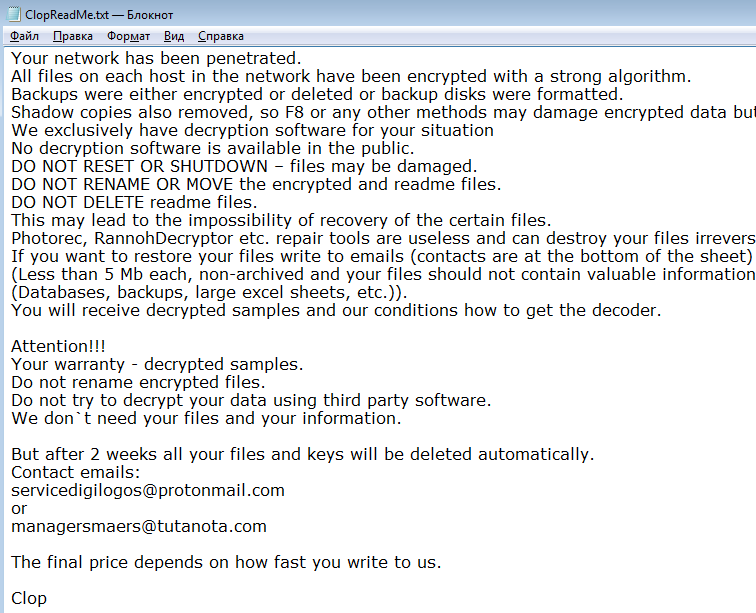
Your network has been penetrated.
All files on each host in the network have been encrypted with a strong algorithm.
Backups were either encrypted or deleted or backup disks were formatted.
Shadow copies also removed, so F8 or any other methods may damage encrypted data but not recover.
We exclusively have decryption software for your situation
No decryption software is available in the public.
DO NOT RESET OR SHUTDOWN – files may be damaged.
DO NOT RENAME OR MOVE the encrypted and readme files.
DO NOT DELETE readme files.
This may lead to the impossibility of recovery of the certain files.
Photorec, RannohDecryptor etc. repair tools are useless and can destroy your files irreversibly.
If you want to restore your files write to emails (contacts are at the bottom of the sheet) and attach 2-3 encrypted files
(Less than 5 Mb each, non-archived and your files should not contain valuable information
(Databases, backups, large excel sheets, etc.)).
You will receive decrypted samples and our conditions how to get the decoder.
Attention!!!
Your warranty – decrypted samples.
Do not rename encrypted files.
Do not try to decrypt your data using third party software.
We don`t need your files and your information.
But after 2 weeks all your files and keys will be deleted automatically.
Contact emails:
servicedigilogos@protonmail.com
or
managersmaers@tutanota.com
The final price depends on how fast you write to us.
Clop
There are two solutions of this problem. First is to use special Removal Tool. Removal Tools delete all instances of malware by few clicks and help user to save time. Or you can use Manual Removal Guide, but you should know that it might be very difficult to remove Clop ransomware manually without specialist’s help.
Clop Removal Guide
- Download Clop Removal Tool.
- Remove Clop from Windows (7, 8, 8.1, Vista, XP, 10) or Mac OS (Run system in Safe Mode).
- How to restore files
- How to protect PC from future infections.
How to remove Clop ransomware automatically:
Thor Home may help you to get rid of this virus and clean up your system. In case you need a proper and reliable antivirus, we recommend you to try it.

Manual Clop Removal Guide
Here is step-by-step instructions to remove Clop from Windows and Mac computers. Follow this steps carefully and remove files and folders belonging to Clop. First of all, you need to run system in a Safe Mode. Then find and remove needed files and folders.
Uninstall Clop from Windows or Mac
Here you may find the list of confirmed related to the ransomware files and registry keys. You should delete them in order to remove virus, however it would be easier to do it with our automatic removal tool. The list:
clop.exe
ClopReadMe.txt
clp.dll
Windows 7/Vista:
- Restart the computer;
- Press Settings button;
- Choose Safe Mode;
- Find programs or files potentially related to Clop by using Removal Tool;
- Delete found files;
Windows 8/8.1:
- Restart the computer;
- Press Settings button;
- Choose Safe Mode;
- Find programs or files potentially related to Clop by using Removal Tool;
- Delete found files;
Windows 10:
- Restart the computer;
- Press Settings button;
- Choose Safe Mode;
- Find programs or files potentially related to Clop by using Removal Tool;
- Delete found files;
Windows XP:
- Restart the computer;
- Press Settings button;
- Choose Safe Mode;
- Find programs or files potentially related to Clop by using Removal Tool;
- Delete found files;
Mac OS:
- Restart the computer;
- Press and Hold Shift button, before system will be loaded;
- Release Shift button, when Apple logo appears;
- Find programs or files potentially related to Clop by using Removal Tool;
- Delete found files;
How to restore encrypted files
You can try to restore your files with special tools. You may find more detailed info on data recovery software in this article – recovery software. These programs may help you to restore files that were infected and encrypted by ransomware.
Restore data with Stellar Data Recovery
Stellar Data Recovery is able to find and restore different types of encrypted files, including removed emails.
- Download and install Stellar Data Recovery
- Choose drives and folders with your data, then press Scan.
- Select all the files in a folder, then click on Restore button.
- Manage export location. That’s it!
Restore encrypted files using Recuva
There is an alternative program, that may help you to recover files – Recuva.
- Run the Recuva;
- Follow instructions and wait until scan process ends;
- Find needed files, mark them and Press Recover button;
How to prevent ransomware infection?
It is always rewarding to prevent ransomware infection because of the consequences it may bring. There are a lot of difficulties in resolving issues with encoders viruses, that’s why it is very vital to keep a proper and reliable anti-ransomware software on your computer. In case you don’t have any, here you may find some of the best offers in order to protect your PC from disastrous viruses.
Malwarebytes
SpyHunter is a reliable antimalware removal tool application, that is able to protect your PC and prevent the infection from the start. The program is designed to be user-friendly and multi-functional.

