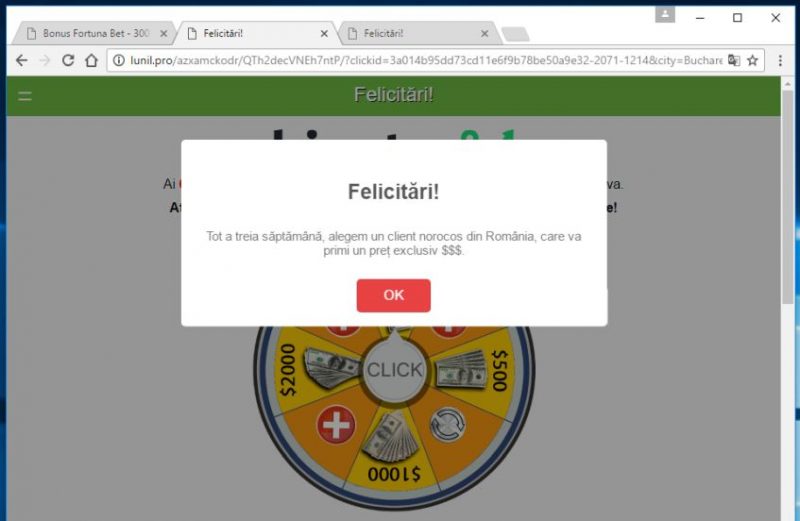What is Nix Player
Nix Player is a malicious application, that PC security experts mark as an adware. It is developed by 215 Apps that publish many other adware programs. This extension is able to spoil your work with intrusive advertisement and pop-up on all the websites you visit, corrupting your internet surfing. Main purpose of such programs is to generate a revenue on the advertisement that is sponsored by third-party companies. Nix Player is able to redirect you to unsafe webpages forcibly, change your browser’s and computer’s configurations so that it’ll spam your PC. If you see in-text ads, box with advertisement on the top of webpages, pop-up ads then your computer is infected with the adware. You may learn how to remove Nix Player from your browsers and computer in this article.
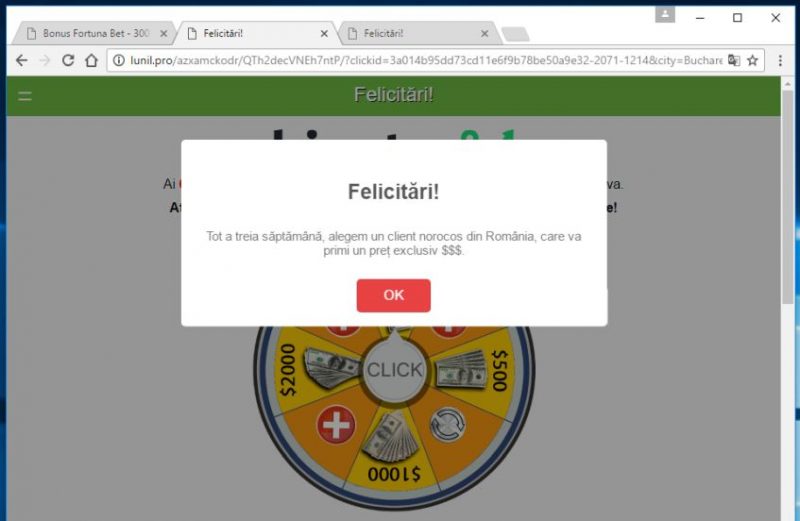
Generally all of the advertisement leads you to shady webpages where you can get infected with some other malware. More than that, Nix Player is tracking your personal data like IP address, browser activity history, searching results and other information concerning your activity in web browser. This data could be shared with third-party companies and misused to generate revenue. Nix Player will generate pop-up ads, slow down your computer’s performance and track down your personal data. That’s why we recommend you to remove it.
Nix Player Removal Guide
- Download Nix Player Removal Tool.
- Remove Nix Player from Mac OS or Windows (7, 8, 8.1, Vista, XP, 10).
- Remove Nix Player from browsers (Safari, Google Chrome, Mozilla Firefox, Internet Explorer).
- What should you do if Nix Player won’t uninstall.
- How to protect PC from future infections.
Nix Player Automated Removal Tools:
Solution for Mac user:
In many cases you are not able to uninstall malware using standard Mac options. In order to remove Nix Player you need a proper and reliable removal tool. CleanMyMac removal tool is an application, that is able to detect and remove Nix Player from your Mac computer and clean up your browser.
Solution for Windows user:
In order to remove Nix Player you need a proper and reliable anti-malware program. This anti-malware removal tool is able to detect and remove Nix Player from your computer and clean up your browser. Newly advanced malware detection technology is able to run an instant malware scan, which is perfect to protect your computer in case of a new malware attack.
You can also use this software, it may help you to remove Nix Player:
MalwareBytes Anti-Malware
HitmanPro – Malware Removal
Manual Nix Player Removal Guide
Below is step-by-step instructions to remove Nix Player from Mac and Windows computers. Follow this steps carefully and uninstall it from Control Panel, remove malicious browser extensions from browsers and remove files and folders belonging to Nix Player.
Uninstall Nix Player from Mac or Windows
Mac OS:
- On the Finder menu click Go;
- On the right side choose Applications;
- Locate Nix Player;
- Move it to trash bin;
- Follow on-screen instructions;
Windows 7/Vista:
- Click Start;
- Click Control Panel;
- Click Uninstall a program (if computer’s settings are sorted by Category);
Click Programs and Features (if computer’s settings are sorted by Icons); - Find programs potentially related to Nix Player;
- Click Uninstall;
- Follow the instructions on the screen or wait until program will be uninstalled.
Windows 8/8.1:
- Swipe in from the right edge of the screen, then tap Search (If you are using a mouse, point to the upper-right corner of the screen, move the mouse pointer down, then click Search.);
- Enter control panel in the search box, then tap or click Control Panel;
- Under View by: select Large Icons, then tap or click Programs and features;
- Find programs potentially related to Nix Player;
- Tap or click the program, then tap or click Uninstall;
- Follow the instructions on the screen or wait until program will be uninstalled.
Windows 10:
- Tap or click Start and choose Settings;
- In opened menu choose System;
- Under System menu tap or click Apps & features tab;
- Find Nix Player and other suspicious programs that can be related to it;
- Tap or click on the program, then tap or click Uninstall;
- Confirm action by clicking Uninstall.
Windows XP:
- Click Start;
- Click Control Panel;
- Double-click Add or Remove Programs;
- Find programs potentially related to Nix Player and click on them;
- Click to Remove;
- Follow the instructions on the screen or wait until program will be uninstalled.
Remove Nix Player add-on from browsers
Nix Player can install add-ons or extensions in major browsers. With help of this add-ons it will display ads and pop-ups and redirect you to malicious sites. To perform full removal it is necessary to delete Nix Player and related add-on from all browsers.
Safari:
- Start Safari browser;
- In the menu choose Safari > Preferences;
- Click Extensions tab;
- Find Nix Player;
- Click Uninstall button.
Google Chrome:
- Open Google Chrome;
- Click on Options Icon or press Alt+E or Alt+F, then click Settings;
- Click Extensions;
- Find Nix Player or another extension, which is related to Nix Player;
- Click on bin icon to remove extension.
Internet Explorer:
- Open Internet Explorer;
- Press Alt+T, or click on gear icon in the right-top corner;
- Click Manage Add-ons;
- Select Toolbars and Extensions;
- Find Nix Player and click Disable;
- Click More information button;
- Click Remove.
Mozilla Firefox:
- Open Mozilla Firefox;
- a)Press Alt+T or Click Tools on the top of the browse, then click Add-ons;
b)Type “about:addons” in address bar or pressing Shift+Ctrl+A; - Click Extensions;
- Find Nix Player;
- Click Disable or Remove.
Nix Player won’t uninstall:
Sometimes, some malicious process or service won’t allow user to uninstall Nix Player or remove is files. In such case, you can boot Windows in Safe Mode or Safe Mode with networking go to Control Panel and try to uninstall Nix Player. Safe Mode does not allow malicious processes or services to start with Windows.
Learn how to boot in Safe Mode in different versions of Windows.
How to prevent malware infection?
 Nix Player, like many unwanted programs, needs a sneaky infiltration method. The most known method is “bundling”. It is the most exploitable method because of its effectiveness. Many users install free or share software by clicking “Next” buttons, without reading installation’s text.
Nix Player, like many unwanted programs, needs a sneaky infiltration method. The most known method is “bundling”. It is the most exploitable method because of its effectiveness. Many users install free or share software by clicking “Next” buttons, without reading installation’s text.

To prevent malware installation, pay attention to every step of installation process. Choose custom and advanced setup settings, so you can disable malware installation (unmark checkboxes with additional software).
Learn how to prevent malware infection in Windows effectively.