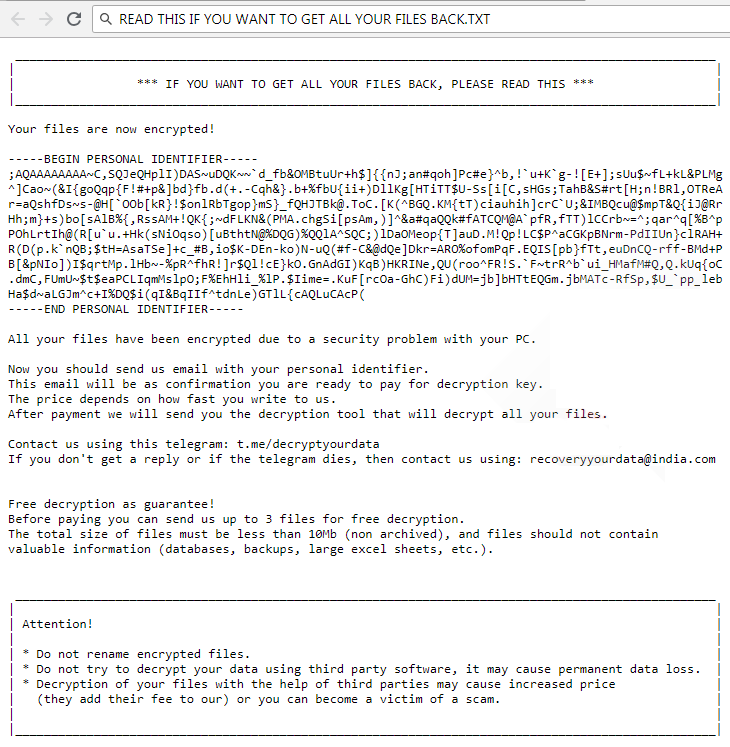What is Omerta ransomware
Omerta ransomware is encoder, that will encrypt all important data on a computer, then ask for money in order to decode infected files. These cyber criminals blackmail their victims quite often lately, this virus is just one of the newest ransomware from Scarab ransomware family. If your computer is infected with this ransomware, let us warn you – do not spend any money on ransom, there are a lot reports that cyber criminals just ignore their victims. Learn how to remove Omerta ransomware and decrypt .omerta files in this user-friendly guide.
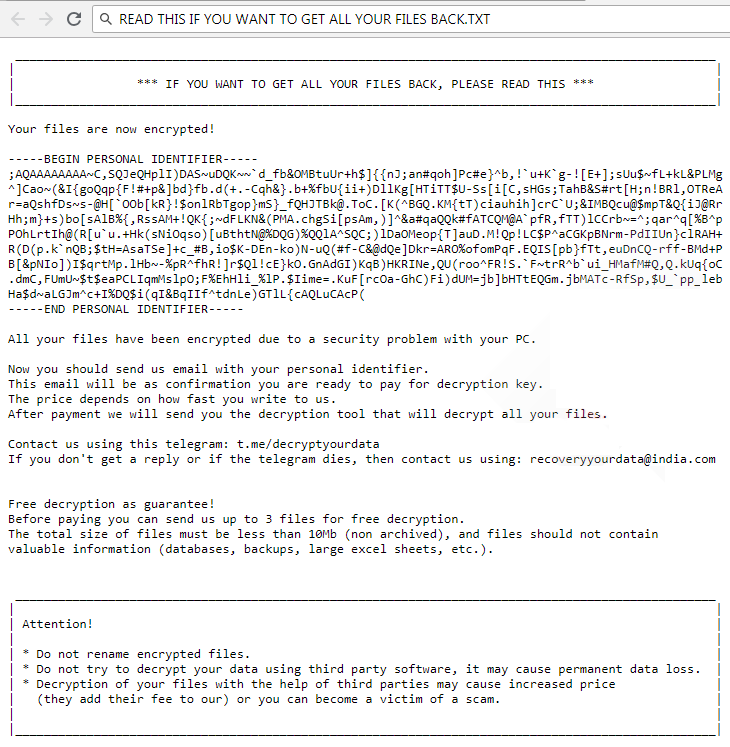
Interesting fact – the name cyber criminals have chosen for their virus has some interesting story. Omerta – is a mutual guarantee, criminal code of honor that places importance on silence, non-cooperation with authorities, and non-interference in the illegal actions of others.
The way this ransomware works is quite simple – first of all, Omerta breaks through your system, then starts encrypting procedure with AES encryption algorithm. Omerta ransomware adds .[recoveryyourdata@india.com].omerta to the name of all the encrypted files. For example, sample.txt file turns into sample.txt.[recoveryyourdata@india.com].omerta file. Once all the data is encrypted, the ransomware will drop READ THIS IF YOU WANT TO GET ALL YOUR FILES BACK.TXT
file. You may find demands of cyber criminals in it, here is Omerta ransom note:
________________________________________________________
*** IF YOU WANT TO GET ALL YOUR FILES BACK, PLEASE READ THIS ***
__________________________________________________________
Your files are now encrypted!
—–BEGIN PERSONAL IDENTIFIER—–
;AQAAAAAAAA~C,SQJeQHplI)DAS~uDQK~~`d_fb&OMB***{cAQLuCAcP(
—–END PERSONAL IDENTIFIER—–
All your files have been encrypted due to a security problem with your PC.
Now you should send us email with your personal identifier.
This email will be as confirmation you are ready to pay for decryption key.
The price depends on how fast you write to us.
After payment we will send you the decryption tool that will decrypt all your files.
Contact us using this telegram: t.me/decryptyourdata
If you don’t get a reply or if the telegram dies, then contact us using: recoveryyourdata@india.com
Free decryption as guarantee!
Before paying you can send us up to 3 files for free decryption.
The total size of files must be less than 10Mb (non archived), and files should not contain valuable information (databases, backups, large excel sheets, etc.).
__________________________________________________________
Attention!
* Do not rename encrypted files.
* Do not try to decrypt your data using third party software, it may cause permanent data loss.
* Decryption of your files with the help of third parties may cause increased price (they add their fee to our) or you can become a victim of a scam.
There are two solutions of this problem. First is to use special Removal Tool. Removal Tools delete all instances of malware by few clicks and help user to save time. Or you can use Manual Removal Guide, but you should know that it might be very difficult to remove Omerta ransomware manually without specialist’s help.
Omerta Removal Guide
- Download Omerta Removal Tool.
- Remove Omerta from Windows (7, 8, 8.1, Vista, XP, 10) or Mac OS (Run system in Safe Mode).
- How to restore files
- How to protect PC from future infections.
How to remove Omerta ransomware automatically:
This removal tool can help you to get rid of this nasty virus and clean up your system. In case you need a proper and reliable solution, we recommend you to download and try it. This anti-ransomware removal tool is able to detect and remove Omerta ransomware from your system.
Manual Omerta Removal Guide
Below is step-by-step instructions to remove Omerta from Windows and Mac computers. Follow this steps carefully and remove files and folders belonging to Omerta. First of all, you will need to run system in a Safe Mode. Then find and remove needed files and folders.
Uninstall Omerta from Windows or Mac
Here you may find the list of confirmed related to the ransomware files. You should delete them in order to remove virus, however it would be easier to do it with our automatic removal tool. The list:
READ THIS IF YOU WANT TO GET ALL YOUR FILES BACK.TXT
Omerta.exe
000000333.exe
wr223.dll
Windows 7/Vista:
- Restart the computer;
- Press Settings button;
- Choose Safe Mode;
- Find programs or files potentially related to Omerta by using Removal Tool;
- Delete found files;
Windows 8/8.1:
- Restart the computer;
- Press Settings button;
- Choose Safe Mode;
- Find programs or files potentially related to Omerta by using Removal Tool;
- Delete found files;
Windows 10:
- Restart the computer;
- Press Settings button;
- Choose Safe Mode;
- Find programs or files potentially related to Omerta by using Removal Tool;
- Delete found files;
Windows XP:
- Restart the computer;
- Press Settings button;
- Choose Safe Mode;
- Find programs or files potentially related to Omerta by using Removal Tool;
- Delete found files;
Mac OS:
- Restart the computer;
- Press and Hold Shift button, before system will be loaded;
- Release Shift button, when Apple logo appears;
- Find programs or files potentially related to Omerta by using Removal Tool;
- Delete found files;
How to restore encrypted files
If you can’t decrypt your files or just don’t want to use those instructions, you can try to restore your files with special tools. You may find these tools below in this section.
Restore data with Stellar Data Recovery
This program can restore the encrypted files, it is easy to use and very helpful.
- Download and install Stellar Data Recovery
- Choose drives and folders with your data, then press Scan.
- Select all the files in a folder, then click on Restore button.
- Manage export location. That’s it!
Restore encrypted files using Recuva
There is an alternative program, that may help you to recover files – Recuva.

- Run the Recuva;
- Follow instructions and wait until scan process ends;
- Find needed files, mark them and Press Recover button;
How to prevent ransomware infection?
It is always rewarding to prevent ransomware infection because of the consequences it may bring. There are a lot of difficulties in resolving issues with encoders viruses, that’s why it is very vital to keep a proper and reliable anti-ransomware software on your computer. In case you don’t have any, here you may find some of the best offers in order to protect your PC from disastrous viruses.
Malwarebytes
SpyHunter is a reliable antimalware removal tool application, that is able to protect your PC and prevent the infection from the start. The program is designed to be user-friendly and multi-functional.