What is Meduza ransomware
Meduza ransomware is a new crypto-virus, that was reported on July 9, 2018. Meduza ransomware is trying to sneak into a victim’s computer by using malicious spam email attachments (never open attachments from suspicious emails!) and malicious macros in the Microsoft Office Suite. Then the ransomware will generate temporary files in the AppData directory and use AES encryption algorithm on a victim’s data. Once the encoding process is over, a victim will find out that the files can’t be opened anymore: work documents, any other texts, presentations, photos, videos, databases. Cyber criminals will offer their service in order to decrypt victim’s files. If you got your PC infected with this virus, use this guide to remove Meduza ransomware and decrypt .[btc2018@tutanota.de].meduza files.
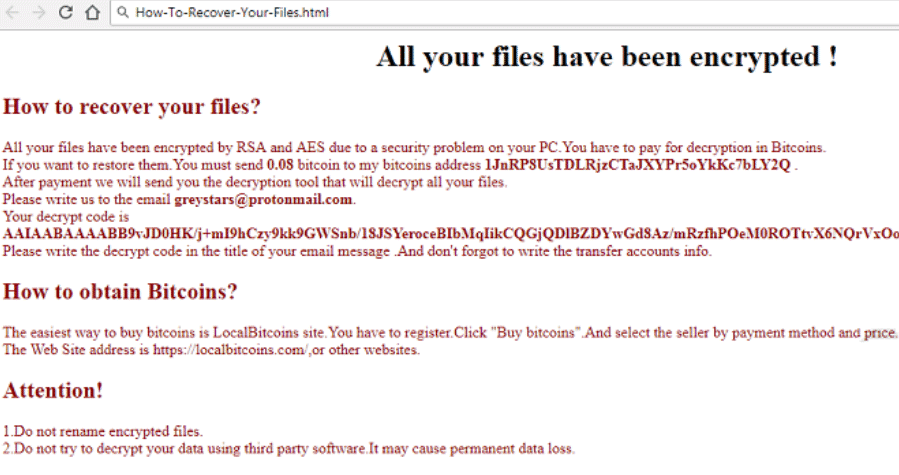
Meduza ransomware adds .[btc2018@tutanota.de].meduza to the name of all the encrypted files. For example, sample.txt file turns into sample.txt.[btc2018@tutanota.de].meduza file. Once all the data is encrypted, the ransomware will drop How-To-Recover-Your-Files.html file. You may find demands of cyber criminals in it, here is Meduza ransom note:
All your files have been encrypted!
How to recover your files?
All your files have been encrypted by RSA and AES due to a security problem on your PC. You have to pay for decryption of Bitcoins.If you want to restore them. You must send 0.08 bitcoin to my bitcoins address [Link]
After payment, we will send you the decryption tool that will decrypt all your files.
Please write us to the email btc2018@tutanota.de.
Your decrypt code is [ransom numbers]
Please write the decrypt code in the title of your email message. And don’t forget to write the transfer accounts info.Attention!
1.Do not rename encrypted files.
2.Do not try to decrypt your data using third party software.It may cause permanent data loss.
There are two solutions of this problem. First is to use special Removal Tool. Removal Tools delete all instances of malware by few clicks and help user to save time. Or you can use Manual Removal Guide, but you should know that it might be very difficult to remove Meduza ransomware manually without specialist’s help.
Meduza Removal Guide
- Download Meduza Removal Tool.
- Remove Meduza from Windows (7, 8, 8.1, Vista, XP, 10) or Mac OS (Run system in Safe Mode).
- How to restore files
- How to protect PC from future infections.
How to remove Meduza ransomware automatically:
This removal tool can help you to get rid of this nasty virus and clean up your system. In case you need a proper and reliable solution, we recommend you to download and try it. This anti-ransomware removal tool is able to detect and remove Meduza ransomware from your system.
Manual Meduza Removal Guide
Below is step-by-step instructions to remove Meduza from Windows and Mac computers. Follow this steps carefully and remove files and folders belonging to Meduza. First of all, you will need to run system in a Safe Mode. Then find and remove needed files and folders.
Uninstall Meduza from Windows or Mac
Here you may find the list of confirmed related to the ransomware files. You should delete them in order to remove virus, however it would be easier to do it with our automatic removal tool. The list:
READ THIS IF YOU WANT TO GET ALL YOUR FILES BACK.TXT
Meduza.exe
000000333.exe
wr223.dll
Windows 7/Vista:
- Restart the computer;
- Press Settings button;
- Choose Safe Mode;
- Find programs or files potentially related to Meduza by using Removal Tool;
- Delete found files;
Windows 8/8.1:
- Restart the computer;
- Press Settings button;
- Choose Safe Mode;
- Find programs or files potentially related to Meduza by using Removal Tool;
- Delete found files;
Windows 10:
- Restart the computer;
- Press Settings button;
- Choose Safe Mode;
- Find programs or files potentially related to Meduza by using Removal Tool;
- Delete found files;
Windows XP:
- Restart the computer;
- Press Settings button;
- Choose Safe Mode;
- Find programs or files potentially related to Meduza by using Removal Tool;
- Delete found files;
Mac OS:
- Restart the computer;
- Press and Hold Shift button, before system will be loaded;
- Release Shift button, when Apple logo appears;
- Find programs or files potentially related to Meduza by using Removal Tool;
- Delete found files;
How to restore encrypted files
If you can’t decrypt your files or just don’t want to use those instructions, you can try to restore your files with special tools. You may find these tools below in this section.
Restore data with Stellar Data Recovery
This program can restore the encrypted files, it is easy to use and very helpful.
- Download and install Stellar Data Recovery
- Choose drives and folders with your data, then press Scan.
- Select all the files in a folder, then click on Restore button.
- Manage export location. That’s it!
Restore encrypted files using Recuva
There is an alternative program, that may help you to recover files – Recuva.

- Run the Recuva;
- Follow instructions and wait until scan process ends;
- Find needed files, mark them and Press Recover button;
How to prevent ransomware infection?
It is always rewarding to prevent ransomware infection because of the consequences it may bring. There are a lot of difficulties in resolving issues with encoders viruses, that’s why it is very vital to keep a proper and reliable anti-ransomware software on your computer. In case you don’t have any, here you may find some of the best offers in order to protect your PC from disastrous viruses.
Malwarebytes
SpyHunter is a reliable antimalware removal tool application, that is able to protect your PC and prevent the infection from the start. The program is designed to be user-friendly and multi-functional.

![How to remove Meduza ransomware and decrypt .[btc2018@tutanota.de].meduza files](https://malwarewarrior.com/wp-content/uploads/2018/07/MW-Meduza-ransomware.png)