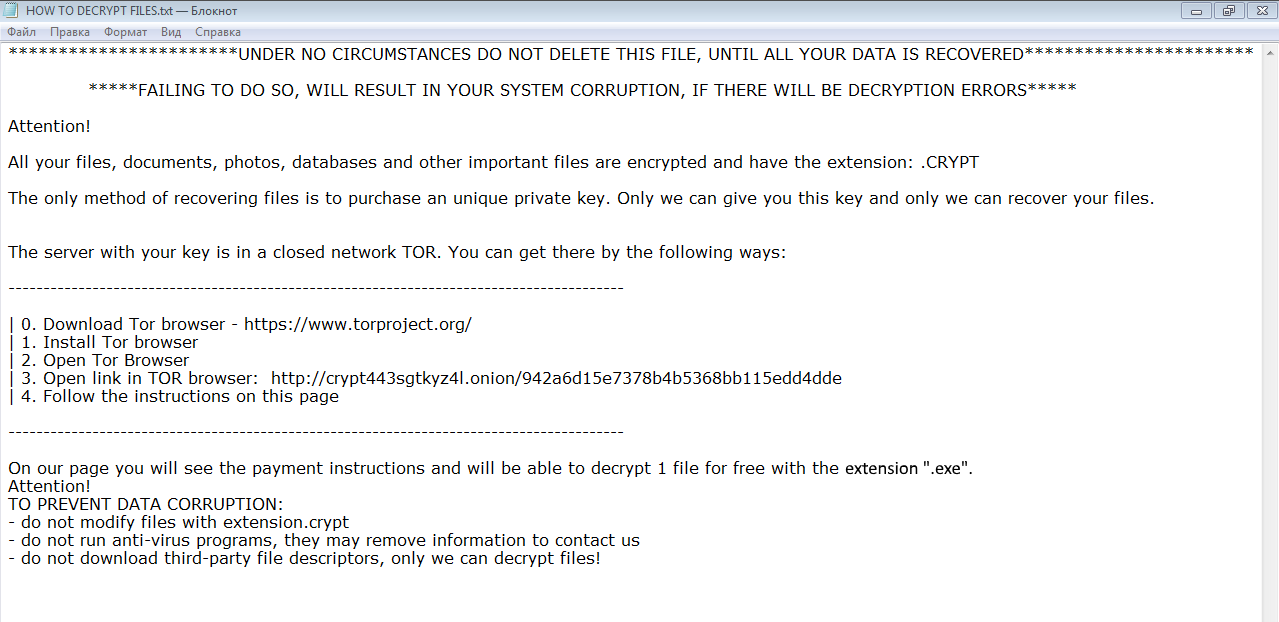What is .CRYPT ransomware
.CRYPT – is a ransomware virus, which means it may cause a lot of headache to any user. In case you are reading this article just because of curiosity – we strongly recommend you not to open any shady spam emails with attachments and keep a proper anti-virus application on your computer. The ransomware can be distributed by hacking through an unprotected RDP configuration, email spam and malicious attachments, fraudulent downloads, exploits, web injections, fake updates, repackaged and infected installers. CRYPT ransomware is able to use encryption on all important files. You can use this guide to remove .CRYPT ransomware and decrypt .CRYPT files.
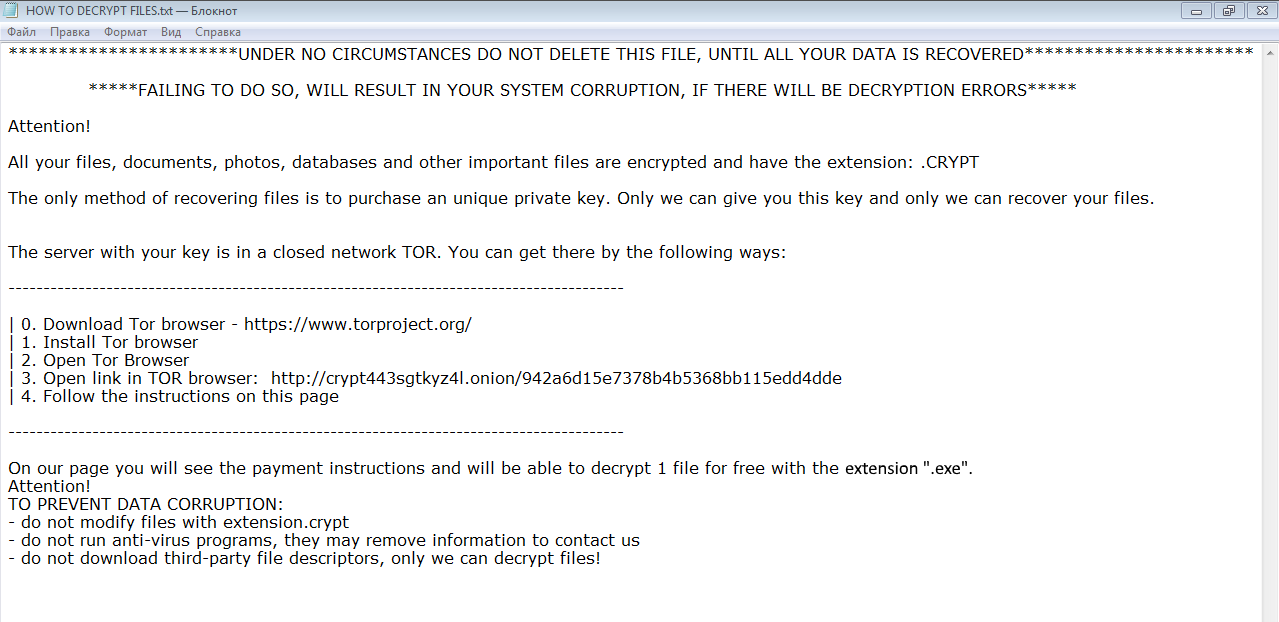
The way this ransomware works is quite simple – first of all, .CRYPT breaks through your system, then starts encrypting procedure with AES encryption algorithm. .CRYPT ransomware adds .CRYPT extension to the name of all the encrypted files. For example, photo.jpeg file turns into photo.jpeg.CRYPT file. Once the encryption is done, the virus drops HOW TO DECRYPT FILES.txt file, here is the ransom note
***********************UNDER NO CIRCUMSTANCES DO NOT DELETE THIS FILE, UNTIL ALL YOUR DATA IS RECOVERED***********************
*****FAILING TO DO SO, WILL RESULT IN YOUR SYSTEM CORRUPTION, IF THERE WILL BE DECRYPTION ERRORS*****
Attention!
All your files, documents, photos, databases and other important files are encrypted and have the extension: .CRYPT
The only method of recovering files is to purchase an unique private key. Only we can give you this key and only we can recover your files.
The server with your key is in a closed network TOR. You can get there by the following ways:
—————————————————————————————-
| 0. Download Tor browser – https://www.torproject.org/
| 1. Install Tor browser
| 2. Open Tor Browser
| 3. Open link in TOR browser: http://crypt443sgtkyz4l.onion/942a6d15e7378b***
| 4. Follow the instructions on this page
—————————————————————————————- On our page you will see the payment instructions and will be able to decrypt 1 file for free with the extension “.exe”.
Attention!
TO PREVENT DATA CORRUPTION:
– do not modify files with extension.crypt
– do not run anti-virus programs, they may remove information to contact us
– do not download third-party file descriptors, only we can decrypt files!
There are two solutions of this problem. First is to use special Removal Tool. Removal Tools delete all instances of malware by few clicks and help user to save time. Or you can use Manual Removal Guide, but you should know that it might be very difficult to remove .CRYPT ransomware manually without specialist’s help.
.CRYPT Removal Guide
- Download .CRYPT Removal Tool.
- Remove .CRYPT from Windows (7, 8, 8.1, Vista, XP, 10) or Mac OS (Run system in Safe Mode).
- How to restore files
- How to protect PC from future infections.
How to remove .CRYPT ransomware automatically:
Thor Home may help you to get rid of this virus and clean up your system. In case you need a proper and reliable antivirus, we recommend you to try it.

Manual .CRYPT Removal Guide
Here is step-by-step instructions to remove .CRYPT from Windows and Mac computers. Follow this steps carefully and remove files and folders belonging to .CRYPT. First of all, you need to run system in a Safe Mode. Then find and remove needed files and folders.
Uninstall .CRYPT from Windows or Mac
Here you may find the list of confirmed related to the ransomware files and registry keys. You should delete them in order to remove virus, however it would be easier to do it with our automatic removal tool. The list:
CRYPT.exe
HOW TO DECRYPT FILES.txt
FILE-DECRYPTER.exe
CRYPT.pdb
Windows 7/Vista:
- Restart the computer;
- Press Settings button;
- Choose Safe Mode;
- Find programs or files potentially related to .CRYPT by using Removal Tool;
- Delete found files;
Windows 8/8.1:
- Restart the computer;
- Press Settings button;
- Choose Safe Mode;
- Find programs or files potentially related to .CRYPT by using Removal Tool;
- Delete found files;
Windows 10:
- Restart the computer;
- Press Settings button;
- Choose Safe Mode;
- Find programs or files potentially related to .CRYPT by using Removal Tool;
- Delete found files;
Windows XP:
- Restart the computer;
- Press Settings button;
- Choose Safe Mode;
- Find programs or files potentially related to .CRYPT by using Removal Tool;
- Delete found files;
Mac OS:
- Restart the computer;
- Press and Hold Shift button, before system will be loaded;
- Release Shift button, when Apple logo appears;
- Find programs or files potentially related to .CRYPT by using Removal Tool;
- Delete found files;
How to restore encrypted files
You can try to restore your files with special tools. You may find more detailed info on data recovery software in this article – recovery software. These programs may help you to restore files that were infected and encrypted by ransomware.
Restore data with Stellar Data Recovery
Stellar Data Recovery is able to find and restore different types of encrypted files, including removed emails.
- Download and install Stellar Data Recovery
- Choose drives and folders with your data, then press Scan.
- Select all the files in a folder, then click on Restore button.
- Manage export location. That’s it!
Restore encrypted files using Recuva
There is an alternative program, that may help you to recover files – Recuva.

- Run the Recuva;
- Follow instructions and wait until scan process ends;
- Find needed files, mark them and Press Recover button;
How to prevent ransomware infection?
It is always rewarding to prevent ransomware infection because of the consequences it may bring. There are a lot of difficulties in resolving issues with encoders viruses, that’s why it is very vital to keep a proper and reliable anti-ransomware software on your computer. In case you don’t have any, here you may find some of the best offers in order to protect your PC from disastrous viruses.
Malwarebytes
SpyHunter is a reliable antimalware removal tool application, that is able to protect your PC and prevent the infection from the start. The program is designed to be user-friendly and multi-functional.