What is NANO ransomware
NANO is a dangerous crypto-virus, that is created with the purpose of blackmailing people. The virus is trying to infiltrate victim’s system with the help of trojans, botnets, exploits and infected spam emails attachments. When the virus successfully infiltrates user’s computer, it will immediately run its malicious processes and start the encryption procedure. It will use AES encryption algorithm to encipher all victim’s data, so that these files can not be used or accessed until they are decrypted. The decryption key may unlock all the data and that is exactly why cyber criminals will offer their deal – money in exchange for decryption key. The cost of decryption may be terrifically huge. If you got this virus on your computer, we recommend you to use our guide in order to remove NANO ransomware and decrypt .NANO files.

NANO ransomware will add .NANO extension to the name of all the encrypted files. For example, work.doc file turns into work.doc.NANO file. Once all the data is encrypted, the ransomware will drop #RECOVERY_FILES# file with a ransom note:
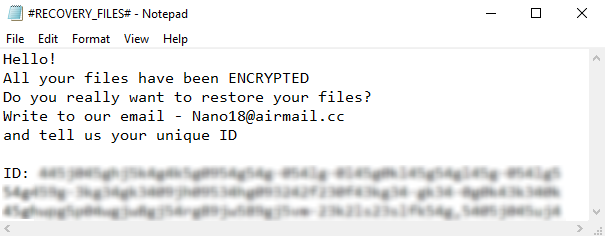
Hello!
All your files have been ENCRYPTED
Do you really want to restore your files?
Write to our email – Nano18@airmail.cc
and tell us your unique IDID: –
There are two solutions of this problem. First is to use special Removal Tool. Removal Tools delete all instances of malware by few clicks and help user to save time. Or you can use Manual Removal Guide, but you should know that it might be very difficult to remove NANO ransomware manually without specialist’s help.
NANO Removal Guide
- Download NANO Removal Tool.
- Remove NANO from Windows (7, 8, 8.1, Vista, XP, 10) or Mac OS (Run system in Safe Mode).
- How to restore files
- How to protect PC from future infections.
How to remove NANO ransomware automatically:
Thor Home may help you to get rid of this virus and clean up your system. In case you need a proper and reliable antivirus, we recommend you to try it.

Manual NANO Removal Guide
Here is step-by-step instructions to remove NANO from Windows and Mac computers. Follow this steps carefully and remove files and folders belonging to NANO. First of all, you need to run system in a Safe Mode. Then find and remove needed files and folders.
Uninstall NANO from Windows or Mac
Here you may find the list of confirmed related to the ransomware files and registry keys. You should delete them in order to remove virus, however it would be easier to do it with our automatic removal tool. The list:
nano.exe
#RECOVERY_FILES#
013.dll
tr.dll
Windows 7/Vista:
- Restart the computer;
- Press Settings button;
- Choose Safe Mode;
- Find programs or files potentially related to NANO by using Removal Tool;
- Delete found files;
Windows 8/8.1:
- Restart the computer;
- Press Settings button;
- Choose Safe Mode;
- Find programs or files potentially related to NANO by using Removal Tool;
- Delete found files;
Windows 10:
- Restart the computer;
- Press Settings button;
- Choose Safe Mode;
- Find programs or files potentially related to NANO by using Removal Tool;
- Delete found files;
Windows XP:
- Restart the computer;
- Press Settings button;
- Choose Safe Mode;
- Find programs or files potentially related to NANO by using Removal Tool;
- Delete found files;
Mac OS:
- Restart the computer;
- Press and Hold Shift button, before system will be loaded;
- Release Shift button, when Apple logo appears;
- Find programs or files potentially related to NANO by using Removal Tool;
- Delete found files;
How to restore encrypted files
You can try to restore your files with special tools. You may find more detailed info on data recovery software in this article – recovery software. These programs may help you to restore files that were infected and encrypted by ransomware.
Restore data with Stellar Data Recovery
Stellar Data Recovery is able to find and restore different types of encrypted files, including removed emails.
- Download and install Stellar Data Recovery
- Choose drives and folders with your data, then press Scan.
- Select all the files in a folder, then click on Restore button.
- Manage export location. That’s it!
Restore encrypted files using Recuva
There is an alternative program, that may help you to recover files – Recuva.

- Run the Recuva;
- Follow instructions and wait until scan process ends;
- Find needed files, mark them and Press Recover button;
How to prevent ransomware infection?
It is always rewarding to prevent ransomware infection because of the consequences it may bring. There are a lot of difficulties in resolving issues with encoders viruses, that’s why it is very vital to keep a proper and reliable anti-ransomware software on your computer. In case you don’t have any, here you may find some of the best offers in order to protect your PC from disastrous viruses.
Malwarebytes
SpyHunter is a reliable antimalware removal tool application, that is able to protect your PC and prevent the infection from the start. The program is designed to be user-friendly and multi-functional.

