What is UNNAM3D ransomware
UNNAM3D ransomware is a dangerous encipher-threat, that may put a strong encryption on a victim’s personal data, like documents, photos, videos, emails and so on. UNNAM3D ransomware will use any possible way to infiltrate victim’s PC. Shady updaters, fake downloads, spam emails attachments, vulnerable RDP configuration – all these methods may be used as a loophole to infect any system. Once UNNAM3D virus is in, it will encipher the data and ask for money – ransom. This is the reason why this type of viruses are called ‘ransomware’. Use our guide in order to remove UNNAM3D ransomware and decrypt .rar files.

Important Fact: As we already mentioned, UNNAM3D ransomware may be distributed via email spam with malicious attachments. This spam email is masked as an email from Adobe, which states that the recipient’s Adobe Flash Player is outdated and needs to be updated. These emails contain a link to the fake Adobe Flash Player update that installs UNNAM3D ransomware.
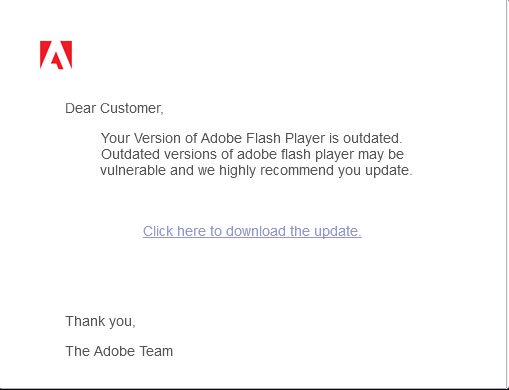
The way this ransomware works is quite simple – first of all, UNNAM3D breaks through your system, then starts encrypting procedure with AES encryption algorithm. UNNAM3D ransomware will add .rar extension to the name of all the encrypted files. For example, work.doc file turns into work.doc.rar file. Once all the data is encrypted, the ransomware will display lock-screen. You may find demands of cyber criminals in it, here is the ransom note:
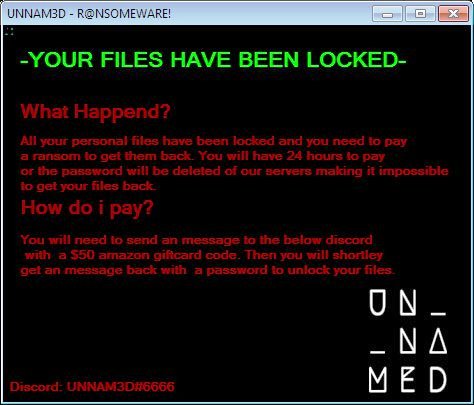
-YOUR FILES HAVE BEEN LOCKED-
What Happend?
All your personal files have been locked and you need to pay a ransom to get them back. You will have 24 hours to pay nor the password will be deleted of our servers making it impossible to get your files back.
How do i pay?
You will need to send an message to the below discord with a $50 amazon giftcard code. Then you will shortley get an message back with a password to unlock your files.
Discord: UNNAM3D#6666

There are two solutions of this problem. First is to use special Removal Tool. Removal Tools delete all instances of malware by few clicks and help user to save time. Or you can use Manual Removal Guide, but you should know that it might be very difficult to remove UNNAM3D ransomware manually without specialist’s help.
UNNAM3D Removal Guide
- Download UNNAM3D Removal Tool.
- Remove UNNAM3D from Windows (7, 8, 8.1, Vista, XP, 10) or Mac OS (Run system in Safe Mode).
- How to restore files
- How to protect PC from future infections.
How to remove UNNAM3D ransomware automatically:
This removal tool can help you to get rid of this nasty virus and clean up your system. In case you need a proper and reliable solution, we recommend you to download and try it. This anti-ransomware removal tool is able to detect and remove UNNAM3D ransomware from your system.
Manual UNNAM3D Removal Guide
Here is step-by-step instructions to remove UNNAM3D from Windows and Mac computers. Follow this steps carefully and remove files and folders belonging to UNNAM3D. First of all, you need to run system in a Safe Mode. Then find and remove needed files and folders.
Uninstall UNNAM3D from Windows or Mac
Here you may find the list of confirmed related to the ransomware files and registry keys. You should delete them in order to remove virus, however it would be easier to do it with our automatic removal tool. The list:
DECRYPT_INFO.txt
DECRYPT_INFORMATION.html
UNIQUE_ID_DO_NOT_REMOVE
UNNAM3D.exe
Reload.exe
system_.bat
shade.bat
shade.vbs
Windows 7/Vista:
- Restart the computer;
- Press Settings button;
- Choose Safe Mode;
- Find programs or files potentially related to UNNAM3D by using Removal Tool;
- Delete found files;
Windows 8/8.1:
- Restart the computer;
- Press Settings button;
- Choose Safe Mode;
- Find programs or files potentially related to UNNAM3D by using Removal Tool;
- Delete found files;
Windows 10:
- Restart the computer;
- Press Settings button;
- Choose Safe Mode;
- Find programs or files potentially related to UNNAM3D by using Removal Tool;
- Delete found files;
Windows XP:
- Restart the computer;
- Press Settings button;
- Choose Safe Mode;
- Find programs or files potentially related to UNNAM3D by using Removal Tool;
- Delete found files;
Mac OS:
- Restart the computer;
- Press and Hold Shift button, before system will be loaded;
- Release Shift button, when Apple logo appears;
- Find programs or files potentially related to UNNAM3D by using Removal Tool;
- Delete found files;
How to restore encrypted files
If you can’t decrypt your files or just don’t want to use those instructions, you can try to restore your files with special tools. You may find these tools below in this section.
Restore data with Stellar Data Recovery
This program can restore the encrypted files, it is easy to use and very helpful.
- Download and install Stellar Data Recovery
- Choose drives and folders with your data, then press Scan.
- Select all the files in a folder, then click on Restore button.
- Manage export location. That’s it!
Restore encrypted files using Recuva
There is an alternative program, that may help you to recover files – Recuva.
- Run the Recuva;
- Follow instructions and wait until scan process ends;
- Find needed files, mark them and Press Recover button;
How to prevent ransomware infection?
It is always rewarding to prevent ransomware infection because of the consequences it may bring. There are a lot of difficulties in resolving issues with encoders viruses, that’s why it is very vital to keep a proper and reliable anti-ransomware software on your computer. In case you don’t have any, here you may find some of the best offers in order to protect your PC from disastrous viruses.
Malwarebytes
SpyHunter is a reliable antimalware removal tool application, that is able to protect your PC and prevent the infection from the start. The program is designed to be user-friendly and multi-functional.

