What is PureLocker Ransomware
PureLocker ransomware is another ransomware virus. Like similar threats, PureLocker ransomware encrypts user data using a dual encryption algorithm AES+RSA. Typically, it encrypts photos, video, audio, multimedia, archives and other files. Of course, in most cases, these types of files are most significant for users, which forces them to go to anything to return the files. However, in any case, looking ahead, we’ll say that it’s better not to pay scammers and use our recommendations to remove PureLocker ransomware.

As for the genealogical ties of this threat, at the moment we have no data on this subject. In addition to encryption, PureLocker ransomware changes the extensions of encrypted files, assigning .CR1 to it . Needless to say, after this series of actions the files are not suitable for use or reading. Moreover, ordinary methods such as file recovery using standard utilities will not help, since a cryptovirus can delete system restore points and shadow copies of files. Also, PureLocker ransomware creates the YOUR_FILES.txt text file that contains information about encryption and decryption methods.
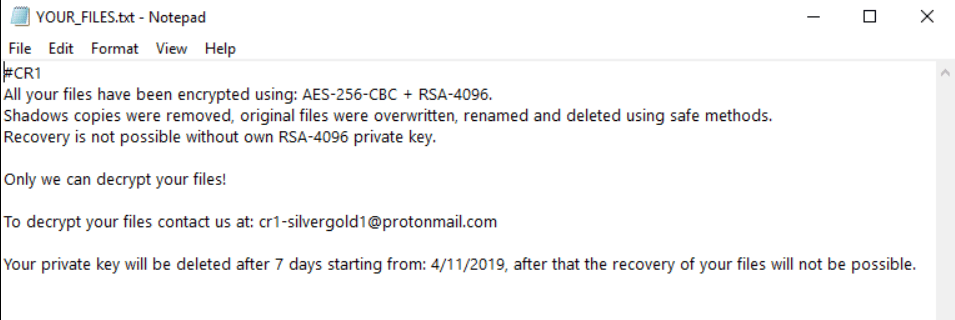
#CR1
All your files have been encrypted using: AES-256-CBC + RSA-4096.
Shadows copies were removed, original files were overwritten, renamed and deleted using safe methods.
Recovery is not possible without own RSA-4096 private key.
Only we can decrypt your files!
To decrypt your files contact us at: cr1-silvergold1@protonmail.com
Your private key will be deleted after 7 days starting from: 4/11/2019, after that the recovery of your files will not be possible.
First of all, we note that, judging by the note, the cryptovirus is aimed at English-speaking users, however, according to our data, PureLocker ransomware has spread to all corners of the globe. It is also worth paying attention to the fact that scammers use the old trick, saying that the user has a limited amount of time, namely seven days. And after this period the data will be impossible to recover. Judge for yourself, they will probably be happy to provide you with a decryption key even after a month, because their main goal is money. The exact buyback price is not indicated, however, according to our data, the price can reach several thousand dollars. We do not recommend you pay, as there is no guarantee that the scammers will really return your files to you, they cannot be trusted. Use our recommendations to delete PureLocker ransomware and decrypt .CR1 files.
Well, there are 2 options for solving this problem. The first is to use an automatic removal utility that will remove the threat and all instances related to it. Moreover, it will save you time. Or you can use the Manual Removal Guide, but you should know that it might be very difficult to remove PureLocker ransomware manually without a specialist’s help.
PureLocker Removal Guide

Remember that you need to remove PureLocker Ransomware first and foremost to prevent further encryption of your files before the state of your data becomes totally useless. And only after that, you can start recovering your files. Removal must be performed according to the following steps:
- Download PureLocker Removal Tool.
- Remove PureLocker from Windows (7, 8, 8.1, Vista, XP, 10) or Mac OS (Run system in Safe Mode).
- Restore .PureLocker files
- How to protect PC from future infections.
How to remove PureLocker ransomware automatically:
Thor Home may help you to get rid of this virus and clean up your system. In case you need a proper and reliable antivirus, we recommend you to try it.

Alternative solution – Malwarebytes
This program will find malicious files, hijackers, adware, potentially unwanted programs and will neutralize it. Also, Norton will help you clean your system properly.
If you’re Mac user – use this.
Manual PureLocker Removal Guide
Here are step-by-step instructions to remove PureLocker from Windows and Mac computers. Follow these steps carefully and remove files and folders belonging to PureLocker. First of all, you need to run the system in a Safe Mode. Then find and remove needed files and folders.
Uninstall PureLocker from Windows or Mac
Here you may find the list of confirmed related to the ransomware files and registry keys. You should delete them in order to remove virus, however it would be easier to do it with our automatic removal tool. The list:
PureLocker.dll
_readme.txt
readme.txt
Windows 7/Vista:
- Restart the computer;
- Press Settings button;
- Choose Safe Mode;
- Find programs or files potentially related to PureLocker by using Removal Tool;
- Delete found files;
Windows 8/8.1:
- Restart the computer;
- Press Settings button;
- Choose Safe Mode;
- Find programs or files potentially related to PureLocker by using Removal Tool;
- Delete found files;
Windows 10:
- Restart the computer;
- Press Settings button;
- Choose Safe Mode;
- Find programs or files potentially related to PureLocker by using Removal Tool;
- Delete found files;
Windows XP:
- Restart the computer;
- Press Settings button;
- Choose Safe Mode;
- Find programs or files potentially related to PureLocker by using Removal Tool;
- Delete found files;
Mac OS:
- Restart the computer;
- Press and Hold Shift button, before system will be loaded;
- Release Shift button, when Apple logo appears;
- Find programs or files potentially related to PureLocker by using Removal Tool;
- Delete found files;
How to restore encrypted files
You can try to restore your files with special tools. You may find more detailed info on data recovery software in this article – recovery software. These programs may help you to restore files that were infected and encrypted by ransomware.
Restore data with Stellar Data Recovery
Stellar Data Recovery is able to find and restore different types of encrypted files, including removed emails.
- Download and install Stellar Data Recovery
- Choose drives and folders with your data, then press Scan.
- Select all the files in a folder, then click on Restore button.
- Manage export location. That’s it!
Restore encrypted files using Recuva
There is an alternative program, that may help you to recover files – Recuva.
- Run the Recuva;
- Follow instructions and wait until scan process ends;
- Find needed files, mark them and Press Recover button;
How to prevent ransomware infection?
It is always rewarding to prevent ransomware infection because of the consequences it may bring. There are a lot of difficulties in resolving issues with encoders viruses, that’s why it is very vital to keep a proper and reliable anti-ransomware software on your computer. In case you don’t have any, here you may find some of the best offers in order to protect your PC from disastrous viruses.
Malwarebytes
SpyHunter is a reliable antimalware removal tool application, that is able to protect your PC and prevent the infection from the start. The program is designed to be user-friendly and multi-functional.

