What is Crypt Ransomware
Crypt is a regular сryptovirus from HiddenTear ransomware family that encrypts user data of various formats and directivity. Like analogs, Crypt uses a special AES algorithm, because of which files become unsuitable for further use. There is no data on the change of the file extension This cryptovirus became most active by November of the current year. Apparently, it is aimed at Korean-speaking users, However, it is worth noting that recently this virus has spread throughout the world.
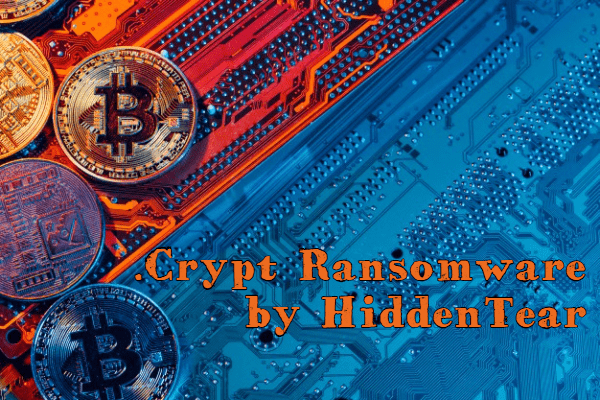
Like many similar threats, this creates the special notes that contain information about the buyout:
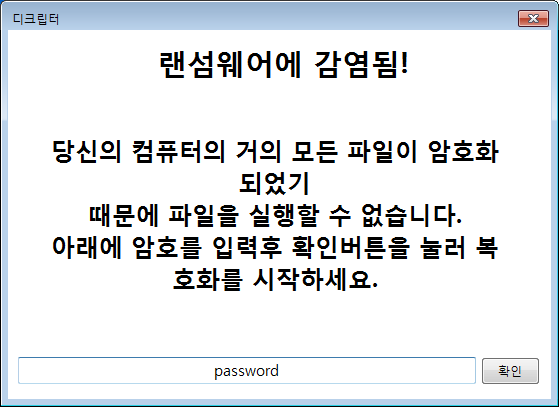
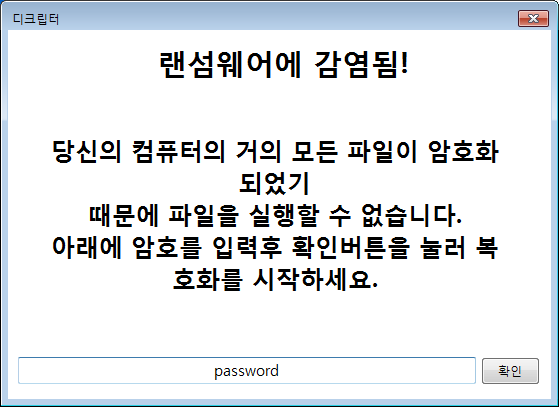
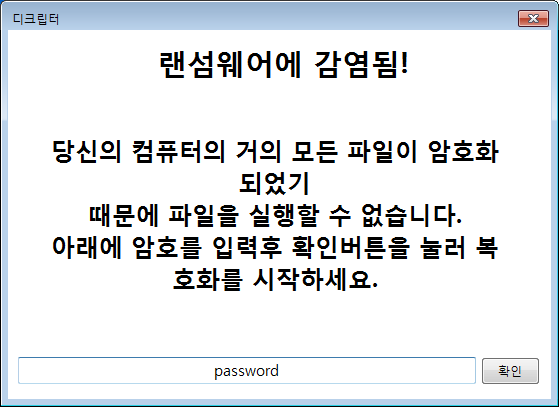
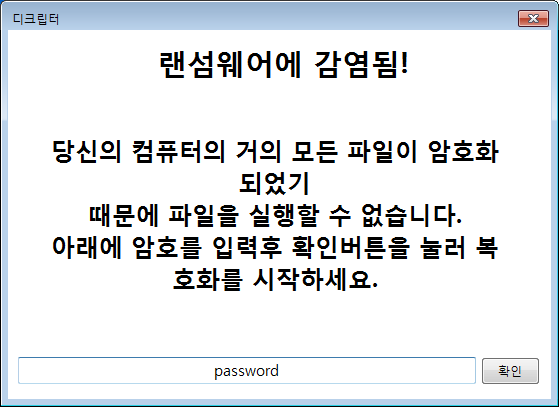
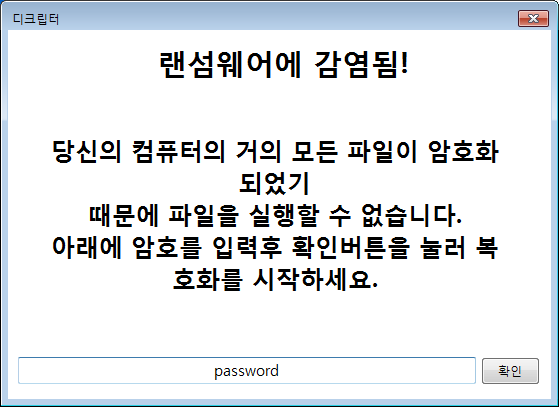
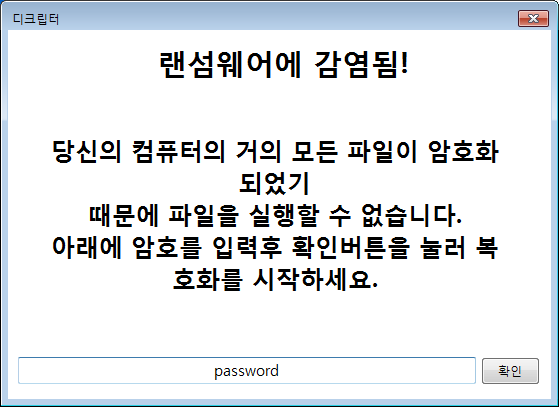
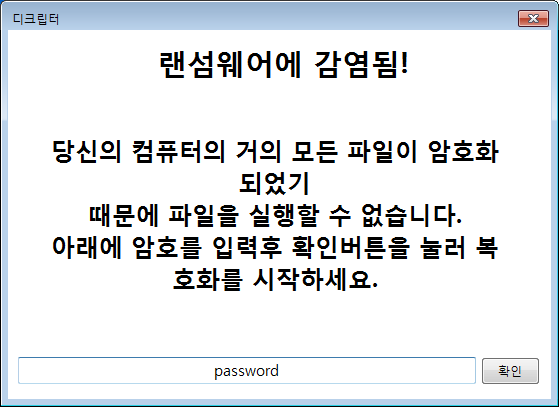
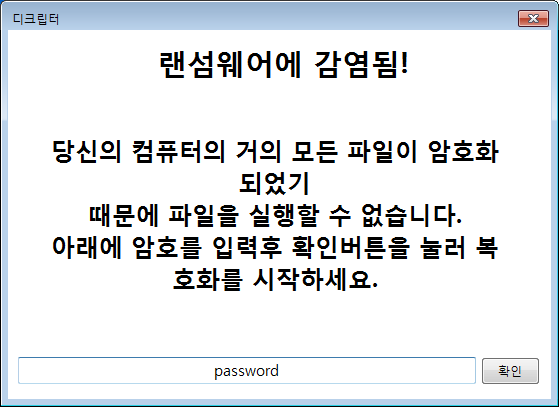
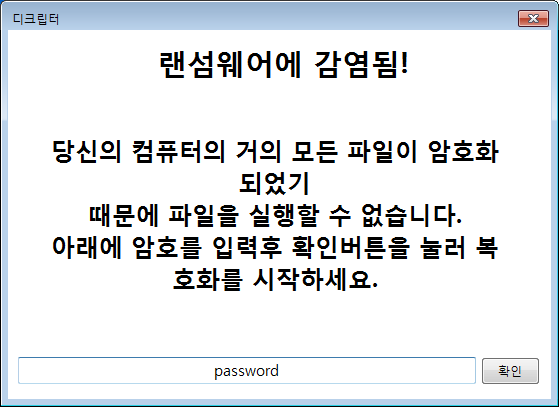
The note contains the address where the user needs to contact the attackers. Like many other scammers, the developers of this cryptovirus demand a ransom in the cryptocurrency. Of course, we do not recommend you pay money. There is no guarantee that scammers really restore your files. We strongly recommend that you remove Crypt Ransomware right now and try to decrypt your files.
Well, there are 2 options for solving this problem. The first is to use an automatic removal utility that will remove the threat and all instances related to it. Moreover, it will save you time. Or you can use the Manual Removal Guide, but you should know that it might be very difficult to remove Crypt ransomware manually without a specialist’s help.
If for any reason you need to Recover deleted or lost files, then check out our article Top 5 Deleted File Recovery Software
Crypt Removal Guide


Remember that you need to remove Crypt Ransomware first and foremost to prevent further encryption of your files before the state of your data becomes totally useless. And only after that, you can start Recovering your files. Removal must be performed according to the following steps:
- Download Crypt Removal Tool.
- Remove Crypt from Windows (7, 8, 8.1, Vista, XP, 10) or Mac OS (Run system in Safe Mode).
- Restore .Crypt files
- How to protect PC from future infections.
How to remove Crypt ransomware automatically:
SpyHunter malware removal tool may help you to get rid of this virus and clean up your system. In case you need a proper and reliable antivirus, we Recommend you to try it.
If you’re Mac user – use this.
Manual Crypt ransomware Removal Guide
Here are step-by-step instructions to remove Crypt from Windows and Mac computers. Follow these steps carefully and remove files and folders belonging to Crypt. First of all, you need to run the system in a Safe Mode. Then find and remove needed files and folders.
Uninstall Crypt from Windows or Mac
Here you may find the list of confirmed related to the ransomware files and registry keys. You should delete them in order to remove virus, however it would be easier to do it with our automatic removal tool. The list:
no data at the moment
Windows 7/Vista:
- Restart the computer;
- Press Settings button;
- Choose Safe Mode;
- Find programs or files potentially related to Crypt by using Removal Tool;
- Delete found files;
Windows 8/8.1:
- Restart the computer;
- Press Settings button;
- Choose Safe Mode;
- Find programs or files potentially related to Crypt by using Removal Tool;
- Delete found files;
Windows 10:
- Restart the computer;
- Press Settings button;
- Choose Safe Mode;
- Find programs or files potentially related to Crypt by using Removal Tool;
- Delete found files;
Windows XP:
- Restart the computer;
- Press Settings button;
- Choose Safe Mode;
- Find programs or files potentially related to Crypt by using Removal Tool;
- Delete found files;
Mac OS:
- Restart the computer;
- Press and Hold Shift button, before system will be loaded;
- Release Shift button, when Apple Recoo appears;
- Find programs or files potentially related to Crypt by using Removal Tool;
- Delete found files;
How to restore encrypted files
You can try to restore your files with special tools. You may find more detailed info on data Recovery software in this article – Recovery software. These programs may help you to restore files that were infected and encrypted by ransomware.
Restore data with Stellar Data Recovery
Stellar Data Recovery is able to find and restore different types of encrypted files, including removed emails.
- Download and install Stellar Data Recovery
- Choose drives and folders with your data, then press Scan.
- Select all the files in a folder, then click on Restore button.
- Manage export location. That’s it!
Restore encrypted files using Recuva
There is an alternative program, that may help you to Recover files – Recuva.
- Run the Recuva;
- Follow instructions and wait until scan process ends;
- Find needed files, select them and Press Recover button;
How to prevent ransomware infection?
It is always rewarding to prevent ransomware infection because of the consequences it may bring. There are a lot of difficulties in resolving issues with encoders viruses, that’s why it is very vital to keep a proper and reliable anti-ransomware software on your computer. In case you don’t have any, here you may find some of the best offers in order to protect your PC from disastrous viruses.
Malwarebytes


SpyHunter is a reliable antimalware removal tool application, that is able to protect your PC and prevent the infection from the start. The program is designed to be user-friendly and multi-functional.
