How to recover data on Mac
In this age of high technology, we store vitally important data on our computers. Precious family photos and videos or essential working documents – this data is safe on your computer, but nobody can guarantee that these files may be endangered too. Most IT experts say that users should have a backup of their essential files, however only small amount of users do that, so that in case of data loss most users have to find out how to recover data on Mac.

There are a lot of possible ways to lose your data:
- System issues
- Virus attacks
- Ransomware infection
- Aging of your Mac computer
- Hard drive failure (for example, too many bad sectors)
- Accidental mistake
That is why there is such a thing as recovery software, it may help users to restore lost files even without backups. In case you have experienced any type of data loss, you may use this instruction to learn how to recover data on Mac or restore encrypted data on Mac (encoded by ransomware virus).
- Download this data recovery program for Mac computers
- Open Mac Data Recovery on Mac (it will start immediately after its installation)
- Disable System Integrity Protection
- In the main window of the program, you need to choose types of data and disk drives for scanning
- You may select to scan for images, videos, audios, documents and so on
- You can also use Mac Data Recovery to restore files from flash drive, external drive, and more
- Select Scan to launch a fast scan
- Once the scan is finished, you will find all your files in the result list
- Choose the path for restored data by selection Path List and click Recover to recover your files
- That’s it! If you can’t find your files, start Deep Scan. It will take more time, but Deep Scan feature guarantee very thorough and complete scan.
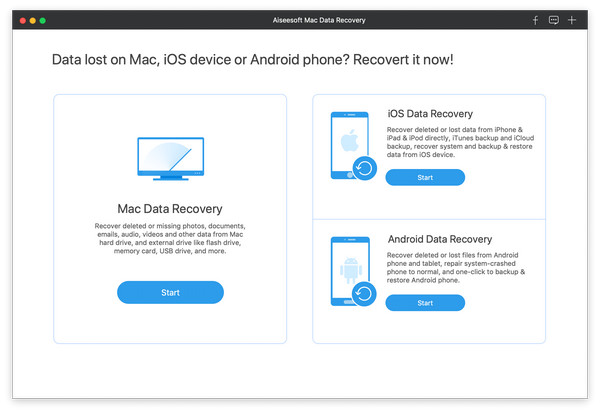
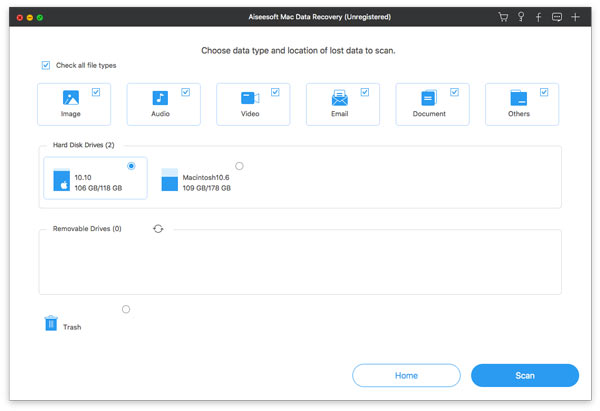
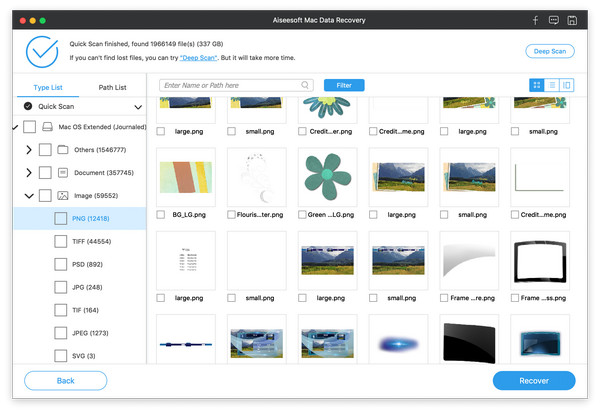
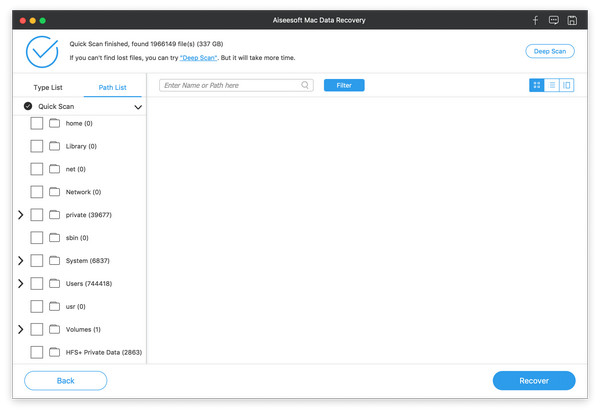
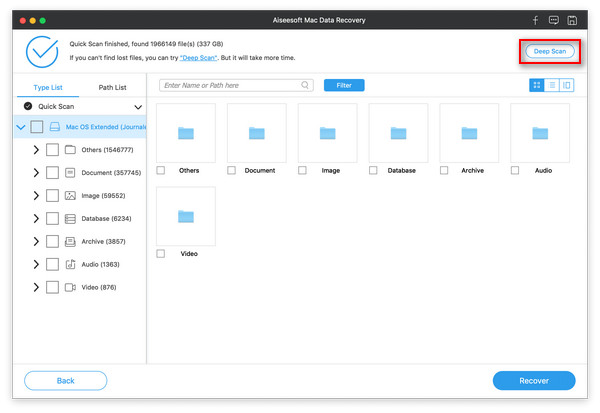
We hope this guide was helpful for you. Feel free to leave a comment and tell us what recovery software for Mac is best in your opinion.

