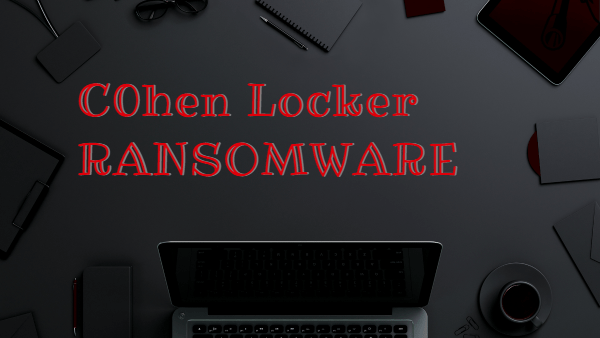What is C0hen Locker Ransomware
C0hen Locker ransomware is a crypto-ransomware that penetrates victims’ computers and encrypts user data of various formats, including photos, videos, archives, multimedia and much more. Needless to say, such files are the most significant for users, so they are ready to do whatever they want so as not to lose their files. This is the main goal of the attackers. C0hen Locker ransomware encrypts the data using the AES algorithm, after which they become unsuitable for further use. First of all, you need to remove C0hen Locker ransomware, because the cryptovirus is dangerous as long as it is on the PC.
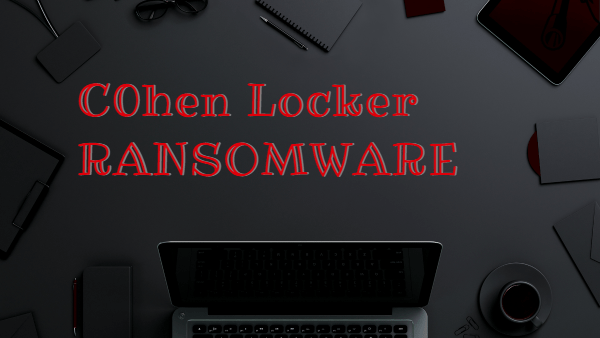
C0hen Locker ransomware became active in early December 2019 and in a few days, the virus spread almost worldwide, although initially it was aimed at English-speaking users. C0hen Locker ransomware also changes the extension of the encrypted files to .c0hen, which makes them permanently inoperative. Also, the virus uses a lock screen, which contains information about encryption and decryption methods. Here’s what it looks like:
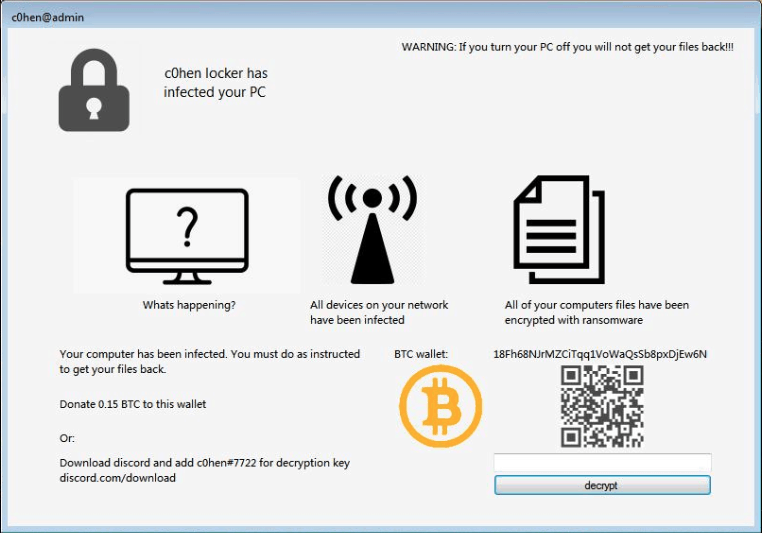
c0hen locker has
infected your PC
Whats happening?
All devices on your network have been infected
All of your computers files have been encrypted with ransomware
Your computer has been infected. You must do as instructed to get your files back.
Donate 0.15 BTC to this wallet
Or:
Download discord and add c0hen*7722 for decryption key discord com/download
BTC wallet: 18Fh68NJrMZCiTqq1VoWaQsSb8pxDjEw6N
[ ]
[decrypt]
Cybercriminals point out the need to use discords to further pay the ransom. The buyback price, by the way, is 0.15 bitcoins, which at the current rate is about 1100 US dollars. Of course, this is a lot of money and for some, it is almost the entire monthly salary, but the main argument against paying the ransom is that no one can ever guarantee you that the files will be truly decrypted, even if the ransom is paid in full. We recommend you to use our recommendations to delete C0hen Locker ransomware and decrypt some .c0hen files.
Well, there are 2 options for solving this problem. The first is to use an automatic removal utility that will remove the threat and all instances related to it. Moreover, it will save you time. Or you can use the Manual Removal Guide, but you should know that it might be very difficult to remove C0hen Locker ransomware manually without a specialist’s help.
C0hen Locker Removal Guide

Remember that you need to remove C0hen Locker Ransomware first and foremost to prevent further encryption of your files before the state of your data becomes totally useless. And only after that, you can start recovering your files. Removal must be performed according to the following steps:
- Download C0hen Locker Removal Tool.
- Remove C0hen Locker from Windows (7, 8, 8.1, Vista, XP, 10) or Mac OS (Run system in Safe Mode).
- Restore .C0hen Locker files
- How to protect PC from future infections.
How to remove C0hen Locker ransomware automatically:
Thor Home may help you to get rid of this virus and clean up your system. In case you need a proper and reliable antivirus, we recommend you to try it.

Alternative solution – Malwarebytes
This program will find malicious files, hijackers, adware, potentially unwanted programs and will neutralize it. Also, Norton will help you clean your system properly.
If you’re Mac user – use this.
Manual C0hen Locker Removal Guide
Here are step-by-step instructions to remove C0hen Locker from Windows and Mac computers. Follow these steps carefully and remove files and folders belonging to C0hen Locker. First of all, you need to run the system in a Safe Mode. Then find and remove needed files and folders.
Uninstall C0hen Locker from Windows or Mac
Here you may find the list of confirmed related to the ransomware files and registry keys. You should delete them in order to remove virus, however it would be easier to do it with our automatic removal tool. The list:
C0hen Locker.dll
_readme.txt
readme.txt
Windows 7/Vista:
- Restart the computer;
- Press Settings button;
- Choose Safe Mode;
- Find programs or files potentially related to C0hen Locker by using Removal Tool;
- Delete found files;
Windows 8/8.1:
- Restart the computer;
- Press Settings button;
- Choose Safe Mode;
- Find programs or files potentially related to C0hen Locker by using Removal Tool;
- Delete found files;
Windows 10:
- Restart the computer;
- Press Settings button;
- Choose Safe Mode;
- Find programs or files potentially related to C0hen Locker by using Removal Tool;
- Delete found files;
Windows XP:
- Restart the computer;
- Press Settings button;
- Choose Safe Mode;
- Find programs or files potentially related to C0hen Locker by using Removal Tool;
- Delete found files;
Mac OS:
- Restart the computer;
- Press and Hold Shift button, before system will be loaded;
- Release Shift button, when Apple logo appears;
- Find programs or files potentially related to C0hen Locker by using Removal Tool;
- Delete found files;
How to restore encrypted files
You can try to restore your files with special tools. You may find more detailed info on data recovery software in this article – recovery software. These programs may help you to restore files that were infected and encrypted by ransomware.
Restore data with Stellar Data Recovery
Stellar Data Recovery is able to find and restore different types of encrypted files, including removed emails.
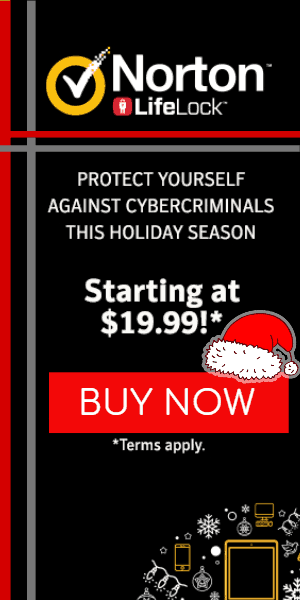
- Download and install Stellar Data Recovery
- Choose drives and folders with your data, then press Scan.
- Select all the files in a folder, then click on Restore button.
- Manage export location. That’s it!
Restore encrypted files using Recuva
There is an alternative program, that may help you to recover files – Recuva.
- Run the Recuva;
- Follow instructions and wait until scan process ends;
- Find needed files, mark them and Press Recover button;
How to prevent ransomware infection?
It is always rewarding to prevent ransomware infection because of the consequences it may bring. There are a lot of difficulties in resolving issues with encoders viruses, that’s why it is very vital to keep a proper and reliable anti-ransomware software on your computer. In case you don’t have any, here you may find some of the best offers in order to protect your PC from disastrous viruses.
Malwarebytes
SpyHunter is a reliable antimalware removal tool application, that is able to protect your PC and prevent the infection from the start. The program is designed to be user-friendly and multi-functional.