What is Charmant Ransomware
Charmant ransomware is new ransomware coming into the PC without user consent and encrypting user files including photo, video, archives, multimedia, MS Office documents and so on. It’s worth noting that these files are so significant for the user. Also, Charmant ransomware may delete shadow copies of these files and remove system restore points that’s why the user cannot use the usual system tools to restore the files. It encrypts files using the AES algorithm and then makes it unusable. So that’s why many users search for some tips to remove Charmant ransomware and decrypt .charmant files.

This ransomware changes the encrypted file extension to .charmant it makes it completely useless. The activity of the cryptovirus was noted at the end of December 2019 and in just a few days, this malware spread almost throughout the world. It is also worth noting that the usual renaming of files with the forced registration of the desired extension will not lead to anything. Also, Charmant ransomware creates text file #RECOVERY#.txt containing information about encryption and ransom methods. Here’s what this file looks like:
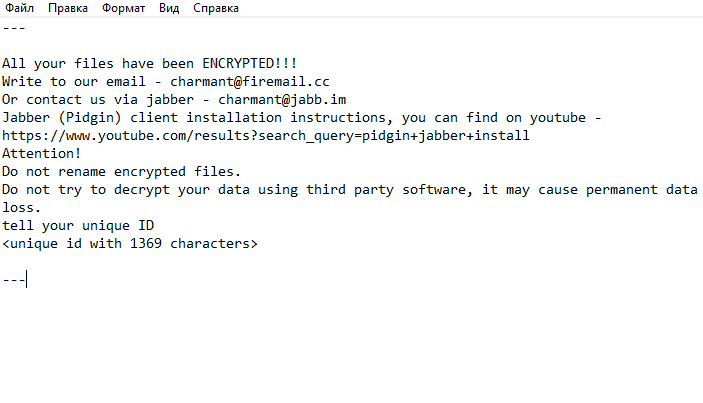
—
All your files have been ENCRYPTED!!!
Write to our email – charmant@firemail.cc
Or contact us via jabber – charmant@jabb.im
Jabber (Pidgin) client installation instructions, you can find on youtube – https://www.youtube.com/results?search_query=pidgin+jabber+install
Attention!
Do not rename encrypted files.
Do not try to decrypt your data using third party software, it may cause permanent data loss.
tell your unique ID
—
Cybercriminals indicated in the note contact details for communication with them. Using these email addresses, the user needs to pay a ransom, the amount of which may vary, and the exact price of the ransom is not indicated. According to our data, this can reach several hundred dollars, and in some cases, even up to one and a half thousand US dollars. Be that as it may, we do not recommend you pay, as there is no guarantee that your files will be truly decrypted. You can use our recommendations to remove Charmant ransomware. Also, the following programs may partially allow you to recover some files.
Well, there are 2 options for solving this problem. The first is to use an automatic removal utility that will remove the threat and all instances related to it. Moreover, it will save you time. Or you can use the Manual Removal Guide, but you should know that it might be very difficult to remove Charmant ransomware manually without a specialist’s help.
Charmant Removal Guide

Remember that you need to remove Charmant Ransomware first and foremost to prevent further encryption of your files before the state of your data becomes totally useless. And only after that, you can start recovering your files. Removal must be performed according to the following steps:
- Download Charmant Removal Tool.
- Remove Charmant from Windows (7, 8, 8.1, Vista, XP, 10) or Mac OS (Run system in Safe Mode).
- Restore .Charmant files
- How to protect PC from future infections.
How to remove Charmant ransomware automatically:
Thor Home may help you to get rid of this virus and clean up your system. In case you need a proper and reliable antivirus, we recommend you to try it.

Alternative solution – Malwarebytes
This program will find malicious files, hijackers, adware, potentially unwanted programs and will neutralize it. Also, Norton will help you clean your system properly.
If you’re Mac user – use this.
Manual Charmant Removal Guide
Here are step-by-step instructions to remove Charmant from Windows and Mac computers. Follow these steps carefully and remove files and folders belonging to Charmant. First of all, you need to run the system in a Safe Mode. Then find and remove needed files and folders.
Uninstall Charmant from Windows or Mac
Here you may find the list of confirmed related to the ransomware files and registry keys. You should delete them in order to remove virus, however it would be easier to do it with our automatic removal tool. The list:
Charmant.dll
_readme.txt
readme.txt
Windows 7/Vista:
- Restart the computer;
- Press Settings button;
- Choose Safe Mode;
- Find programs or files potentially related to Charmant by using Removal Tool;
- Delete found files;
Windows 8/8.1:
- Restart the computer;
- Press Settings button;
- Choose Safe Mode;
- Find programs or files potentially related to Charmant by using Removal Tool;
- Delete found files;
Windows 10:
- Restart the computer;
- Press Settings button;
- Choose Safe Mode;
- Find programs or files potentially related to Charmant by using Removal Tool;
- Delete found files;
Windows XP:
- Restart the computer;
- Press Settings button;
- Choose Safe Mode;
- Find programs or files potentially related to Charmant by using Removal Tool;
- Delete found files;
Mac OS:
- Restart the computer;
- Press and Hold Shift button, before system will be loaded;
- Release Shift button, when Apple logo appears;
- Find programs or files potentially related to Charmant by using Removal Tool;
- Delete found files;
How to restore encrypted files
You can try to restore your files with special tools. You may find more detailed info on data recovery software in this article – recovery software. These programs may help you to restore files that were infected and encrypted by ransomware.
Restore data with Stellar Data Recovery
Stellar Data Recovery is able to find and restore different types of encrypted files, including removed emails.
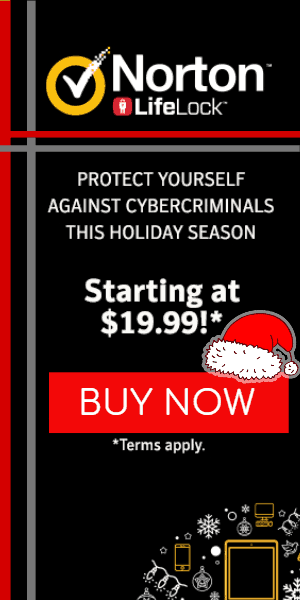
- Download and install Stellar Data Recovery
- Choose drives and folders with your data, then press Scan.
- Select all the files in a folder, then click on Restore button.
- Manage export location. That’s it!
Restore encrypted files using Recuva
There is an alternative program, that may help you to recover files – Recuva.
- Run the Recuva;
- Follow instructions and wait until scan process ends;
- Find needed files, mark them and Press Recover button;
How to prevent ransomware infection?
It is always rewarding to prevent ransomware infection because of the consequences it may bring. There are a lot of difficulties in resolving issues with encoders viruses, that’s why it is very vital to keep a proper and reliable anti-ransomware software on your computer. In case you don’t have any, here you may find some of the best offers in order to protect your PC from disastrous viruses.
Malwarebytes
SpyHunter is a reliable antimalware removal tool application, that is able to protect your PC and prevent the infection from the start. The program is designed to be user-friendly and multi-functional.

