What is Coom Ransomware
Coom Ransomware is an another сryptovirus that encrypts user data of multiple formats and types. Like analogues, Coom uses special AES algorithm, because of which files become irrelevant for further use. Genealogically, the ransomware belongs to the Eda2 Ransomware family. Coom ransomware changes the file extension to .coom. This cryptovirus became most active by mid-February of the current year. Obviously, it is aimed at English-speaking users, However, it is worth noting that recently this virus has spread throughout the world. Like many related threats, this creates a special note READ_IT.txt that contains information about the buyout:

The note contains the address and using that the user needs to contact the attackers. Like many other scammers, the developers of this cryptovirus demand a ransom in the cryptocurrency ($150). Of course, we do not recommend you pay money. There is no guarantee that scammers really recover your files. We strongly suggest that you remove Coom ransomware right now and try to decrypt your files.
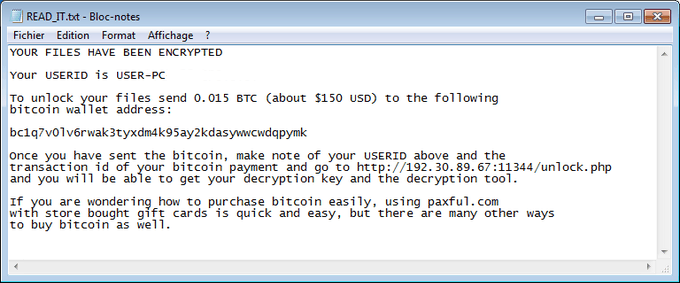
YOUR FILES HAVE BEEN ENCRYPTED
Your USERID is USER-PC
To unlock your files send 0.015 BTC (about $150 USD) to the following
bitcoin wallet address:
bc1q7v0lv6rwak3tyxdm4k95ay2kdasywwcwdqpymk
Once you have sent the bitcoin, make note of your USERID above and the
transaction id of your bitcoin payment and go to http://192.30.89.67:11344/unlock.php
and you will be able to get your decryption key and the decryption tool.
If you are wondering how to purchase bitcoin easily, using paxful.com
with store bought gift cards is quick and easy, but there are many other ways
to buy bitcoin as well.
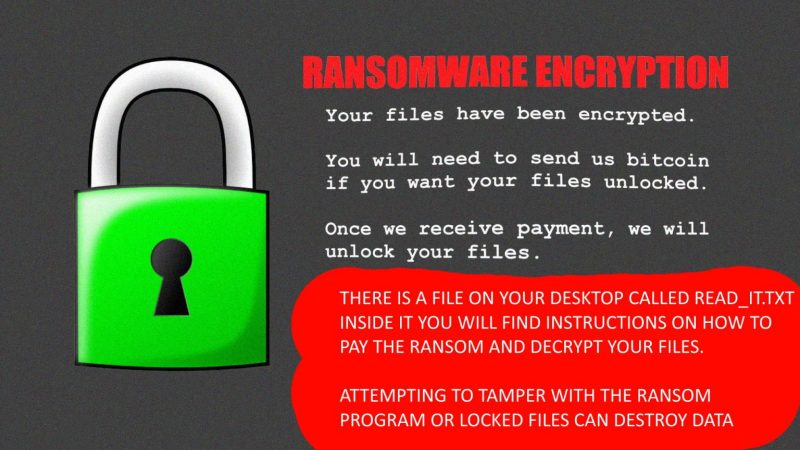
How Coom Ransomware infected your PC
IIt is worth noting that most often this comes in the form of an attachment to a spam mailing list or how you can renew for the software. This happens because users overlook anti-virus protection. You need to use antiviruses or similar programs that can inhibit the penetration of potentially unwanted programs, in particular Coom. If you have already found that the ransomware encrypts your data, then use our instructions to remove Coom Ransomware and decrypt .coom files.
Well, there are 2 options for solving this problem. The first is to use an automatic removal utility that will remove the threat and all instances related to it. Moreover, it will save you time. Or you can use the Manual Removal Guide, but you should know that it might be very difficult to remove Coom ransomware manually without a specialist’s help.
Coom Removal Guide

Remember that you need to remove Coom Ransomware first and foremost to prevent further encryption of your files before the state of your data becomes totally useless. And only after that, you can start recovering your files. Removal must be performed according to the following steps:
- Download Coom Removal Tool.
- Remove Coom from Windows (7, 8, 8.1, Vista, XP, 10) or Mac OS (Run system in Safe Mode).
- Restore .Coom files
- How to protect PC from future infections.
How to remove Coom ransomware automatically:
Norton is a powerful antivirus that protects you against malware, spyware, ransomware and other types of Internet threats. Norton is available for Windows, macOS, iOS and Android devices. We recommend you to try it.
Alternative solution – Thor Home
This program will find malicious files, hijackers, adware, potentially unwanted programs and will neutralize it. Also, Thor Home will help you clean your system properly.
If you’re Mac user – use this.
Manual Coom Removal Guide
Here are step-by-step instructions to remove Coom from Windows and Mac computers. Follow these steps carefully and remove files and folders belonging to Coom. First of all, you need to run the system in a Safe Mode. Then find and remove needed files and folders.
Uninstall Coom from Windows or Mac
Here you may find the list of confirmed related to the ransomware files and registry keys. You should delete them in order to remove virus, however it would be easier to do it with our automatic removal tool. The list:
Coom.dll
_readme.txt
readme.txt
Windows 7/Vista:
- Restart the computer;
- Press Settings button;
- Choose Safe Mode;
- Find programs or files potentially related to Coom by using Removal Tool;
- Delete found files;
Windows 8/8.1:
- Restart the computer;
- Press Settings button;
- Choose Safe Mode;
- Find programs or files potentially related to Coom by using Removal Tool;
- Delete found files;
Windows 10:
- Restart the computer;
- Press Settings button;
- Choose Safe Mode;
- Find programs or files potentially related to Coom by using Removal Tool;
- Delete found files;
Windows XP:
- Restart the computer;
- Press Settings button;
- Choose Safe Mode;
- Find programs or files potentially related to Coom by using Removal Tool;
- Delete found files;
Mac OS:
- Restart the computer;
- Press and Hold Shift button, before system will be loaded;
- Release Shift button, when Apple logo appears;
- Find programs or files potentially related to Coom by using Removal Tool;
- Delete found files;
How to restore encrypted files
You can try to restore your files with special tools. You may find more detailed info on data recovery software in this article – recovery software. These programs may help you to restore files that were infected and encrypted by ransomware.
Restore data with Stellar Data Recovery
Stellar Data Recovery is able to find and restore different types of encrypted files, including removed emails.
- Download and install Stellar Data Recovery
- Choose drives and folders with your data, then press Scan.
- Select all the files in a folder, then click on Restore button.
- Manage export location. That’s it!
Restore encrypted files using Recuva
There is an alternative program, that may help you to recover files – Recuva.
- Run the Recuva;
- Follow instructions and wait until scan process ends;
- Find needed files, mark them and Press Recover button;
How to prevent ransomware infection?
It is always rewarding to prevent ransomware infection because of the consequences it may bring. There are a lot of difficulties in resolving issues with encoders viruses, that’s why it is very vital to keep a proper and reliable anti-ransomware software on your computer. In case you don’t have any, here you may find some of the best offers in order to protect your PC from disastrous viruses.
Malwarebytes
Thor Home is a reliable antivirus application, that is able to protect your PC and prevent the infection from the start. The program is designed to be user-friendly and multi-functional.

