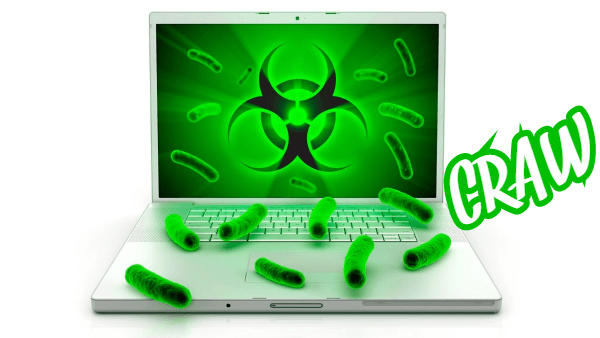What is Craw Ransomware
Surely, many users have already heard that recently one of the most dangerous threats to user data is ransomware. In turn, the STOP cryptovirus family is one of the largest families of this class of malware. Craw ransomware is a representative of this family and, like previous threats, encrypts user data of various formats. For example, Craw ransomware encrypts photos, videos, audio, archives, multimedia and much more. In other words, the virus affects exactly those files that are most important to the user. In this regard, the question becomes relevant: how to remove Craw ransomware from your system.
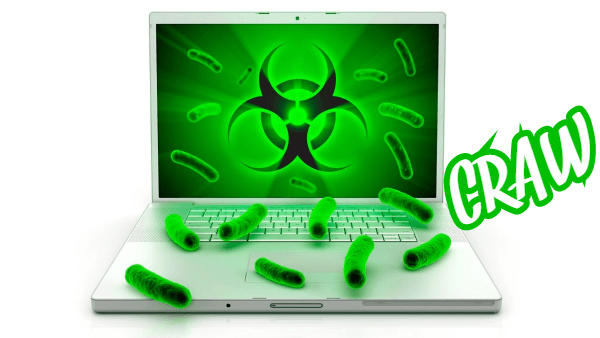
In addition to encryption itself, Craw ransomware also changes the file extension to .craw, which makes these files permanently inoperable and unsuitable for further use. Also, note, the usual renaming of files will not help decrypt the files. Exactly how to roll back the system to a past date, since the cryptovirus deletes shadow copies of files and system restore points. Craw ransomware by template creates a text document called _readme.txt. Here is what this document contains:
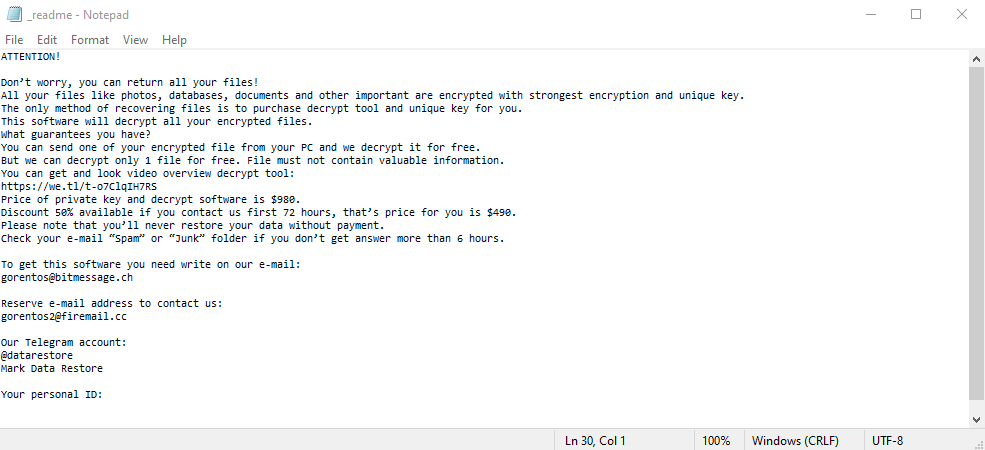
ATTENTION!
Don’t worry my friend, you can return all your files!
All your files like photos, databases, documents and other important are encrypted with strongest encryption and unique key.
The only method of recovering files is to purchase decrypt tool and unique key for you.
This software will decrypt all your encrypted files.
What guarantees you have?
You can send one of your encrypted file from your PC and we decrypt it for free.
But we can decrypt only 1 file for free. File must not contain valuable information.
You can get and look video overview decrypt tool:
https://we.tl/t-oEUEuysYiZ
Price of private key and decrypt software is $980.
Discount 50% available if you contact us first 72 hours, that’s price for you is $490.
Please note that you’ll never restore your data without payment.
Check your e-mail “Spam” or “Junk” folder if you don’t get answer more than 6 hours.To get this software you need write on our e-mail:
stoneland@firemail.ccReserve e-mail address to contact us:
gorentos@bitmessage.chSupport Telegram account:
@datarestoreYour personal ID:
As before, fraudsters resort to various methods of influencing the user, in particular, in case of encrypting files with the Craw ransomware virus, fraudsters offer the user to save 50% and pay $ 490 instead of 980. To do this, you need to pay the ransom within 72 hours. However, do not forget that this is just a trick. Use our recommendations to delete Craw ransomware and decrypt .craw files.
Well, there are 2 options for solving this problem. The first is to use an automatic removal utility that will remove the threat and all instances related to it. Moreover, it will save you time. Or you can use the Manual Removal Guide, but you should know that it might be very difficult to remove Craw ransomware manually without a specialist’s help.
Craw Removal Guide

Remember that you need to remove Craw Ransomware first and foremost to prevent further encryption of your files before the state of your data becomes totally useless. And only after that, you can start recovering your files. Removal must be performed according to the following steps:
- Download Craw Removal Tool.
- Remove Craw from Windows (7, 8, 8.1, Vista, XP, 10) or Mac OS (Run system in Safe Mode).
- Restore .Craw files
- How to protect PC from future infections.
How to remove Craw ransomware automatically:
Thor Home may help you to get rid of this virus and clean up your system. In case you need a proper and reliable antivirus, we recommend you to try it.

Alternative solution – Malwarebytes
This program will find malicious files, hijackers, adware, potentially unwanted programs and will neutralize it. Also, Norton will help you clean your system properly.
If you’re Mac user – use this.
Manual Craw Removal Guide
Here are step-by-step instructions to remove Craw from Windows and Mac computers. Follow these steps carefully and remove files and folders belonging to Craw. First of all, you need to run the system in a Safe Mode. Then find and remove needed files and folders.
Uninstall Craw from Windows or Mac
Here you may find the list of confirmed related to the ransomware files and registry keys. You should delete them in order to remove virus, however it would be easier to do it with our automatic removal tool. The list:
Craw.dll
_readme.txt
readme.txt
Windows 7/Vista:
- Restart the computer;
- Press Settings button;
- Choose Safe Mode;
- Find programs or files potentially related to Craw by using Removal Tool;
- Delete found files;
Windows 8/8.1:
- Restart the computer;
- Press Settings button;
- Choose Safe Mode;
- Find programs or files potentially related to Craw by using Removal Tool;
- Delete found files;
Windows 10:
- Restart the computer;
- Press Settings button;
- Choose Safe Mode;
- Find programs or files potentially related to Craw by using Removal Tool;
- Delete found files;
Windows XP:
- Restart the computer;
- Press Settings button;
- Choose Safe Mode;
- Find programs or files potentially related to Craw by using Removal Tool;
- Delete found files;
Mac OS:
- Restart the computer;
- Press and Hold Shift button, before system will be loaded;
- Release Shift button, when Apple logo appears;
- Find programs or files potentially related to Craw by using Removal Tool;
- Delete found files;
How to restore encrypted files
You can try to restore your files with special tools. You may find more detailed info on data recovery software in this article – recovery software. These programs may help you to restore files that were infected and encrypted by ransomware.
Restore data with Stellar Data Recovery
Stellar Data Recovery is able to find and restore different types of encrypted files, including removed emails.
- Download and install Stellar Data Recovery
- Choose drives and folders with your data, then press Scan.
- Select all the files in a folder, then click on Restore button.
- Manage export location. That’s it!
Restore encrypted files using Recuva
There is an alternative program, that may help you to recover files – Recuva.
- Run the Recuva;
- Follow instructions and wait until scan process ends;
- Find needed files, mark them and Press Recover button;
How to prevent ransomware infection?
It is always rewarding to prevent ransomware infection because of the consequences it may bring. There are a lot of difficulties in resolving issues with encoders viruses, that’s why it is very vital to keep a proper and reliable anti-ransomware software on your computer. In case you don’t have any, here you may find some of the best offers in order to protect your PC from disastrous viruses.
Malwarebytes
SpyHunter is a reliable antimalware removal tool application, that is able to protect your PC and prevent the infection from the start. The program is designed to be user-friendly and multi-functional.