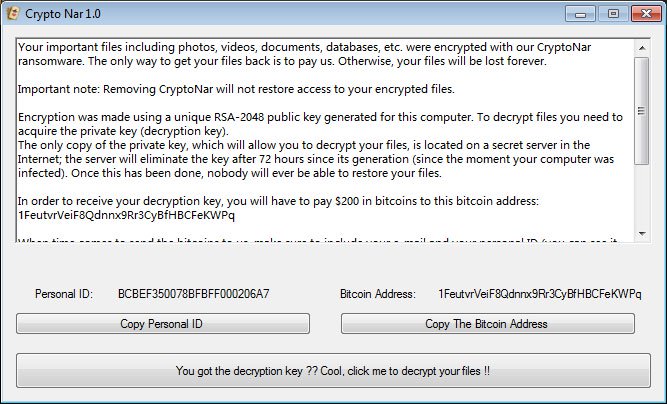What is CryptoNar ransomware
CryptoNar is a newest ransomware, that came out in the beginning of September, 2018. The virus is developed by someone called CryptoJoker A.E. CryptoNar will encrypt victim’s data with AES encryption algorythms, then ask for money in exchange for decoding. One of the interesting features of CryptoNar ransomware is full and partial types of encryption. This ransomware will add .fully.cryptoNar or .partially.cryptoNar extension. If your files are enciphered, you may use this guide in order to remove CryptoNar ransomware and decrypt .cryptoNar files.
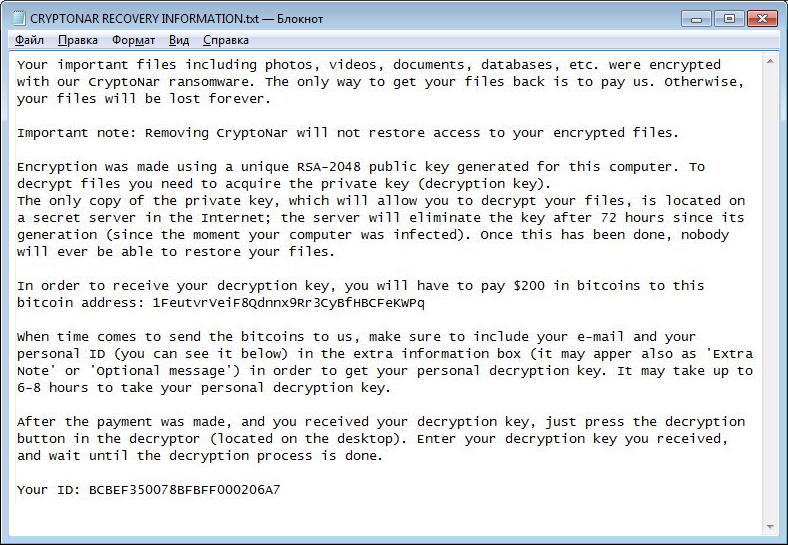
We should also notice important fact about CryptoNar ransomware distribution – it uses fake Kaspersky trial-reset to sneak into victim’s system and take control over computer. It may also use any other ways of ransomware distribution: fake updaters, spam emails, malicious DOC files with infection-macros, botnets and exploits.
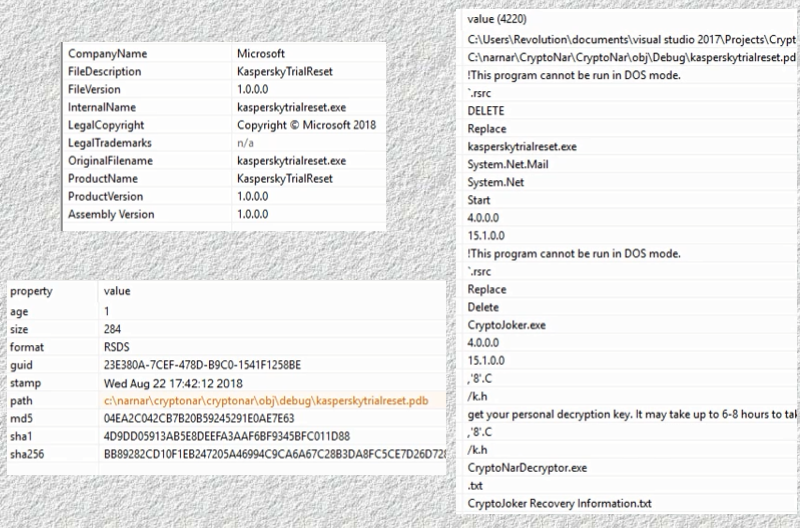
As we already mentioned, the ransomware uses two types of encryption: full and partial. .txt or .md files are getting full encryption – .fully.cryptoNar, all the other files are getting partial encryption – .partially.cryptoNar. Once all the data is enciphered, the ransomware will drop CRYPTONAR RECOVERY INFORMATION.txt file. You may find demands of cyber criminals in it, here is CryptoNar ransom note:
Your important files including photos, videos, documents, databases, etc. Were encrypted with our CryptoNar ransomware. The only way to get your files back is to pay us. Otherwise, your files will be lost forever.
Important note: Removing CryptoNar will not restore access to your encrypted files.
Encryption was made using a unique RSA-2048 public key generated for this computer, to decrypt files you need to acquire the private key (decryption key).
The only copy of the private key, which will allow you to decrypt your files, is located on a secret server in the Internet; the server will eliminate the key after 72 hours since its generation (since the moment your computer was infected), once this has been done, nobody will ever be able to restore your files.
In order to receive your decryption key, you will have to pay $200 in bitcoins to this bitcoin address: 1FeutvrVeiF8Qdnnx9Rr3CyBfHBCFeKWPq
When time comes to send the bitcoins to us, make sure to include your e-mail and your personal ID (you can see it below) in the extra information box (it may apper also as ‘Extra Note’ or ‘optional message’) in order to get your personal decryption key. It may take up to 6-8 hours to take your personal decryption key.
After the payment was made, and you received your decryption key, just press the decryption button in the decryptor (located on the desktop). Enter your decryption key you received, and wait until the decryption process is done.
Your ID: BCBEF350078BFBFF000206A7
It will also display lock-screen:
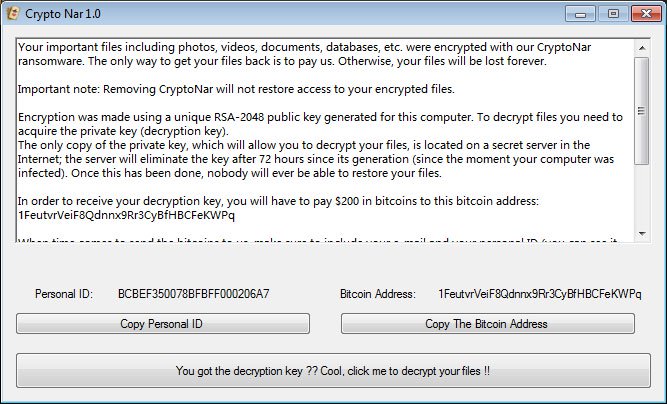
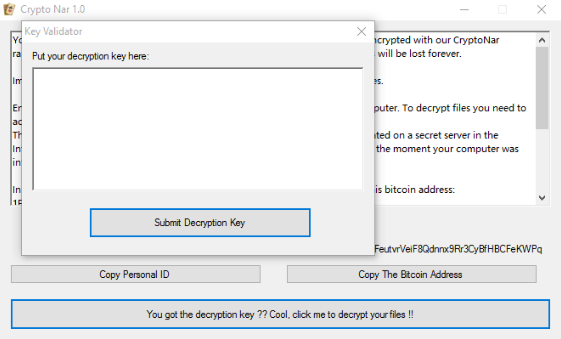
Good news! You may use free decryptor for this ransomware by Michael Gillespie, you may use his instructions – link.
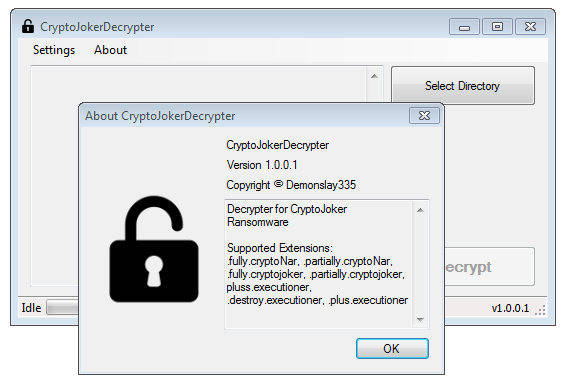
There are two solutions of this problem. First is to use special Removal Tool. Removal Tools delete all instances of malware by few clicks and help user to save time. Or you can use Manual Removal Guide, but you should know that it might be very difficult to remove CryptoNar ransomware manually without specialist’s help.
CryptoNar Removal Guide
- Download CryptoNar Removal Tool.
- Remove CryptoNar from Windows (7, 8, 8.1, Vista, XP, 10) or Mac OS (Run system in Safe Mode).
- How to restore files
- How to protect PC from future infections.
How to remove CryptoNar ransomware automatically:
This removal tool can help you to get rid of this nasty virus and clean up your system. In case you need a proper and reliable solution, we recommend you to download and try it. This anti-ransomware removal tool is able to detect and remove CryptoNar ransomware from your system.
Manual CryptoNar Removal Guide
Below is step-by-step instructions to remove CryptoNar from Windows and Mac computers. Follow this steps carefully and remove files and folders belonging to CryptoNar. First of all, you will need to run system in a Safe Mode. Then find and remove needed files and folders.
Uninstall CryptoNar from Windows or Mac
Here you may find the list of confirmed related to the ransomware files. You should delete them in order to remove virus, however it would be easier to do it with our automatic removal tool. The list:
CRYPTONAR RECOVERY INFORMATION.txt
CryptoNar.exe
asdfc4.exe
narnar
kasperskytrialreset.pdb
Windows 7/Vista:
- Restart the computer;
- Press Settings button;
- Choose Safe Mode;
- Find programs or files potentially related to CryptoNar by using Removal Tool;
- Delete found files;
Windows 8/8.1:
- Restart the computer;
- Press Settings button;
- Choose Safe Mode;
- Find programs or files potentially related to CryptoNar by using Removal Tool;
- Delete found files;
Windows 10:
- Restart the computer;
- Press Settings button;
- Choose Safe Mode;
- Find programs or files potentially related to CryptoNar by using Removal Tool;
- Delete found files;
Windows XP:
- Restart the computer;
- Press Settings button;
- Choose Safe Mode;
- Find programs or files potentially related to CryptoNar by using Removal Tool;
- Delete found files;
Mac OS:
- Restart the computer;
- Press and Hold Shift button, before system will be loaded;
- Release Shift button, when Apple logo appears;
- Find programs or files potentially related to CryptoNar by using Removal Tool;
- Delete found files;
How to restore encrypted files
If you can’t decrypt your files or just don’t want to use those instructions, you can try to restore your files with special tools. You may find these tools below in this section.
Restore data with Stellar Data Recovery
This program can restore the encrypted files, it is easy to use and very helpful.
- Download and install Stellar Data Recovery
- Choose drives and folders with your data, then press Scan.
- Select all the files in a folder, then click on Restore button.
- Manage export location. That’s it!
Restore encrypted files using Recuva
There is an alternative program, that may help you to recover files – Recuva.
- Run the Recuva;
- Follow instructions and wait until scan process ends;
- Find needed files, mark them and Press Recover button;
How to prevent ransomware infection?
It is always rewarding to prevent ransomware infection because of the consequences it may bring. There are a lot of difficulties in resolving issues with encoders viruses, that’s why it is very vital to keep a proper and reliable anti-ransomware software on your computer. In case you don’t have any, here you may find some of the best offers in order to protect your PC from disastrous viruses.
Dr. Web Security Space
Malwarebytes
SpyHunter is a reliable antimalware removal tool application, that is able to protect your PC and prevent the infection from the start. The program is designed to be user-friendly and multi-functional.