What is DavesSmith Ransomware
DavesSmith ransomware is a crypto-ransomware encrypting files on the user system. As a rule, encryption occurs instantly and imperceptibly. After that, encrypted files become unusable for further use. The main types subject to encryption are: audio, video, archives, photos and much more. In addition to encryption using the AES algorithm, DavesSmith ransomware changes the file extension to .[daves.smith@aol.com]. Below we provided instructions on how to delete DavesSmith ransomware and decrypt .[daves.smith@aol.com] files.
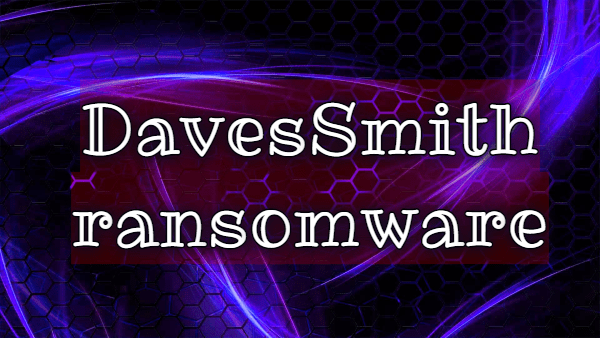
The first appearance of cryptovirus was recorded at the end of October 2019. Also, it is worth noting that initially, the creators focused on English speakers, however, users of almost all countries of the world complain about the activity of this cryptovirus. DavesSmith ransomware creates a RECOVERY FILE.txt file containing information about encryption and decryption methods.

Hello!
If you see this message – this means your files are now encrypted and are in a non-working state!
Now only we can help you recover.
If you are ready to restore the work – send us an email to the address daves.smith@aol.com
In the letter, specify your personal identifier, which you will see below.
In the reply letter we will inform you the cost of decrypting your files.
Before payment you can send us 1 files for test decryption.
We will decrypt the files you requested and send you back.
This ensures that we own the key to recover your data.
The total file size should be no more than 2 MB,
the files should not contain valuable information (databases, backups, large Excel spreadsheets …).
Email to contact us – daves.smith@aol.com
YOUR PERSONAL ID :
Fraudsters did not indicate the exact price of the ransom but only offer the user to decrypt a couple of files for free. According to our data, a buyback can cost up to one and a half thousand dollars, depending on the case. We strongly DO NOT recommend paying scammers, because there is no guarantee that the files will be truly decrypted. Use our guides to delete DavesSmith ransomware and decrypt .[daves.smith@aol.com] files.
Well, there are 2 options for solving this problem. The first is to use an automatic removal utility that will remove the threat and all instances related to it. Moreover, it will save you time. Or you can use the Manual Removal Guide, but you should know that it might be very difficult to remove DavesSmith ransomware manually without a specialist’s help.
DavesSmith Removal Guide

Remember that you need to remove DavesSmith Ransomware first and foremost to prevent further encryption of your files before the state of your data becomes totally useless. And only after that, you can start recovering your files. Removal must be performed according to the following steps:
- Download DavesSmith Removal Tool.
- Remove DavesSmith from Windows (7, 8, 8.1, Vista, XP, 10) or Mac OS (Run system in Safe Mode).
- Restore .DavesSmith files
- How to protect PC from future infections.
How to remove DavesSmith ransomware automatically:
Thor Home may help you to get rid of this virus and clean up your system. In case you need a proper and reliable antivirus, we recommend you to try it.

Alternative solution – Malwarebytes
This program will find malicious files, hijackers, adware, potentially unwanted programs and will neutralize it. Also, Norton will help you clean your system properly.
If you’re Mac user – use this.
Manual DavesSmith Removal Guide
Here are step-by-step instructions to remove DavesSmith from Windows and Mac computers. Follow these steps carefully and remove files and folders belonging to DavesSmith. First of all, you need to run the system in a Safe Mode. Then find and remove needed files and folders.
Uninstall DavesSmith from Windows or Mac
Here you may find the list of confirmed related to the ransomware files and registry keys. You should delete them in order to remove virus, however it would be easier to do it with our automatic removal tool. The list:
DavesSmith.dll
_readme.txt
readme.txt
Windows 7/Vista:
- Restart the computer;
- Press Settings button;
- Choose Safe Mode;
- Find programs or files potentially related to DavesSmith by using Removal Tool;
- Delete found files;
Windows 8/8.1:
- Restart the computer;
- Press Settings button;
- Choose Safe Mode;
- Find programs or files potentially related to DavesSmith by using Removal Tool;
- Delete found files;
Windows 10:
- Restart the computer;
- Press Settings button;
- Choose Safe Mode;
- Find programs or files potentially related to DavesSmith by using Removal Tool;
- Delete found files;
Windows XP:
- Restart the computer;
- Press Settings button;
- Choose Safe Mode;
- Find programs or files potentially related to DavesSmith by using Removal Tool;
- Delete found files;
Mac OS:
- Restart the computer;
- Press and Hold Shift button, before system will be loaded;
- Release Shift button, when Apple logo appears;
- Find programs or files potentially related to DavesSmith by using Removal Tool;
- Delete found files;
How to restore encrypted files
You can try to restore your files with special tools. You may find more detailed info on data recovery software in this article – recovery software. These programs may help you to restore files that were infected and encrypted by ransomware.
Restore data with Stellar Data Recovery
Stellar Data Recovery is able to find and restore different types of encrypted files, including removed emails.
- Download and install Stellar Data Recovery
- Choose drives and folders with your data, then press Scan.
- Select all the files in a folder, then click on Restore button.
- Manage export location. That’s it!
Restore encrypted files using Recuva
There is an alternative program, that may help you to recover files – Recuva.
- Run the Recuva;
- Follow instructions and wait until scan process ends;
- Find needed files, mark them and Press Recover button;
How to prevent ransomware infection?
It is always rewarding to prevent ransomware infection because of the consequences it may bring. There are a lot of difficulties in resolving issues with encoders viruses, that’s why it is very vital to keep a proper and reliable anti-ransomware software on your computer. In case you don’t have any, here you may find some of the best offers in order to protect your PC from disastrous viruses.
Malwarebytes
SpyHunter is a reliable antimalware removal tool application, that is able to protect your PC and prevent the infection from the start. The program is designed to be user-friendly and multi-functional.

![How to remove DavesSmith Ransomware and decrypt .[daves.smith@aol.com] files](https://malwarewarrior.com/wp-content/uploads/2019/10/davessmith-ransomware-mw.png)