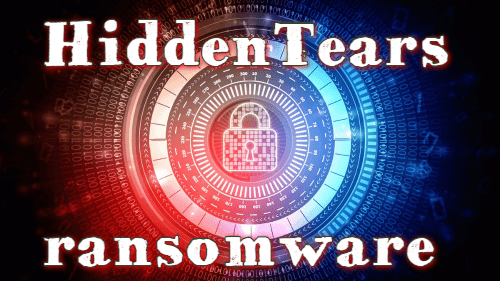What is HiddenTear Ransomware
HiddenTear ransomware is the brand new cryptovirus, namely, ransomware that encrypts user’s data of various types, such as photo, video, archives, multimedia, etc. The main scammers’ goal is to make the user pay the ransom (it’s about $1500). Also, it’s worth noting that it uses the AES algorithm that makes these files completely unusable. In addition, HiddenTear ransomware deletes files shadow copies and system restore points.
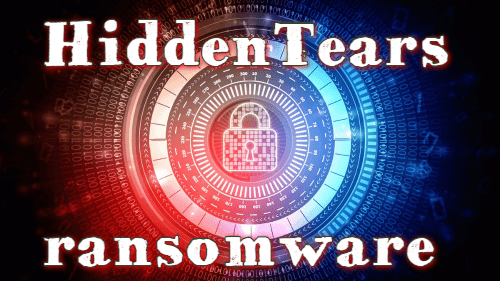
The higher virus activity was detected a few days ago, early February 2020. First of all HiddenTear ransomware is aimed at English speaking user, but, according to our data, this malware spread around the world. Also, HiddenTear ransomware changes files extension to .huy. Even if you gonna rename the files by your self it will be useless. Moreover HiddenTear ransomware creates text files named КАК РАСШИФРОВАТЬ ФАЙЛЫ.txt containing some information about decryption ways:

Translation into English:
All information on your computer has been encrypted using the latest encryption algorithm.
All encrypted files have .huy format.
You can recover data using a descriptor and password, only we know the password.
It is impossible to pick it up.
Reinstalling the OS will not change anything.
No system administrator in the world can solve this problem without knowing the password.
Do not change the file extension by yourself! You can only backup.
Write to this TELEGRAM @master_gls
You have 48 hours. Otherwise, you will lose your data forever!
Scammers say that user has only 48 hours to pay the ransom. Of course, it’s the trick. Also, we need to say, that note is on Russian and the meaning of extension name .huy is d*ck on Russian. Well, I guess, fraudsters haven’t any taste of humour. So, in this case, you have to try to remove HiddenTear ransomware as soon as possible, because the ransomware is dangerous only when it’s in your OS. Use our guides to remove HiddenTear ransomware and try to decrypt .huy files.
Well, there are 2 options for solving this problem. The first is to use an automatic removal utility that will remove the threat and all instances related to it. Moreover, it will save you time. Or you can use the Manual Removal Guide, but you should know that it might be very difficult to remove HiddenTear ransomware manually without a specialist’s help.
HiddenTear Removal Guide

Remember that you need to remove HiddenTear Ransomware first and foremost to prevent further encryption of your files before the state of your data becomes totally useless. And only after that, you can start recovering your files. Removal must be performed according to the following steps:
- Download HiddenTear Removal Tool.
- Remove HiddenTear from Windows (7, 8, 8.1, Vista, XP, 10) or Mac OS (Run system in Safe Mode).
- Restore .HiddenTear files
- How to protect PC from future infections.
How to remove HiddenTear ransomware automatically:
Thor Home may help you to get rid of this virus and clean up your system. In case you need a proper and reliable antivirus, we recommend you to try it.

Alternative solution – Malwarebytes
This program will find malicious files, hijackers, adware, potentially unwanted programs and will neutralize it. Also, Norton will help you clean your system properly.
If you’re Mac user – use this.
Manual HiddenTear Removal Guide
Here are step-by-step instructions to remove HiddenTear from Windows and Mac computers. Follow these steps carefully and remove files and folders belonging to HiddenTear. First of all, you need to run the system in a Safe Mode. Then find and remove needed files and folders.
Uninstall HiddenTear from Windows or Mac
Here you may find the list of confirmed related to the ransomware files and registry keys. You should delete them in order to remove virus, however it would be easier to do it with our automatic removal tool. The list:
HiddenTear.dll
_readme.txt
readme.txt
Windows 7/Vista:
- Restart the computer;
- Press Settings button;
- Choose Safe Mode;
- Find programs or files potentially related to HiddenTear by using Removal Tool;
- Delete found files;
Windows 8/8.1:
- Restart the computer;
- Press Settings button;
- Choose Safe Mode;
- Find programs or files potentially related to HiddenTear by using Removal Tool;
- Delete found files;
Windows 10:
- Restart the computer;
- Press Settings button;
- Choose Safe Mode;
- Find programs or files potentially related to HiddenTear by using Removal Tool;
- Delete found files;
Windows XP:
- Restart the computer;
- Press Settings button;
- Choose Safe Mode;
- Find programs or files potentially related to HiddenTear by using Removal Tool;
- Delete found files;
Mac OS:
- Restart the computer;
- Press and Hold Shift button, before system will be loaded;
- Release Shift button, when Apple logo appears;
- Find programs or files potentially related to HiddenTear by using Removal Tool;
- Delete found files;
How to restore encrypted files
You can try to restore your files with special tools. You may find more detailed info on data recovery software in this article – recovery software. These programs may help you to restore files that were infected and encrypted by ransomware.
Restore data with Stellar Data Recovery
Stellar Data Recovery is able to find and restore different types of encrypted files, including removed emails.
- Download and install Stellar Data Recovery
- Choose drives and folders with your data, then press Scan.
- Select all the files in a folder, then click on Restore button.
- Manage export location. That’s it!
Restore encrypted files using Recuva
There is an alternative program, that may help you to recover files – Recuva.
- Run the Recuva;
- Follow instructions and wait until scan process ends;
- Find needed files, mark them and Press Recover button;
How to prevent ransomware infection?
It is always rewarding to prevent ransomware infection because of the consequences it may bring. There are a lot of difficulties in resolving issues with encoders viruses, that’s why it is very vital to keep a proper and reliable anti-ransomware software on your computer. In case you don’t have any, here you may find some of the best offers in order to protect your PC from disastrous viruses.
Malwarebytes
SpyHunter is a reliable antimalware removal tool application, that is able to protect your PC and prevent the infection from the start. The program is designed to be user-friendly and multi-functional.