What is H@RM@ Ransomware
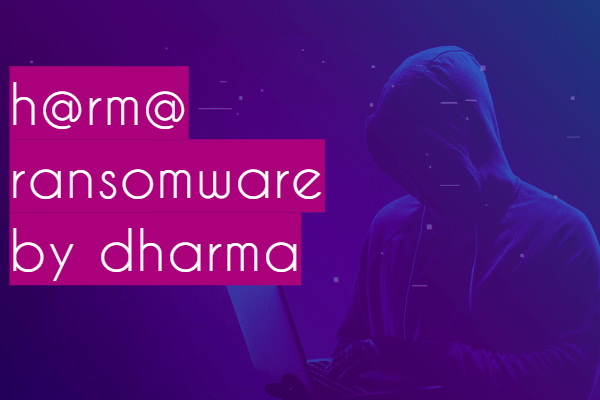
H@RM@ – it’s an encryptor by Dharma Ransomware family, extorting money from users. This virus, first of all, is aimed at English-speaking users, however, judging by the latest data, users around the world complain about the presence of this encryptor on their computers. This cryptovirus encrypts a huge number of user files, such as audio, video, archives, PDF files, and more, and adds the extension .H@RM@ (the full extension is [ABCDEFGH[recoverydata98@protonmail.com].H@RM@). After that, the affected files become unsuitable for use, and when you try to open a particular file, the user either sees a character set or the file does not open at all. Decrypting files becomes difficult because of several reasons. H@RM@ removes all shadow copies of files, and system restores point to prevent the possibility of returning the system to a usable state.
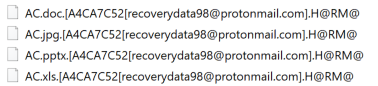
It creates the special files info.hta & ReadMe.txt, which contain information about an encryption. Here are the files:
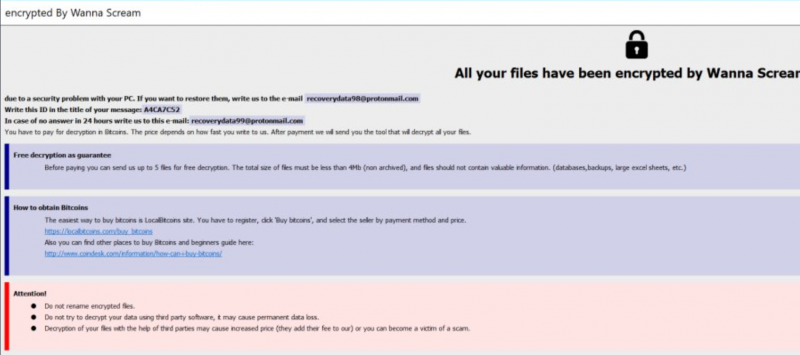
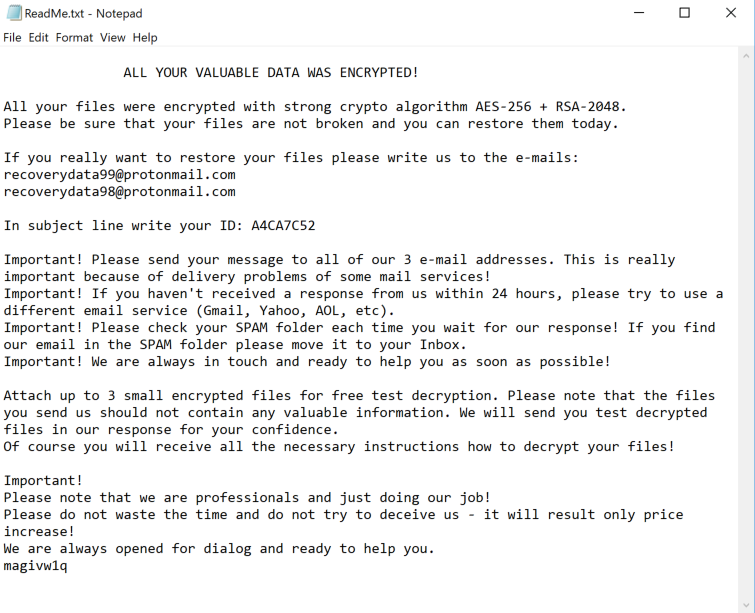
ALL YOUR VALUABLE DATA WAS ENCRYPTED!
All your files were encrypted with strong crypto algorithm AES-256 + RSA-2048. Please be sure that your files are not broken and you can restore them today.
If you really want to restore your files please write us to the e-mails: recoverydata99@protonmail.com recoverydata98@protonmail.com
In subject line write your ID: A4CA7C52
Important! Please send your message to all of our 3 e-mail addresses. This is really important because of delivery problems of some mail services!
Important! If you haven’t received a response from us within 24 hours, please try to use a different email service (Gmail, Yahoo, AOL, etc).
Important! Please check your SPAM folder each time you wait for our response! If you find our email in the SPAM folder please move it to your Inbox. Important! We are always in touch and ready to help you as soon as possible!
Attach up to 3 small encrypted files for free test decryption. Please note that the files you send us should not contain any valuable information. We will send you test decrypted files in our response for your confidence.
Of course you will receive all the necessary instructions how to decrypt your files!
Important!
Please note that we are professionals and just doing our job!
Please do not waste the time and do not try to deceive us – it will result only price increase!
We are always opened for dialog and ready to help you.
According to the note’s content, scammers intimidate the user, giving a certain time for payment. The amount of the buyout is not indicated, but it can reach several hundred dollars. It should be noted that the developers require a ransom in the cryptocurrency to avoid harassment by information security agencies. However that may be, only one thing is clear, in no case do you need to pay! Everything that the attackers say is a lie. Even if you pay the ransom, then your files will still be encrypted. Possible solutions on how to remove H@RM@ Ransomware and decrypt your files are listed below.
Well, there are 2 options for solving this problem. The first is to use an automatic removal utility that will remove the threat and all instances related to it. Moreover, it will save you time. Or you can use the Manual Removal Guide, but you should know that it might be very difficult to remove H@RM@ ransomware manually without a specialist’s help.
If for any reason you need to H@RM@ver deleted or lost files, then check out our article Top 5 Deleted File H@RM@very Software
H@RM@ Removal Guide

Remember that you need to remove H@RM@ Ransomware first and foremost to prevent further encryption of your files before the state of your data becomes totally useless. And only after that, you can start H@RM@vering your files. Removal must be performed according to the following steps:
- Download H@RM@ Removal Tool.
- Remove H@RM@ from Windows (7, 8, 8.1, Vista, XP, 10) or Mac OS (Run system in Safe Mode).
- Restore .H@RM@ files
- How to protect PC from future infections.
How to remove H@RM@ ransomware automatically:
SpyHunter malware removal tool may help you to get rid of this virus and clean up your system. In case you need a proper and reliable antivirus, we H@RM@mmend you to try it.
If you’re Mac user – use this.
Manual H@RM@ ransomware Removal Guide
Here are step-by-step instructions to remove H@RM@ from Windows and Mac computers. Follow these steps carefully and remove files and folders belonging to H@RM@. First of all, you need to run the system in a Safe Mode. Then find and remove needed files and folders.
Uninstall H@RM@ from Windows or Mac
Here you may find the list of confirmed related to the ransomware files and registry keys. You should delete them in order to remove virus, however it would be easier to do it with our automatic removal tool. The list:
no data at the moment
Windows 7/Vista:
- Restart the computer;
- Press Settings button;
- Choose Safe Mode;
- Find programs or files potentially related to H@RM@ by using Removal Tool;
- Delete found files;
Windows 8/8.1:
- Restart the computer;
- Press Settings button;
- Choose Safe Mode;
- Find programs or files potentially related to H@RM@ by using Removal Tool;
- Delete found files;
Windows 10:
- Restart the computer;
- Press Settings button;
- Choose Safe Mode;
- Find programs or files potentially related to H@RM@ by using Removal Tool;
- Delete found files;
Windows XP:
- Restart the computer;
- Press Settings button;
- Choose Safe Mode;
- Find programs or files potentially related to H@RM@ by using Removal Tool;
- Delete found files;
Mac OS:
- Restart the computer;
- Press and Hold Shift button, before system will be loaded;
- Release Shift button, when Apple H@RM@o appears;
- Find programs or files potentially related to H@RM@ by using Removal Tool;
- Delete found files;
How to restore encrypted files
You can try to restore your files with special tools. You may find more detailed info on data H@RM@very software in this article – H@RM@very software. These programs may help you to restore files that were infected and encrypted by ransomware.
Restore data with Stellar Data H@RM@very
Stellar Data H@RM@very is able to find and restore different types of encrypted files, including removed emails.
- Download and install Stellar Data H@RM@very
- Choose drives and folders with your data, then press Scan.
- Select all the files in a folder, then click on Restore button.
- Manage export location. That’s it!
Restore encrypted files using Recuva
There is an alternative program, that may help you to H@RM@ver files – Recuva.
- Run the Recuva;
- Follow instructions and wait until scan process ends;
- Find needed files, select them and Press H@RM@ver button;
How to prevent ransomware infection?
It is always rewarding to prevent ransomware infection because of the consequences it may bring. There are a lot of difficulties in resolving issues with encoders viruses, that’s why it is very vital to keep a proper and reliable anti-ransomware software on your computer. In case you don’t have any, here you may find some of the best offers in order to protect your PC from disastrous viruses.
Malwarebytes

SpyHunter is a reliable antimalware removal tool application, that is able to protect your PC and prevent infection from the start. The program is designed to be user-friendly and multi-functional.
