What is InfoDot Ransomware
InfoDot ransomware is a cryptovirus that encrypts user files and extorts money as a ransom. InfoDot ransomware encrypts files using AES-256 and changes their extension .info@sharebyy[dot]com or .info@mymail9[dot]com. It is worth noting that, as a rule, InfoDot ransomware primarily encrypts photos, videos, audio, archives, and many other files. After encryption, users are ready for almost anything to return all the files. That is why we recommend that you look at our guides to remove InfoDot ransomware.

InfoDot ransomware became active at the end of October 2019 and managed to spread almost all over the world. Moreover, InfoDot ransomware deletes shadow copies of encrypted files and system restore points, which makes self-decrypting files or recovering files virtually impossible. Also, InfoDot ransomware creates a special help_to_decrypt.html file containing information about encryption and decryption methods:
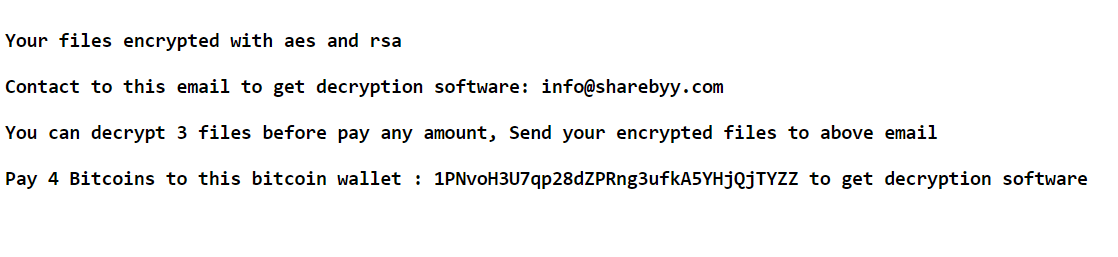
Your files encrypted with aes and rsa
Contact to this email to get decryption software: info@sharebyy.com
You can decrypt 3 files before pay any amount, Send your encrypted files to above email
Pay 4 Bitcoins to this bitcoin wallet : 1PNvoH3U7qp28dZPRng3ufkA5YHjQjTYZZ to get decryption software
The note contains special addresses through which users must contact fraudsters and pay a ransom, the price of which is 4 bitcoins. Also, attackers promise to decrypt 3 files for free to prove their “decency.” In fact, you do not need to pay, it is a fiction. Use our recommendations and instructions to delete InfoDot ransomware and decrypt your files.
Well, there are 2 options for solving this problem. The first is to use an automatic removal utility that will remove the threat and all instances related to it. Moreover, it will save you time. Or you can use the Manual Removal Guide, but you should know that it might be very difficult to remove InfoDot ransomware manually without a specialist’s help.
InfoDot Removal Guide

Remember that you need to remove InfoDot Ransomware first and foremost to prevent further encryption of your files before the state of your data becomes totally useless. And only after that, you can start recovering your files. Removal must be performed according to the following steps:
- Download InfoDot Removal Tool.
- Remove InfoDot from Windows (7, 8, 8.1, Vista, XP, 10) or Mac OS (Run system in Safe Mode).
- Restore .InfoDot files
- How to protect PC from future infections.
How to remove InfoDot ransomware automatically:
Thor Home may help you to get rid of this virus and clean up your system. In case you need a proper and reliable antivirus, we recommend you to try it.

Alternative solution – Malwarebytes
This program will find malicious files, hijackers, adware, potentially unwanted programs and will neutralize it. Also, Norton will help you clean your system properly.
If you’re Mac user – use this.
Manual InfoDot Removal Guide
Here are step-by-step instructions to remove InfoDot from Windows and Mac computers. Follow these steps carefully and remove files and folders belonging to InfoDot. First of all, you need to run the system in a Safe Mode. Then find and remove needed files and folders.
Uninstall InfoDot from Windows or Mac
Here you may find the list of confirmed related to the ransomware files and registry keys. You should delete them in order to remove virus, however it would be easier to do it with our automatic removal tool. The list:
InfoDot.dll
_readme.txt
readme.txt
Windows 7/Vista:
- Restart the computer;
- Press Settings button;
- Choose Safe Mode;
- Find programs or files potentially related to InfoDot by using Removal Tool;
- Delete found files;
Windows 8/8.1:
- Restart the computer;
- Press Settings button;
- Choose Safe Mode;
- Find programs or files potentially related to InfoDot by using Removal Tool;
- Delete found files;
Windows 10:
- Restart the computer;
- Press Settings button;
- Choose Safe Mode;
- Find programs or files potentially related to InfoDot by using Removal Tool;
- Delete found files;
Windows XP:
- Restart the computer;
- Press Settings button;
- Choose Safe Mode;
- Find programs or files potentially related to InfoDot by using Removal Tool;
- Delete found files;
Mac OS:
- Restart the computer;
- Press and Hold Shift button, before system will be loaded;
- Release Shift button, when Apple logo appears;
- Find programs or files potentially related to InfoDot by using Removal Tool;
- Delete found files;
How to restore encrypted files
You can try to restore your files with special tools. You may find more detailed info on data recovery software in this article – recovery software. These programs may help you to restore files that were infected and encrypted by ransomware.
Restore data with Stellar Data Recovery
Stellar Data Recovery is able to find and restore different types of encrypted files, including removed emails.
- Download and install Stellar Data Recovery
- Choose drives and folders with your data, then press Scan.
- Select all the files in a folder, then click on Restore button.
- Manage export location. That’s it!
Restore encrypted files using Recuva
There is an alternative program, that may help you to recover files – Recuva.
- Run the Recuva;
- Follow instructions and wait until scan process ends;
- Find needed files, mark them and Press Recover button;
How to prevent ransomware infection?
It is always rewarding to prevent ransomware infection because of the consequences it may bring. There are a lot of difficulties in resolving issues with encoders viruses, that’s why it is very vital to keep a proper and reliable anti-ransomware software on your computer. In case you don’t have any, here you may find some of the best offers in order to protect your PC from disastrous viruses.
Malwarebytes
SpyHunter is a reliable antimalware removal tool application, that is able to protect your PC and prevent the infection from the start. The program is designed to be user-friendly and multi-functional.

![How to remove InfoDot Ransomware and decrypt .info@sharebyy[dot]com and .info@mymail9[dot]com](https://malwarewarrior.com/wp-content/uploads/2019/10/infodot-ransomware-mw.png)