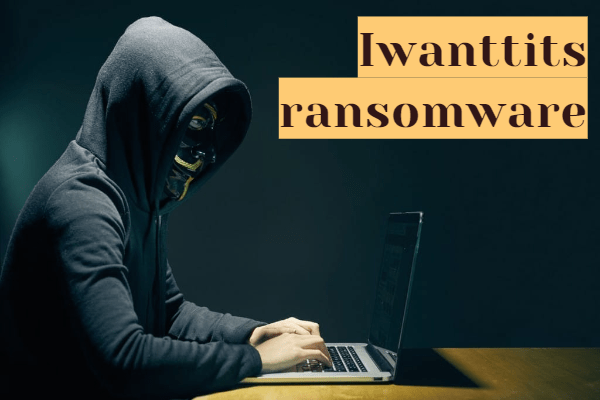What is Iwanttits Ransomware
Despite the rather humorous name, Iwanttits ransomware is a very serious threat to the integrity and security of personal files. The cryptovirus penetrates the user’s computer and then encrypts user data of various types, in particular, photos, videos, archives, MS Office documents, and so on. Of course, most users are not ready to part with this category of data, and this is the main goal of cybercriminals.
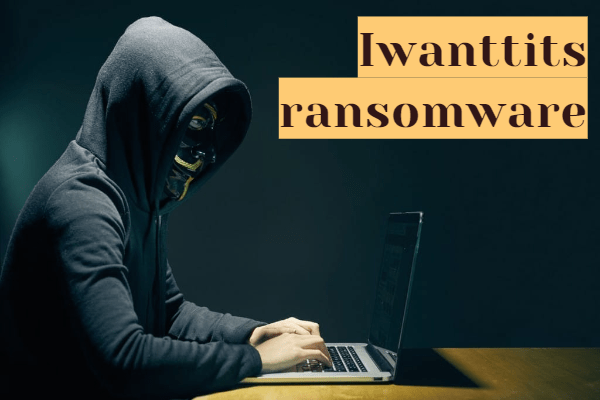
No genealogical connection with any family of cryptoviruses was found, however, in just a few days (the cryptovirus was found in mid-February 2020), Iwanttits ransomware spread throughout the world, although it was originally aimed at users who speak English. Anyway, Iwanttits ransomware encrypts files, changing their extensions to .iwanttits, which makes the files permanently inoperative. Also, the virus uses a pop-up, or rather, several pop-ups, as an informant. Here’s what it looks like and what it contains:
You are Fvcked!!!
Files are encrypted. Show me your tits to decrypt it.
OK
Recovery
You are ransomwared! To recover your files, email us your tits to:
sashagrey@blurred.credit
Recovery
Thanks for sharing your t*ts! (.) (.)
Congratulations!!!! Files are decrypted.
OK
We must pay tribute to the scammers, with a sense of humour they have no problems. Speaking about their requirements, everything is simple. The user needs to contact the scammers, then pay a ransom, the amount of which they will name, and get the treasured decryption key. However, not everything is so rosy, because there is no guarantee that the files will be truly decrypted. We highly recommend that you use our recommendations to delete Iwanttits ransomware and decrypt .iwanttits files.
Well, there are 2 options for solving this problem. The first is to use an automatic removal utility that will remove the threat and all instances related to it. Moreover, it will save you time. Or you can use the Manual Removal Guide, but you should know that it might be very difficult to remove Iwanttits ransomware manually without a specialist’s help.
Iwanttits Removal Guide

Remember that you need to remove Iwanttits Ransomware first and foremost to prevent further encryption of your files before the state of your data becomes totally useless. And only after that, you can start recovering your files. Removal must be performed according to the following steps:
- Download Iwanttits Removal Tool.
- Remove Iwanttits from Windows (7, 8, 8.1, Vista, XP, 10) or Mac OS (Run system in Safe Mode).
- Restore .Iwanttits files
- How to protect PC from future infections.
How to remove Iwanttits ransomware automatically:
Thor Home may help you to get rid of this virus and clean up your system. In case you need a proper and reliable antivirus, we recommend you to try it.

Alternative solution – Malwarebytes
This program will find malicious files, hijackers, adware, potentially unwanted programs and will neutralize it. Also, Norton will help you clean your system properly.
If you’re Mac user – use this.
Manual Iwanttits Removal Guide
Here are step-by-step instructions to remove Iwanttits from Windows and Mac computers. Follow these steps carefully and remove files and folders belonging to Iwanttits. First of all, you need to run the system in a Safe Mode. Then find and remove needed files and folders.
Uninstall Iwanttits from Windows or Mac
Here you may find the list of confirmed related to the ransomware files and registry keys. You should delete them in order to remove virus, however it would be easier to do it with our automatic removal tool. The list:
Iwanttits.dll
_readme.txt
readme.txt
Windows 7/Vista:
- Restart the computer;
- Press Settings button;
- Choose Safe Mode;
- Find programs or files potentially related to Iwanttits by using Removal Tool;
- Delete found files;
Windows 8/8.1:
- Restart the computer;
- Press Settings button;
- Choose Safe Mode;
- Find programs or files potentially related to Iwanttits by using Removal Tool;
- Delete found files;
Windows 10:
- Restart the computer;
- Press Settings button;
- Choose Safe Mode;
- Find programs or files potentially related to Iwanttits by using Removal Tool;
- Delete found files;
Windows XP:
- Restart the computer;
- Press Settings button;
- Choose Safe Mode;
- Find programs or files potentially related to Iwanttits by using Removal Tool;
- Delete found files;
Mac OS:
- Restart the computer;
- Press and Hold Shift button, before system will be loaded;
- Release Shift button, when Apple logo appears;
- Find programs or files potentially related to Iwanttits by using Removal Tool;
- Delete found files;
How to restore encrypted files
You can try to restore your files with special tools. You may find more detailed info on data recovery software in this article – recovery software. These programs may help you to restore files that were infected and encrypted by ransomware.
Restore data with Stellar Data Recovery
Stellar Data Recovery is able to find and restore different types of encrypted files, including removed emails.
- Download and install Stellar Data Recovery
- Choose drives and folders with your data, then press Scan.
- Select all the files in a folder, then click on Restore button.
- Manage export location. That’s it!
Restore encrypted files using Recuva
There is an alternative program, that may help you to recover files – Recuva.
- Run the Recuva;
- Follow instructions and wait until scan process ends;
- Find needed files, mark them and Press Recover button;
How to prevent ransomware infection?
It is always rewarding to prevent ransomware infection because of the consequences it may bring. There are a lot of difficulties in resolving issues with encoders viruses, that’s why it is very vital to keep a proper and reliable anti-ransomware software on your computer. In case you don’t have any, here you may find some of the best offers in order to protect your PC from disastrous viruses.
Malwarebytes
SpyHunter is a reliable antimalware removal tool application, that is able to protect your PC and prevent the infection from the start. The program is designed to be user-friendly and multi-functional.