What is LockDown Ransomware
LockDown Ransomware, which shows activity at the end of October this year, is a dangerous crypto-virus called ransomware. According to our data, it is similar to many other ransomware threats. It encrypts the most important user files, such as office documents, PDF files, photos, music, other media, and so on. It also changes the file extensions to .LockDown. The main encryption algorithm is AES and it should be noted that it is almost impossible to decrypt the files manually without special knowledge or tools.
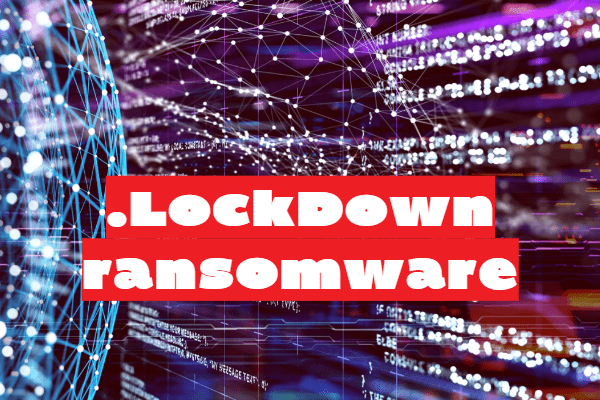
The main purpose of the cyber scammers is to force you to pay ransom for decryption, that’s why you can notice the following message from HELP_DECRYPT YOUR FILES file:
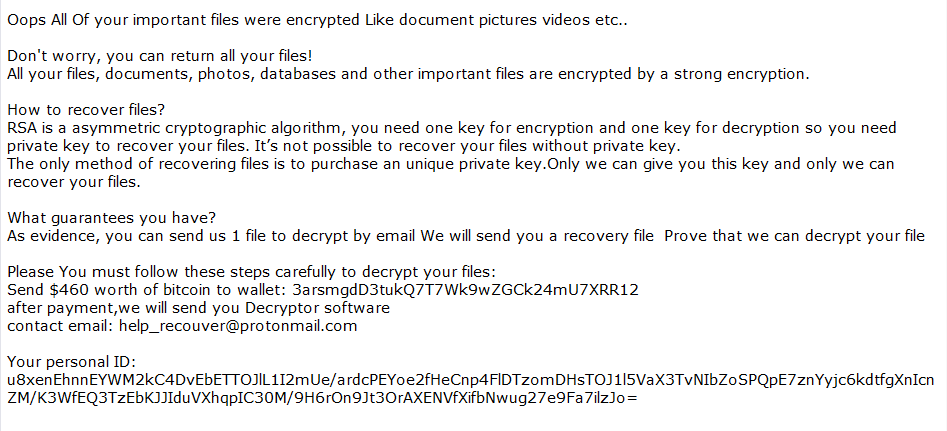
Oops All Of your important files were encrypted Like document pictures videos etc..
Don’t worry, you can return all your files!
All your files, documents, photos, databases and other important files are encrypted by a strong encryption.
How to recover files?
RSA is a asymmetric cryptographic algorithm, you need one key for encryption and one key for decryption so you need private key to recover your files. It’s not possible to recover your files without private key.
The only method of recovering files is to purchase an unique private key.Only we can give you this key and only we can recover your files.
What guarantees you have?
As evidence, you can send us 1 file to decrypt by email We will send you a recovery file Prove that we can decrypt your file
Please You must follow these steps carefully to decrypt your files:
Send $460 worth of bitcoin to wallet: 3arsmgdD3tukQ7T7Wk9wZGCk24mU7XRR12
after payment,we will send you Decryptor software
contact email: help_recouver@protonmail.com
Your personal ID:
According to the contents of this note, attackers offer decryption tool for $460 in the equivalent of a BTC. Why cryptocurrency? Only in this way scammers manage to elude the prosecution of law enforcement officers. Note, Do not pay them in any way. They can easily trick you. You can always use our recommendations listed below to remove LockDown Ransomware and decrypt your files.
Well, there are 2 options for solving this problem. The first is to use an automatic removal utility that will remove the threat and all instances related to it. Moreover, it will save you time. Or you can use the Manual Removal Guide, but you should know that it might be very difficult to remove LockDown ransomware manually without a specialist’s help.
If for any reason you need to LockDownver deleted or lost files, then check out our article Top 5 Deleted File LockDownvery Software
LockDown Removal Guide

Remember that you need to remove LockDown Ransomware first and foremost to prevent further encryption of your files before the state of your data becomes totally useless. And only after that, you can start LockDownvering your files. Removal must be performed according to the following steps:
- Download LockDown Removal Tool.
- Remove LockDown from Windows (7, 8, 8.1, Vista, XP, 10) or Mac OS (Run system in Safe Mode).
- Restore .LockDown files
- How to protect PC from future infections.
How to remove LockDown ransomware automatically:
SpyHunter malware removal tool may help you to get rid of this virus and clean up your system. In case you need a proper and reliable antivirus, we LockDownmmend you to try it.
If you’re Mac user – use this.
Manual LockDown ransomware Removal Guide
Here are step-by-step instructions to remove LockDown from Windows and Mac computers. Follow these steps carefully and remove files and folders belonging to LockDown. First of all, you need to run the system in a Safe Mode. Then find and remove needed files and folders.
Uninstall LockDown from Windows or Mac
Here you may find the list of confirmed related to the ransomware files and registry keys. You should delete them in order to remove virus, however it would be easier to do it with our automatic removal tool. The list:
no data at the moment
Windows 7/Vista:
- Restart the computer;
- Press Settings button;
- Choose Safe Mode;
- Find programs or files potentially related to LockDown by using Removal Tool;
- Delete found files;
Windows 8/8.1:
- Restart the computer;
- Press Settings button;
- Choose Safe Mode;
- Find programs or files potentially related to LockDown by using Removal Tool;
- Delete found files;
Windows 10:
- Restart the computer;
- Press Settings button;
- Choose Safe Mode;
- Find programs or files potentially related to LockDown by using Removal Tool;
- Delete found files;
Windows XP:
- Restart the computer;
- Press Settings button;
- Choose Safe Mode;
- Find programs or files potentially related to LockDown by using Removal Tool;
- Delete found files;
Mac OS:
- Restart the computer;
- Press and Hold Shift button, before system will be loaded;
- Release Shift button, when Apple LockDowno appears;
- Find programs or files potentially related to LockDown by using Removal Tool;
- Delete found files;
How to restore encrypted files
You can try to restore your files with special tools. You may find more detailed info on data LockDownvery software in this article – LockDownvery software. These programs may help you to restore files that were infected and encrypted by ransomware.
Restore data with Stellar Data LockDownvery
Stellar Data LockDownvery is able to find and restore different types of encrypted files, including removed emails.
- Download and install Stellar Data LockDownvery
- Choose drives and folders with your data, then press Scan.
- Select all the files in a folder, then click on Restore button.
- Manage export location. That’s it!
Restore encrypted files using Recuva
There is an alternative program, that may help you to LockDownver files – Recuva.
- Run the Recuva;
- Follow instructions and wait until scan process ends;
- Find needed files, select them and Press LockDownver button;
How to prevent ransomware infection?
It is always rewarding to prevent ransomware infection because of the consequences it may bring. There are a lot of difficulties in resolving issues with encoders viruses, that’s why it is very vital to keep a proper and reliable anti-ransomware software on your computer. In case you don’t have any, here you may find some of the best offers in order to protect your PC from disastrous viruses.
Malwarebytes

SpyHunter is a reliable antimalware removal tool application, that is able to protect your PC and prevent the infection from the start. The program is designed to be user-friendly and multi-functional.
