What is Meds Ransomware
Meds Ransomware is another classic example of a cryptovirus encryptor. This cryptovirus genealogically belongs to the massive family of cryptoviruses – STOP. This family has more than one and a half hundred versions, and each of them is a big threat, so if you find Meds Ransomware, then you need to immediately delete Meds Ransomware and decrypt your files. Let’s figure out why.

Meds Ransomware became widespread in early September 2019. After penetrating the user’s computer, Meds Ransomware immediately encrypts user data of various types and formats. For example, audio, video, archives, MS office documents and other data may be encrypted. Also, cryptovirus assigns a new .meds extension to these files, as a result of which the files become completely unreadable. Also, Meds Ransomware creates a _readme.txt text file containing information about encryption and ransom methods.
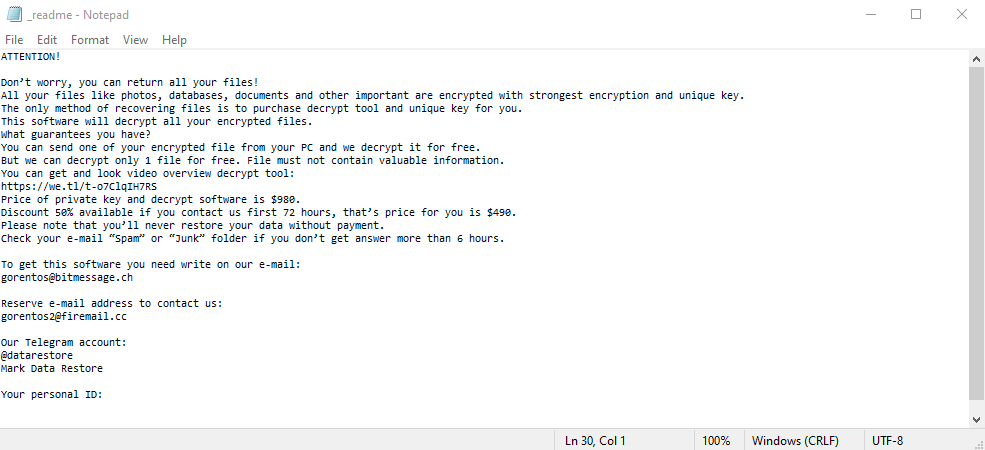
ATTENTION!
Don’t worry, you can return all your files!
All your files like photos, databases, documents and other important are encrypted with strongest encryption and unique key.
The only method of recovering files is to purchase decrypt tool and unique key for you.
This software will decrypt all your encrypted files.
What guarantees you have?
You can send one of your encrypted file from your PC and we decrypt it for free.
But we can decrypt only 1 file for free. File must not contain valuable information.
You can get and look video overview decrypt tool:
https://we.tl/t-o7ClqIH7RS
Price of private key and decrypt software is $980.
Discount 50% available if you contact us first 72 hours, that’s price for you is $490.
Please note that you’ll never restore your data without payment.
Check your e-mail “Spam” or “Junk” folder if you don’t get answer more than 6 hours.To get this software you need write on our e-mail:
gorentos@bitmessage.chReserve e-mail address to contact us:
gorentos2@firemail.ccOur Telegram account:
@datarestore
Mark Data RestoreYour personal ID:
In this family of cryptoviruses, technically and visually, a note with the requirements of fraudsters practically does not change. As before, attackers demand a ransom of $ 490 or $ 980. The amount depends on the speed of payment (within 3 days the amount is $ 490). Of course, we urge you not to pay. No one can guarantee you that your files will actually be decrypted. We recommend you to use our recommendations and instructions to delete Meds Ransomware and decrypt .meds files.
Well, there are 2 options for solving this problem. The first is to use an automatic removal utility that will remove the threat and all instances related to it. Moreover, it will save you time. Or you can use the Manual Removal Guide. But you should know that it might be very difficult to remove Meds ransomware manually without a specialist’s help.
Meds Removal Guide

Remember that you need to remove Meds Ransomware first and foremost to prevent further encryption of your files before the state of your data becomes totally fubar. And only after that, you can start recovering your files. Removal must be performed according to the following steps:
- Download Meds Removal Tool.
- Remove Meds from Windows (7, 8, 8.1, Vista, XP, 10) or Mac OS (Run system in Safe Mode).
- Restore .Meds files
- How to protect PC from future infections.
How to remove Meds ransomware automatically:
Thor Home may help you to get rid of this virus and clean up your system. In case you need a proper and reliable antivirus, we recommend you to try it.

Alternative solution – Malwarebytes
This program will find malicious files, hijackers, adware, potentially unwanted programs and will neutralize it. Also, Norton will help you clean your system properly.
If you’re Mac user – use this.
Manual Meds Removal Guide
Here are step-by-step instructions to remove Meds from Windows and Mac computers. Follow these steps carefully and remove files and folders belonging to Meds. First of all, you need to run the system in a Safe Mode. Then find and remove needed files and folders.
Uninstall Meds from Windows or Mac
Here you may find the list of confirmed related to the ransomware files and registry keys. You should delete them in order to remove virus, however it would be easier to do it with our automatic removal tool. The list:
Meds.dll
_readme.txt
readme.txt
Windows 7/Vista:
- Restart the computer;
- Press Settings button;
- Choose Safe Mode;
- Find programs or files potentially related to Meds by using Removal Tool;
- Delete found files;
Windows 8/8.1:
- Restart the computer;
- Press Settings button;
- Choose Safe Mode;
- Find programs or files potentially related to Meds by using Removal Tool;
- Delete found files;
Windows 10:
- Restart the computer;
- Press Settings button;
- Choose Safe Mode;
- Find programs or files potentially related to Meds by using Removal Tool;
- Delete found files;
Windows XP:
- Restart the computer;
- Press Settings button;
- Choose Safe Mode;
- Find programs or files potentially related to Meds by using Removal Tool;
- Delete found files;
Mac OS:
- Restart the computer;
- Press and Hold Shift button, before system will be loaded;
- Release Shift button, when Apple logo appears;
- Find programs or files potentially related to Meds by using Removal Tool;
- Delete found files;
How to restore encrypted files
You can try to restore your files with special tools. You may find more detailed info on data recovery software in this article – recovery software. These programs may help you to restore files that were infected and encrypted by ransomware.
Restore data with Stellar Data Recovery
Stellar Data Recovery is able to find and restore different types of encrypted files, including removed emails.
- Download and install Stellar Data Recovery
- Choose drives and folders with your data, then press Scan.
- Select all the files in a folder, then click on Restore button.
- Manage export location. That’s it!
Restore encrypted files using Recuva
There is an alternative program, that may help you to recover files – Recuva.
- Run the Recuva;
- Follow instructions and wait until scan process ends;
- Find needed files, mark them and Press Recover button;
How to prevent ransomware infection?
It is always rewarding to prevent ransomware infection because of the consequences it may bring. There are a lot of difficulties in resolving issues with encoders viruses, that’s why it is very vital to keep a proper and reliable anti-ransomware software on your computer. In case you don’t have any, here you may find some of the best offers in order to protect your PC from disastrous viruses.
Malwarebytes
SpyHunter is a reliable antimalware removal tool application, that is able to protect your PC and prevent the infection from the start. The program is designed to be user-friendly and multi-functional.

