What is Mensaje Ransomware
Translated from Spanish, Mensaje means – message. Mensaje ransomware is another ransomware aimed primarily at the Hispanic population. Mensaje ransomware spreads around the world with lightning speed and in just a couple of days, it appeared on users’ computers almost around the world, although it became active only in mid-November 2019. Speaking of technical details, we note that Mensaje ransomware encrypts photos, audio, video, archives, multimedia, and much more. As it becomes clear to many, the target files are selected in such a way as to force the user to pay. No genealogical relationship with any cryptovirus family has been established.

In addition to everything, Mensaje ransomware not only encrypts user files but also changes their extension to .mensaje, which makes the files permanently inoperative. Moreover, the cryptovirus can delete shadow copies of files and system restore points to prevent the ability to restore files using standard tools. Also, Mensaje ransomware creates MENSAJE.txt file, which is a scam note.
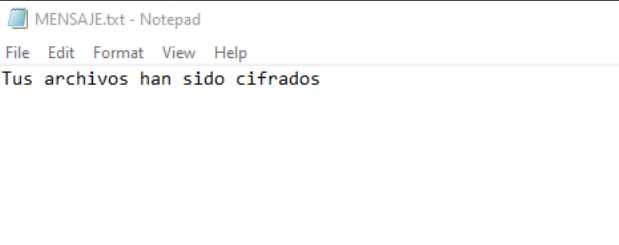
Tus archivos han sido cifrados
Despite the fact that the note is written in Spanish, nevertheless Mensaje ransomware has been sprayed around the world like a plague. The note does not contain any useful information, but only a standard phrase that the files are encrypted. Be that as it may, the ransom amount can reach several thousand dollars. We do not recommend you pay, use our recommendations to delete Mensaje ransomware and decrypt .mensaje files.
Well, there are 2 options for solving this problem. The first is to use an automatic removal utility that will remove the threat and all instances related to it. Moreover, it will save you time. Or you can use the Manual Removal Guide, but you should know that it might be very difficult to remove Mensaje ransomware manually without a specialist’s help.
Mensaje Removal Guide

Remember that you need to remove Mensaje Ransomware first and foremost to prevent further encryption of your files before the state of your data becomes totally useless. And only after that, you can start recovering your files. Removal must be performed according to the following steps:
- Download Mensaje Removal Tool.
- Remove Mensaje from Windows (7, 8, 8.1, Vista, XP, 10) or Mac OS (Run system in Safe Mode).
- Restore .Mensaje files
- How to protect PC from future infections.
How to remove Mensaje ransomware automatically:
Thor Home may help you to get rid of this virus and clean up your system. In case you need a proper and reliable antivirus, we recommend you to try it.

Alternative solution – Malwarebytes
This program will find malicious files, hijackers, adware, potentially unwanted programs and will neutralize it. Also, Norton will help you clean your system properly.
If you’re Mac user – use this.
Manual Mensaje Removal Guide
Here are step-by-step instructions to remove Mensaje from Windows and Mac computers. Follow these steps carefully and remove files and folders belonging to Mensaje. First of all, you need to run the system in a Safe Mode. Then find and remove needed files and folders.
Uninstall Mensaje from Windows or Mac
Here you may find the list of confirmed related to the ransomware files and registry keys. You should delete them in order to remove virus, however it would be easier to do it with our automatic removal tool. The list:
Mensaje.dll
_readme.txt
readme.txt
Windows 7/Vista:
- Restart the computer;
- Press Settings button;
- Choose Safe Mode;
- Find programs or files potentially related to Mensaje by using Removal Tool;
- Delete found files;
Windows 8/8.1:
- Restart the computer;
- Press Settings button;
- Choose Safe Mode;
- Find programs or files potentially related to Mensaje by using Removal Tool;
- Delete found files;
Windows 10:
- Restart the computer;
- Press Settings button;
- Choose Safe Mode;
- Find programs or files potentially related to Mensaje by using Removal Tool;
- Delete found files;
Windows XP:
- Restart the computer;
- Press Settings button;
- Choose Safe Mode;
- Find programs or files potentially related to Mensaje by using Removal Tool;
- Delete found files;
Mac OS:
- Restart the computer;
- Press and Hold Shift button, before system will be loaded;
- Release Shift button, when Apple logo appears;
- Find programs or files potentially related to Mensaje by using Removal Tool;
- Delete found files;
How to restore encrypted files
You can try to restore your files with special tools. You may find more detailed info on data recovery software in this article – recovery software. These programs may help you to restore files that were infected and encrypted by ransomware.
Restore data with Stellar Data Recovery
Stellar Data Recovery is able to find and restore different types of encrypted files, including removed emails.
- Download and install Stellar Data Recovery
- Choose drives and folders with your data, then press Scan.
- Select all the files in a folder, then click on Restore button.
- Manage export location. That’s it!
Restore encrypted files using Recuva
There is an alternative program, that may help you to recover files – Recuva.
- Run the Recuva;
- Follow instructions and wait until scan process ends;
- Find needed files, mark them and Press Recover button;
How to prevent ransomware infection?
It is always rewarding to prevent ransomware infection because of the consequences it may bring. There are a lot of difficulties in resolving issues with encoders viruses, that’s why it is very vital to keep a proper and reliable anti-ransomware software on your computer. In case you don’t have any, here you may find some of the best offers in order to protect your PC from disastrous viruses.
Malwarebytes
SpyHunter is a reliable antimalware removal tool application, that is able to protect your PC and prevent the infection from the start. The program is designed to be user-friendly and multi-functional.

