What is MXX Ransomware
MXX Ransomware is a cryptovirus that encrypts user files and requires redemption, however, it is worth noting that in fact, this is a nuanced one. De facto it encrypts nothing, but the virus can be modified at any time, then your files can be exposed. MXX only changes the file extension, using this pattern: .MXX (.id-8C76543[Tuko.Salamanca@mailfence.com].MXX).

Like many others, it has a note with information about redemption How To Recover Your Files!!!!.txt or How To Recover Your Files.txt. Let’s look at everything:
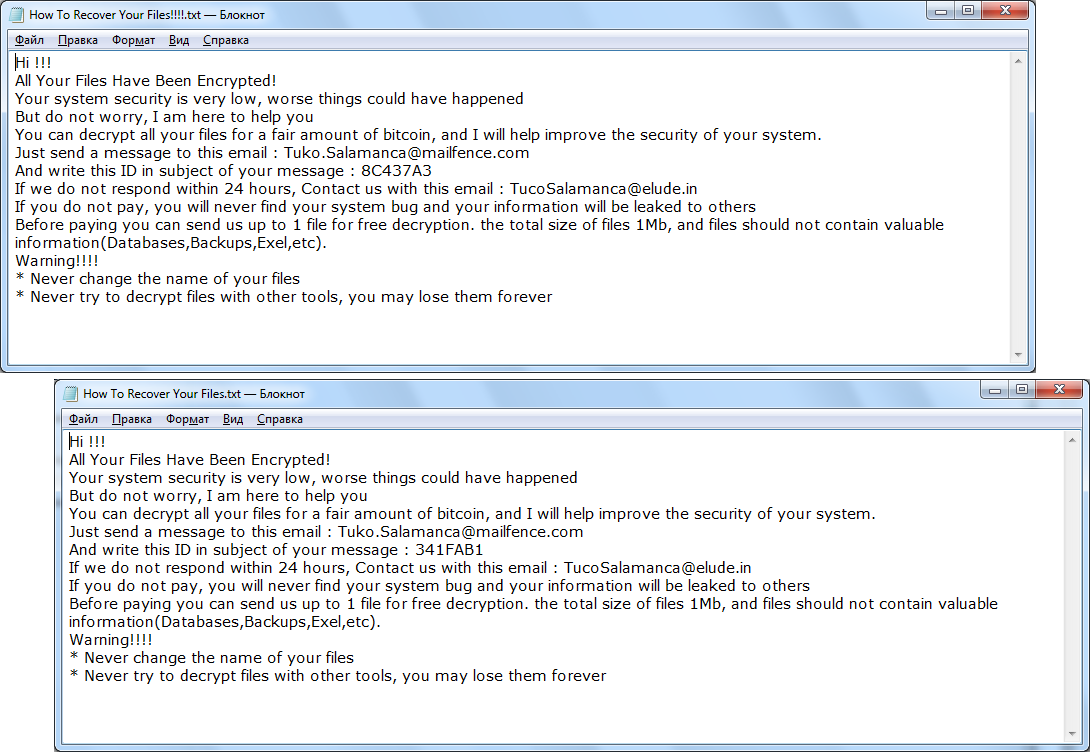
Hi !!!
All Your Files Have Been Encrypted!
Your system security is very low, worse things could have happened
But do not worry, I am here to help you
You can decrypt all your files for a fair amount of bitcoin, and I will help improve the security of your system.
Just send a message to this email : Tuko.Salamanca@mailfence.com
And write this ID in subject of your message : XXXXXXX
If we do not respond within 24 hours, Contact us with this email : TucoSalamanca@elude.in
If you do not pay, you will never find your system bug and your information will be leaked to others
Before paying you can send us up to 1 file for free decryption. the total size of files 1Mb, and files should not contain valuable information(Databases,Backups,Exel,etc).
Warning!!!!
* Never change the name of your files
* Never try to decrypt files with other tools, you may lose them forever
Scammers demand a ransom of 0.025 BTC for decrypting data. Of course, we do not recommend you to pay, since all the words of intruders are deceptive. Moreover, even if you pay, there is no guarantee that your files will be restored. We strongly recommend that you remove MXX Ransomware using our instructions.
Well, there are 2 options for solving this problem. The first is to use an automatic removal utility that will remove the threat and all instances related to it. Moreover, it will save you time. Or you can use the Manual Removal Guide, but you should know that it might be very difficult to remove MXX ransomware manually without a specialist’s help.
If for any reason you need to Recover deleted or lost files, then check out our article Top 5 Deleted File Recovery Software
MXX Removal Guide

Remember that you need to remove MXX Ransomware first and foremost to prevent further encryption of your files before the state of your data becomes totally useless. And only after that, you can start Recovering your files. Removal must be performed according to the following steps:
- Download MXX Removal Tool.
- Remove MXX from Windows (7, 8, 8.1, Vista, XP, 10) or Mac OS (Run system in Safe Mode).
- Restore .MXX files
- How to protect PC from future infections.
How to remove MXX ransomware automatically:
Norton is a powerful antivirus that protects you against malware, spyware, ransomware and other types of Internet threats. Norton is available for Windows, macOS, iOS and Android devices. We recommend you to try it.
If you’re Mac user – use this.
Manual MXX ransomware Removal Guide
Here are step-by-step instructions to remove MXX from Windows and Mac computers. Follow these steps carefully and remove files and folders belonging to MXX. First of all, you need to run the system in a Safe Mode. Then find and remove needed files and folders.
Uninstall MXX from Windows or Mac
Here you may find the list of confirmed related to the ransomware files and registry keys. You should delete them in order to remove virus, however it would be easier to do it with our automatic removal tool. The list:
no data at the moment
Windows 7/Vista:
- Restart the computer;
- Press Settings button;
- Choose Safe Mode;
- Find programs or files potentially related to MXX by using Removal Tool;
- Delete found files;
Windows 8/8.1:
- Restart the computer;
- Press Settings button;
- Choose Safe Mode;
- Find programs or files potentially related to MXX by using Removal Tool;
- Delete found files;
Windows 10:
- Restart the computer;
- Press Settings button;
- Choose Safe Mode;
- Find programs or files potentially related to MXX by using Removal Tool;
- Delete found files;
Windows XP:
- Restart the computer;
- Press Settings button;
- Choose Safe Mode;
- Find programs or files potentially related to MXX by using Removal Tool;
- Delete found files;
Mac OS:
- Restart the computer;
- Press and Hold Shift button, before system will be loaded;
- Release Shift button, when Apple Recoo appears;
- Find programs or files potentially related to MXX by using Removal Tool;
- Delete found files;
How to restore encrypted files
You can try to restore your files with special tools. You may find more detailed info on data Recovery software in this article – Recovery software. These programs may help you to restore files that were infected and encrypted by ransomware.
Restore data with Stellar Data Recovery
Stellar Data Recovery is able to find and restore different types of encrypted files, including removed emails.
- Download and install Stellar Data Recovery
- Choose drives and folders with your data, then press Scan.
- Select all the files in a folder, then click on Restore button.
- Manage export location. That’s it!
Restore encrypted files using Recuva
There is an alternative program, that may help you to Recover files – Recuva.
- Run the Recuva;
- Follow instructions and wait until scan process ends;
- Find needed files, select them and Press Recover button;
How to prevent ransomware infection?
It is always rewarding to prevent ransomware infection because of the consequences it may bring. There are a lot of difficulties in resolving issues with encoders viruses, that’s why it is very vital to keep a proper and reliable anti-ransomware software on your computer. In case you don’t have any, here you may find some of the best offers in order to protect your PC from disastrous viruses.
Malwarebytes

SpyHunter is a reliable antimalware removal tool application, that is able to protect your PC and prevent infection from the start. The program is designed to be user-friendly and multi-functional.
