What is NAS Data Compromiser Ransomware
NAS Data Compromiser (NAS_Data_Compromiser) is a crypto-virus targeted at English-speaking users, as evidenced by the ransomware scraps. After penetrating the computer, it encrypts user files of various formats, such as office documents, archives, photos, videos, etc. After encryption, the extension of these files does not change, unlike the cases with most crypto-viruses, but nevertheless affected files, after manipulation, are simply impossible to use. Moreover, the virus deletes system restore points, which makes it very difficult to decrypt files.

In addition, NAS Data Compromiser creates a special file HOW TO DECRYPT FILES.txt, which contains information about the redemption.
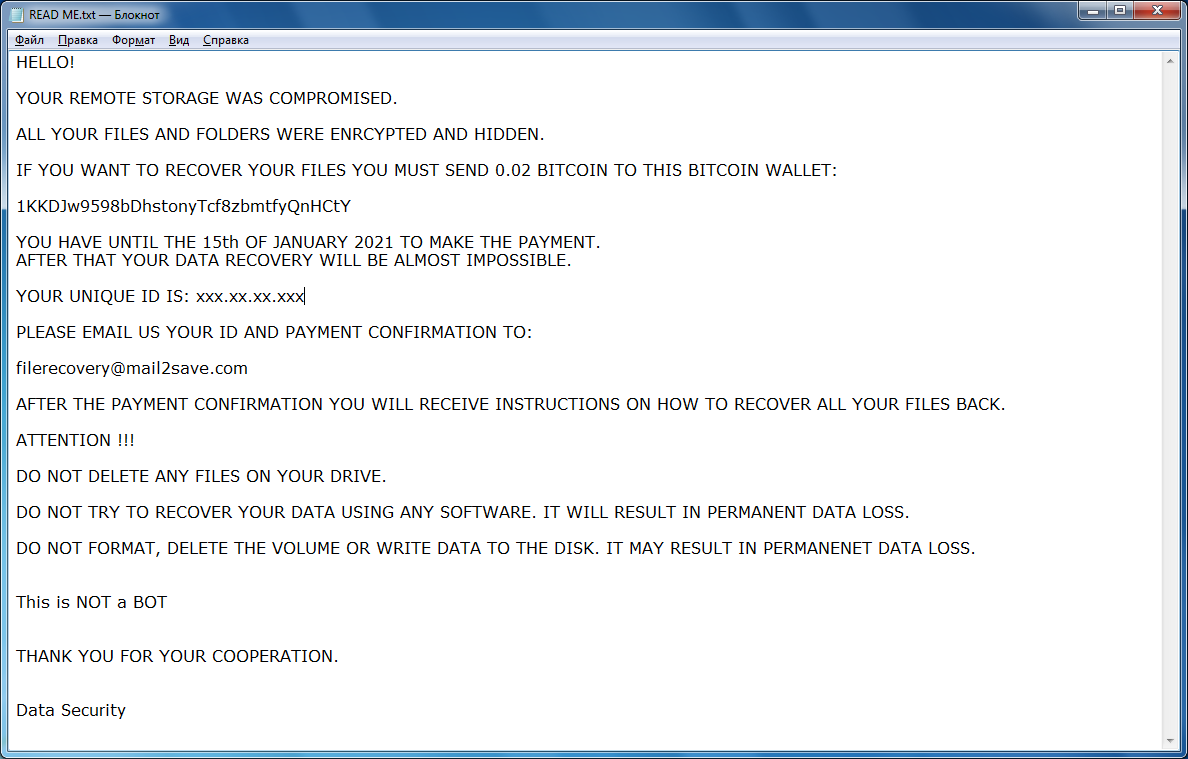
HELLO!
YOUR REMOTE STORAGE WAS COMPROMISED.
ALL YOUR FILES AND FOLDERS WERE ENRCYPTED AND HIDDEN.
IF YOU WANT TO RECOVER YOUR FILES YOU MUST SEND 0.02 BITCOIN TO THIS BITCOIN WALLET:
1KKDJw9598bDhstonyTcf8zbmtfyQnHCtY
YOU HAVE UNTIL THE 15th OF JANUARY 2021 TO MAKE THE PAYMENT.
AFTER THAT YOUR DATA RECOVERY WILL BE ALMOST IMPOSSIBLE.
YOUR UNIQUE ID IS: xxx.xx.xx.xxx
PLEASE EMAIL US YOUR ID AND PAYMENT CONFIRMATION TO:
filerecovery@mail2save.com
AFTER THE PAYMENT CONFIRMATION YOU WILL RECEIVE INSTRUCTIONS ON HOW TO RECOVER ALL YOUR FILES BACK.
ATTENTION !!!
DO NOT DELETE ANY FILES ON YOUR DRIVE.
DO NOT TRY TO RECOVER YOUR DATA USING ANY SOFTWARE. IT WILL RESULT IN PERMANENT DATA LOSS.
DO NOT FORMAT, DELETE THE VOLUME OR WRITE DATA TO THE DISK. IT MAY RESULT IN PERMANENET DATA LOSS.
This is NOT a BOT
THANK YOU FOR YOUR COOPERATION.
Data Security
The note looks rather intimidating, especially since the scammers constantly insist that the files will be destroyed if the user does not pay. In any case, you must understand that this is a trap. Attackers may not decrypt your data at all, even if you pay the full ransom or even 200%. You need to remove NAS Data Compromiser Ransomware as soon as possible. Below you can see the possible ways to remove the NAS Data Compromiser Ransomware and decrypt your files.
Well, there are 2 options for solving this problem. The first is to use an automatic removal utility that will remove the threat and all instances related to it. Moreover, it will save you time. Or you can use the Manual Removal Guide, but you should know that it might be very difficult to remove NAS Data Compromiser ransomware manually without a specialist’s help.
If for any reason you need to Recover deleted or lost files, then check out our article Top 5 Deleted File Recovery Software
NAS Data Compromiser Removal Guide

Remember that you need to remove NAS Data Compromiser Ransomware first and foremost to prevent further encryption of your files before the state of your data becomes totally useless. And only after that, you can start Recovering your files. Removal must be performed according to the following steps:
- Download NAS Data Compromiser Removal Tool.
- Remove NAS Data Compromiser from Windows (7, 8, 8.1, Vista, XP, 10) or Mac OS (Run system in Safe Mode).
- Restore .NAS Data Compromiser files
- How to protect PC from future infections.
How to remove NAS Data Compromiser ransomware automatically:
Norton is a powerful antivirus that protects you against malware, spyware, ransomware and other types of Internet threats. Norton is available for Windows, macOS, iOS and Android devices. We recommend you to try it.
If you’re Mac user – use this.
Manual NAS Data Compromiser ransomware Removal Guide
Here are step-by-step instructions to remove NAS Data Compromiser from Windows and Mac computers. Follow these steps carefully and remove files and folders belonging to NAS Data Compromiser. First of all, you need to run the system in a Safe Mode. Then find and remove needed files and folders.
Uninstall NAS Data Compromiser from Windows or Mac
Here you may find the list of confirmed related to the ransomware files and registry keys. You should delete them in order to remove virus, however it would be easier to do it with our automatic removal tool. The list:
no data at the moment
Windows 7/Vista:
- Restart the computer;
- Press Settings button;
- Choose Safe Mode;
- Find programs or files potentially related to NAS Data Compromiser by using Removal Tool;
- Delete found files;
Windows 8/8.1:
- Restart the computer;
- Press Settings button;
- Choose Safe Mode;
- Find programs or files potentially related to NAS Data Compromiser by using Removal Tool;
- Delete found files;
Windows 10:
- Restart the computer;
- Press Settings button;
- Choose Safe Mode;
- Find programs or files potentially related to NAS Data Compromiser by using Removal Tool;
- Delete found files;
Windows XP:
- Restart the computer;
- Press Settings button;
- Choose Safe Mode;
- Find programs or files potentially related to NAS Data Compromiser by using Removal Tool;
- Delete found files;
Mac OS:
- Restart the computer;
- Press and Hold Shift button, before system will be loaded;
- Release Shift button, when Apple Recoo appears;
- Find programs or files potentially related to NAS Data Compromiser by using Removal Tool;
- Delete found files;
How to restore encrypted files
You can try to restore your files with special tools. You may find more detailed info on data Recovery software in this article – Recovery software. These programs may help you to restore files that were infected and encrypted by ransomware.
Restore data with Stellar Data Recovery
Stellar Data Recovery is able to find and restore different types of encrypted files, including removed emails.
- Download and install Stellar Data Recovery
- Choose drives and folders with your data, then press Scan.
- Select all the files in a folder, then click on Restore button.
- Manage export location. That’s it!
Restore encrypted files using Recuva
There is an alternative program, that may help you to Recover files – Recuva.
- Run the Recuva;
- Follow instructions and wait until scan process ends;
- Find needed files, select them and Press Recover button;
How to prevent ransomware infection?
It is always rewarding to prevent ransomware infection because of the consequences it may bring. There are a lot of difficulties in resolving issues with encoders viruses, that’s why it is very vital to keep a proper and reliable anti-ransomware software on your computer. In case you don’t have any, here you may find some of the best offers in order to protect your PC from disastrous viruses.
Malwarebytes

SpyHunter is a reliable antimalware removal tool application, that is able to protect your PC and prevent infection from the start. The program is designed to be user-friendly and multi-functional.
