What is NocryCrypt0r Ransomware
NocryCrypt0r is a Ransomware that became most active in early November of this year. Like a similar threat, it encrypts user files of various formats, such as audio files, video, photos, archives, office documents, and much more. It follows from this that files become unsuitable for further use. Moreover, the virus of me is the extension of these files on .partially.nocry. All this is done in order to force the user to pay the ransom.
Many penetrations of such threats are due to the fact that user networks are not sufficiently protected. This is due to the fact that users do not use the paid version of antivirus software. You need to spend money on the paid version of antiviruses because this is what can really prevent the penetration of such threats. Keep in mind that such viruses come to your computer as an attachment to a spam mailing list or as a false update for a program or utility that resides on your system. Below you can find our recommendations for removing NocryCrypt0r Ransomware and decrypting your files.

The virus creates a special file CryptoJoker Recovery Information.txt that contains detailed information about what happened and how much the ransom costs. Below you can find the image of this note and its content.
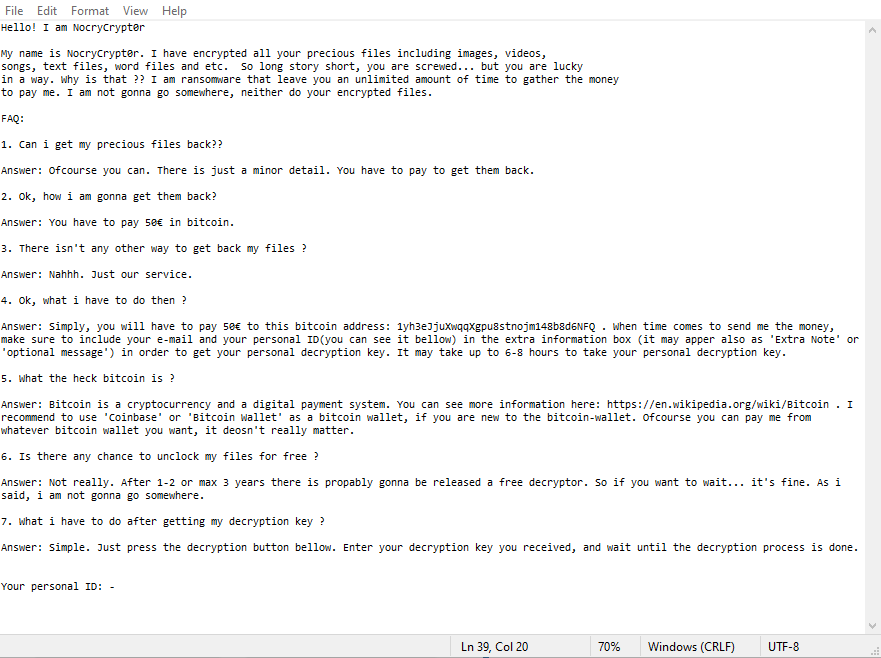
nocrycrypt0r
The note contains the addresses at which the user can contact the attackers as well as the amount of the ransom. As practice shows, users sometimes pay several hundred dollars. Of course, you do not need to pay, because no one guarantees you that your files will be really decrypted. Below you can find our guides to help you remove NocryCrypt0r Ransomware.
Well, there are 2 options for solving this problem. The first is to use an automatic removal utility that will remove the threat and all instances related to it. Moreover, it will save you time. Or you can use the Manual Removal Guide, but you should know that it might be very difficult to remove NocryCrypt0r ransomware manually without a specialist’s help.
If for any reason you need to Recover deleted or lost files, then check out our article Top 5 Deleted File Recovery Software
NocryCrypt0r Removal Guide

Remember that you need to remove NocryCrypt0r Ransomware first and foremost to prevent further encryption of your files before the state of your data becomes totally useless. And only after that, you can start Recovering your files. Removal must be performed according to the following steps:
- Download NocryCrypt0r Removal Tool.
- Remove NocryCrypt0r from Windows (7, 8, 8.1, Vista, XP, 10) or Mac OS (Run system in Safe Mode).
- Restore .NocryCrypt0r files
- How to protect PC from future infections.
How to remove NocryCrypt0r ransomware automatically:
Norton is a powerful antivirus that protects you against malware, spyware, ransomware and other types of Internet threats. Norton is available for Windows, macOS, iOS and Android devices. We recommend you to try it.
If you’re Mac user – use this.
Manual NocryCrypt0r ransomware Removal Guide
Here are step-by-step instructions to remove NocryCrypt0r from Windows and Mac computers. Follow these steps carefully and remove files and folders belonging to NocryCrypt0r. First of all, you need to run the system in a Safe Mode. Then find and remove needed files and folders.
Uninstall NocryCrypt0r from Windows or Mac
Here you may find the list of confirmed related to the ransomware files and registry keys. You should delete them in order to remove virus, however it would be easier to do it with our automatic removal tool. The list:
no data at the moment
Windows 7/Vista:
- Restart the computer;
- Press Settings button;
- Choose Safe Mode;
- Find programs or files potentially related to NocryCrypt0r by using Removal Tool;
- Delete found files;
Windows 8/8.1:
- Restart the computer;
- Press Settings button;
- Choose Safe Mode;
- Find programs or files potentially related to NocryCrypt0r by using Removal Tool;
- Delete found files;
Windows 10:
- Restart the computer;
- Press Settings button;
- Choose Safe Mode;
- Find programs or files potentially related to NocryCrypt0r by using Removal Tool;
- Delete found files;
Windows XP:
- Restart the computer;
- Press Settings button;
- Choose Safe Mode;
- Find programs or files potentially related to NocryCrypt0r by using Removal Tool;
- Delete found files;
Mac OS:
- Restart the computer;
- Press and Hold Shift button, before system will be loaded;
- Release Shift button, when Apple Recoo appears;
- Find programs or files potentially related to NocryCrypt0r by using Removal Tool;
- Delete found files;
How to restore encrypted files
You can try to restore your files with special tools. You may find more detailed info on data Recovery software in this article – Recovery software. These programs may help you to restore files that were infected and encrypted by ransomware.
Restore data with Stellar Data Recovery
Stellar Data Recovery is able to find and restore different types of encrypted files, including removed emails.
- Download and install Stellar Data Recovery
- Choose drives and folders with your data, then press Scan.
- Select all the files in a folder, then click on Restore button.
- Manage export location. That’s it!
Restore encrypted files using Recuva
There is an alternative program, that may help you to Recover files – Recuva.
- Run the Recuva;
- Follow instructions and wait until scan process ends;
- Find needed files, select them and Press Recover button;
How to prevent ransomware infection?
It is always rewarding to prevent ransomware infection because of the consequences it may bring. There are a lot of difficulties in resolving issues with encoders viruses, that’s why it is very vital to keep a proper and reliable anti-ransomware software on your computer. In case you don’t have any, here you may find some of the best offers in order to protect your PC from disastrous viruses.
Malwarebytes

SpyHunter is a reliable antimalware removal tool application, that is able to protect your PC and prevent infection from the start. The program is designed to be user-friendly and multi-functional.
