What is Onix Ransomware
Recently, ransomware-related ransomware has been one of the most dangerous threats to the security of user-generated content in the system. For example, Onix Ransomware encrypts user data using a multi-step algorithm, then removes shadow copies of files and system restore points. Therefore, you cannot restore files on your own. It is also worth noting that Onix Ransomware uses a multi-stage and complex encryption algorithm. The goal of cybercriminals is the same – to earn as much money as possible.

The activity of this virus was recorded in mid-February 2020. It is worth noting that Onix Ransomware is aimed primarily at English-speaking users. However, according to our data, in recent days, Onix Ransomware has spread to almost all corners of the globe. In addition to encryption, Onix Ransomware changes the file extension to .onix, or rather uses a composite extension according to the following pattern: LLL. Among other things, Onix Ransomware creates a note file that contains information about encryption, as well as possible ways to buy and decrypt data.
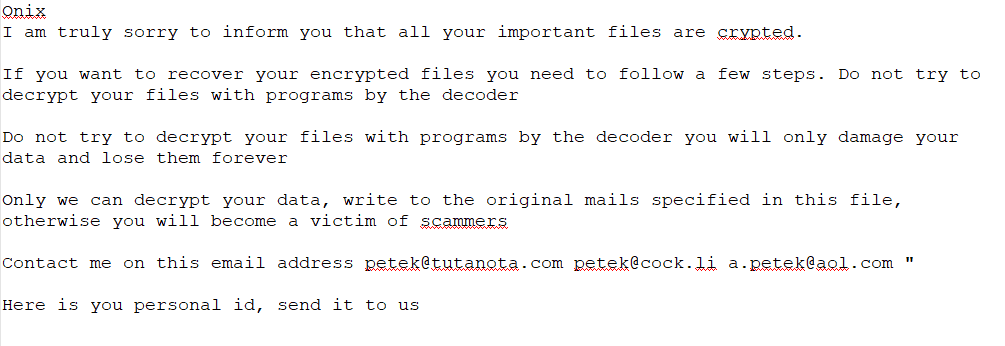
Onix
I am truly sorry to inform you that all your important files are crypted.If you want to recover your encrypted files you need to follow a few steps. Do not try to decrypt your files with programs by the decoder
Do not try to decrypt your files with programs by the decoder you will only damage your data and lose them forever
Only we can decrypt your data, write to the original mails specified in this file, otherwise you will become a victim of scammers
Contact me on this email address petek@tutanota.com petek@cock.li a.petek@aol.com ”
Here is you personal id, send it to us
–
Fraudsters have not indicated the exact price of the ransom, but according to our data, this can reach 1,200 or even 1,500 thousand dollars. To decrypt files, the user needs to contact scammers, then acquire cryptocurrencies, in particular bitcoins, and then pay them to cybercriminals. Once again, we remind you that you are dealing with scammers. There is no guarantee that the files will be truly decrypted. We highly recommend that you use our recommendations to remove Onix Ransomware and decrypt .onix files.
Well, there are 2 options for solving this problem. The first is to use an automatic removal utility that will remove the threat and all instances related to it. Moreover, it will save you time. Or you can use the Manual Removal Guide, but you should know that it might be very difficult to remove Onix ransomware manually without a specialist’s help.
Onix Removal Guide

Remember that you need to remove Onix Ransomware first and foremost to prevent further encryption of your files before the state of your data becomes totally useless. And only after that, you can start recovering your files. Removal must be performed according to the following steps:
- Download Onix Removal Tool.
- Remove Onix from Windows (7, 8, 8.1, Vista, XP, 10) or Mac OS (Run system in Safe Mode).
- Restore .Onix files
- How to protect PC from future infections.
How to remove Onix ransomware automatically:
Thor Home may help you to get rid of this virus and clean up your system. In case you need a proper and reliable antivirus, we recommend you to try it.

Alternative solution – Malwarebytes
This program will find malicious files, hijackers, adware, potentially unwanted programs and will neutralize it. Also, Norton will help you clean your system properly.
If you’re Mac user – use this.
Manual Onix Removal Guide
Here are step-by-step instructions to remove Onix from Windows and Mac computers. Follow these steps carefully and remove files and folders belonging to Onix. First of all, you need to run the system in a Safe Mode. Then find and remove needed files and folders.
Uninstall Onix from Windows or Mac
Here you may find the list of confirmed related to the ransomware files and registry keys. You should delete them in order to remove virus, however it would be easier to do it with our automatic removal tool. The list:
Onix.dll
_readme.txt
readme.txt
Windows 7/Vista:
- Restart the computer;
- Press Settings button;
- Choose Safe Mode;
- Find programs or files potentially related to Onix by using Removal Tool;
- Delete found files;
Windows 8/8.1:
- Restart the computer;
- Press Settings button;
- Choose Safe Mode;
- Find programs or files potentially related to Onix by using Removal Tool;
- Delete found files;
Windows 10:
- Restart the computer;
- Press Settings button;
- Choose Safe Mode;
- Find programs or files potentially related to Onix by using Removal Tool;
- Delete found files;
Windows XP:
- Restart the computer;
- Press Settings button;
- Choose Safe Mode;
- Find programs or files potentially related to Onix by using Removal Tool;
- Delete found files;
Mac OS:
- Restart the computer;
- Press and Hold Shift button, before system will be loaded;
- Release Shift button, when Apple logo appears;
- Find programs or files potentially related to Onix by using Removal Tool;
- Delete found files;
How to restore encrypted files
You can try to restore your files with special tools. You may find more detailed info on data recovery software in this article – recovery software. These programs may help you to restore files that were infected and encrypted by ransomware.
Restore data with Stellar Data Recovery
Stellar Data Recovery is able to find and restore different types of encrypted files, including removed emails.
- Download and install Stellar Data Recovery
- Choose drives and folders with your data, then press Scan.
- Select all the files in a folder, then click on Restore button.
- Manage export location. That’s it!
Restore encrypted files using Recuva
There is an alternative program, that may help you to recover files – Recuva.
- Run the Recuva;
- Follow instructions and wait until scan process ends;
- Find needed files, mark them and Press Recover button;
How to prevent ransomware infection?
It is always rewarding to prevent ransomware infection because of the consequences it may bring. There are a lot of difficulties in resolving issues with encoders viruses, that’s why it is very vital to keep a proper and reliable anti-ransomware software on your computer. In case you don’t have any, here you may find some of the best offers in order to protect your PC from disastrous viruses.
Malwarebytes
SpyHunter is a reliable antimalware removal tool application, that is able to protect your PC and prevent the infection from the start. The program is designed to be user-friendly and multi-functional.

