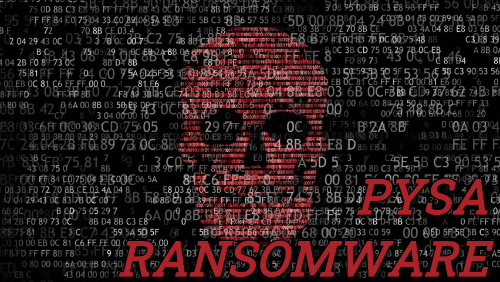What is Pysa Ransomware
Pysa ransomware is an updated version of the cryptovirus known as Mespinoza. Pysa ransomware penetrates the PC unnoticed by the user, then encrypts the files on the user PC using a complex algorithm, which leads to their complete inoperability. We especially want to note that Pysa ransomware encrypts precisely those categories of files that are most significant for the user, including video, photos, audio, archives, office documents, and much more. Moreover, if you decide to use the built-in OS tools, then you will be disappointed, as Pysa ransomware removes system restore points and shadow copies of files. First of all, we want to remind you that cryptovirus is dangerous as long as it is on your computer, so you need to remove Pysa ransomware immediately.
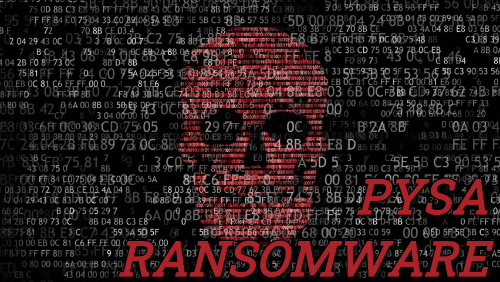
Pysa ransomware is aimed at English-speaking users, however, in fact, it has already spread across almost the entire globe. The virus became active in mid-December 2019 and in just a few days managed to penetrate many computers of users from different countries. Pysa ransomware changes the file extension to .pysa, which makes them completely useless. By the way, the usual renaming of files will not help, but can only aggravate the situation. Pysa ransomware creates a text file Readme.README containing information about encryption and decryption methods. Here’s what this file looks like:
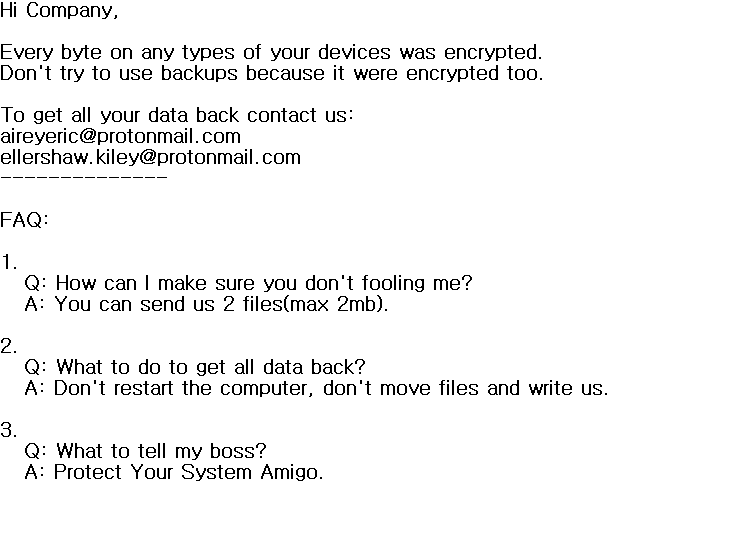
Hi Company,
Every byte on any types of your devices was encrypted.
Don’t try to use backups because it were encrypted too.
To get all your data back contact us:
aireyeric@protonmail.com
ellershaw.kiley@protonmail.com
————–
FAQ:
1.
Q: How can I make sure you don’t fooling me?
A: You can send us 2 files(max 2mb).
2.
Q: What to do to get all data back?
A: Don’t restart the computer, don’t move files and write us.
3.
Q: What to tell my boss?
A: Protect Your System Amigo.
The note contains an email address through which the victim can contact fraudsters. The buyback price is not indicated, however, judging by our data, this can reach several hundred or even thousands of dollars. Of course, there is no need to pay a ransom. Moreover, no one can guarantee you that the files will be truly decrypted even if the ransom is fully paid. Below you can find our guides, instructions, and recommendations to remove Pysa ransomware and decrypt .pysa files.
Well, there are 2 options for solving this problem. The first is to use an automatic removal utility that will remove the threat and all instances related to it. Moreover, it will save you time. Or you can use the Manual Removal Guide, but you should know that it might be very difficult to remove Pysa ransomware manually without a specialist’s help.
Pysa Removal Guide

Remember that you need to remove Pysa Ransomware first and foremost to prevent further encryption of your files before the state of your data becomes totally useless. And only after that, you can start recovering your files. Removal must be performed according to the following steps:
- Download Pysa Removal Tool.
- Remove Pysa from Windows (7, 8, 8.1, Vista, XP, 10) or Mac OS (Run system in Safe Mode).
- Restore .Pysa files
- How to protect PC from future infections.
How to remove Pysa ransomware automatically:
Thor Home may help you to get rid of this virus and clean up your system. In case you need a proper and reliable antivirus, we recommend you to try it.

Alternative solution – Malwarebytes
This program will find malicious files, hijackers, adware, potentially unwanted programs and will neutralize it. Also, Norton will help you clean your system properly.
If you’re Mac user – use this.
Manual Pysa Removal Guide
Here are step-by-step instructions to remove Pysa from Windows and Mac computers. Follow these steps carefully and remove files and folders belonging to Pysa. First of all, you need to run the system in a Safe Mode. Then find and remove needed files and folders.
Uninstall Pysa from Windows or Mac
Here you may find the list of confirmed related to the ransomware files and registry keys. You should delete them in order to remove virus, however it would be easier to do it with our automatic removal tool. The list:
Readme.README
%:\0\money.doc.pysa
%:\Documents and Settings\Administrator\Application Data\SogouExplorer\Dynamark.db.pysa
%:\Documents and Settings\Administrator\Application Data\SogouExplorer\Extension\com.sogou.privateSurf\0.0.0.1\thumbs.db.pysa
%:\Documents and Settings\Administrator\Application Data\SogouExplorer\Extension\com.sogou.share\0.0.0.1\thumbs.db.pysa
%:\Documents and Settings\Administrator\Application Data\SogouExplorer\Extension\com.sogou.translator\0.0.0.4\images\thumbs.db.pysa
%:\Documents and Settings\Administrator\Application Data\SogouExplorer\Extension.db.pysa
%:\Documents and Settings\Administrator\Application Data\SogouExplorer\FavIcon\FavorIcon.db.pysa
%:\Documents and Settings\Administrator\Application Data\SogouExplorer\HistoryUrl.db.pysa
%:\Documents and Settings\Administrator\Application Data\SogouExplorer\LocalPage\Error404.zip.pysa
%:\Documents and Settings\Administrator\Application Data\SogouExplorer\LocalPage\MyFavorStartPage.zip.pysa
Windows 7/Vista:
- Restart the computer;
- Press Settings button;
- Choose Safe Mode;
- Find programs or files potentially related to Pysa by using Removal Tool;
- Delete found files;
Windows 8/8.1:
- Restart the computer;
- Press Settings button;
- Choose Safe Mode;
- Find programs or files potentially related to Pysa by using Removal Tool;
- Delete found files;
Windows 10:
- Restart the computer;
- Press Settings button;
- Choose Safe Mode;
- Find programs or files potentially related to Pysa by using Removal Tool;
- Delete found files;
Windows XP:
- Restart the computer;
- Press Settings button;
- Choose Safe Mode;
- Find programs or files potentially related to Pysa by using Removal Tool;
- Delete found files;
Mac OS:
- Restart the computer;
- Press and Hold Shift button, before system will be loaded;
- Release Shift button, when Apple logo appears;
- Find programs or files potentially related to Pysa by using Removal Tool;
- Delete found files;
How to restore encrypted files
You can try to restore your files with special tools. You may find more detailed info on data recovery software in this article – recovery software. These programs may help you to restore files that were infected and encrypted by ransomware.
Restore data with Stellar Data Recovery
Stellar Data Recovery is able to find and restore different types of encrypted files, including removed emails.
- Download and install Stellar Data Recovery
- Choose drives and folders with your data, then press Scan.
- Select all the files in a folder, then click on Restore button.
- Manage export location. That’s it!
Restore encrypted files using Recuva
There is an alternative program, that may help you to recover files – Recuva.
- Run the Recuva;
- Follow instructions and wait until scan process ends;
- Find needed files, mark them and Press Recover button;
How to prevent ransomware infection?
It is always rewarding to prevent ransomware infection because of the consequences it may bring. There are a lot of difficulties in resolving issues with encoders viruses, that’s why it is very vital to keep a proper and reliable anti-ransomware software on your computer. In case you don’t have any, here you may find some of the best offers in order to protect your PC from disastrous viruses.
Malwarebytes
SpyHunter is a reliable antimalware removal tool application, that is able to protect your PC and prevent the infection from the start. The program is designed to be user-friendly and multi-functional.