What is RedRoman Ransomware
RedRoman is similar in many ways to similar crypto hackers, for example, it encrypts user files such as photos, videos, audio, office documents, archives, and so on. Attackers demand a ransom in bitcoins for decryption. RedRoman differs from analogs in that it encrypts files several times, that is, it can encrypt data that has already been encrypted, and so on several times. After each encryption, RedRoman adds .REDROMAN extension to these files.

RR_README.html is a note of redemption, but it does not contain text.
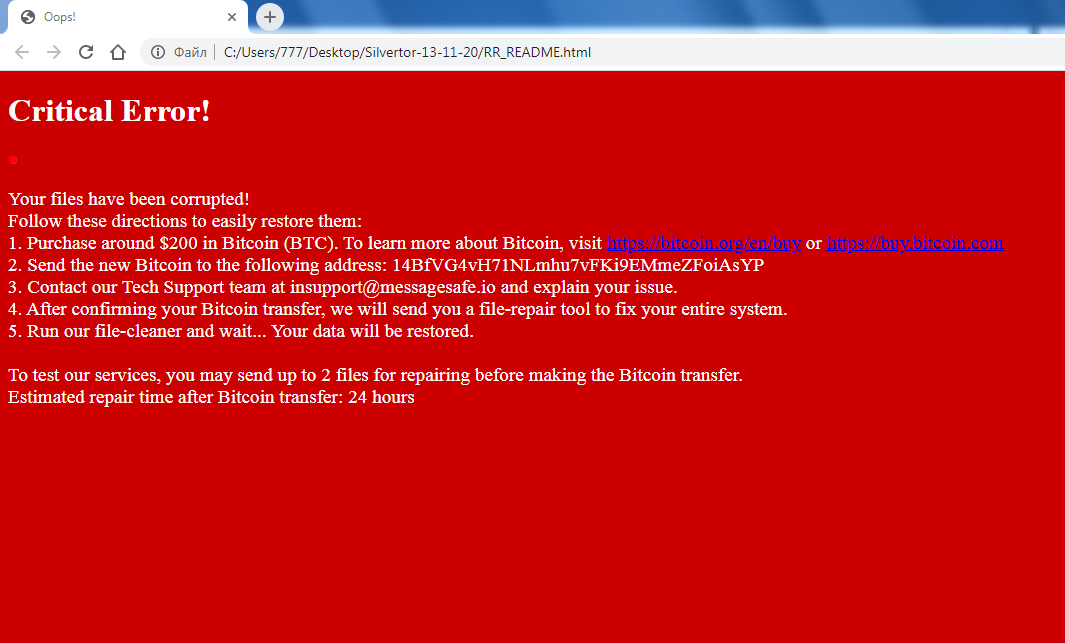
Critical Error!
Your files have been corrupted!
Follow these directions to easily restore them:
1. Purchase around $200 in Bitcoin (BTC). To learn more about Bitcoin, visit https://bitcoin.org/en/buy or https://buy.bitcoin.com
2. Send the new Bitcoin to the following address: 14BfVG4vH71NLmhu7vFKi9EMmeZFoiAsYP
3. Contact our Tech Support team at insupport@messagesafe.io and explain your issue.
4. After confirming your Bitcoin transfer, we will send you a file-repair tool to fix your entire system.
5. Run our file-cleaner and wait… Your data will be restored.
To test our services, you may send up to 2 files for repairing before making the Bitcoin transfer.
Estimated repair time after Bitcoin transfer: 24 hours
Be that as it may, the attackers demand money for decrypting the file, and the amount of redemption is $200 in Bitcoin (BTC). Whatever it was, you do not need to go on about the intruders, read our recommendations and instructions to remove RedRoman Ransomware and decrypt your files.
Well, there are 2 options for solving this problem. The first is to use an automatic removal utility that will remove the threat and all instances related to it. Moreover, it will save you time. Or you can use the Manual Removal Guide, but you should know that it might be very difficult to remove RedRoman ransomware manually without a specialist’s help.
If for any reason you need to Recover deleted or lost files, then check out our article Top 5 Deleted File Recovery Software
RedRoman Removal Guide

Remember that you need to remove RedRoman Ransomware first and foremost to prevent further encryption of your files before the state of your data becomes totally useless. And only after that, you can start Recovering your files. Removal must be performed according to the following steps:
- Download RedRoman Removal Tool.
- Remove RedRoman from Windows (7, 8, 8.1, Vista, XP, 10) or Mac OS (Run system in Safe Mode).
- Restore .RedRoman files
- How to protect PC from future infections.
How to remove RedRoman ransomware automatically:
Norton is a powerful antivirus that protects you against malware, spyware, ransomware and other types of Internet threats. Norton is available for Windows, macOS, iOS and Android devices. We recommend you to try it.
If you’re Mac user – use this.
Manual RedRoman ransomware Removal Guide
Here are step-by-step instructions to remove RedRoman from Windows and Mac computers. Follow these steps carefully and remove files and folders belonging to RedRoman. First of all, you need to run the system in a Safe Mode. Then find and remove needed files and folders.
Uninstall RedRoman from Windows or Mac
Here you may find the list of confirmed related to the ransomware files and registry keys. You should delete them in order to remove virus, however it would be easier to do it with our automatic removal tool. The list:
no data at the moment
Windows 7/Vista:
- Restart the computer;
- Press Settings button;
- Choose Safe Mode;
- Find programs or files potentially related to RedRoman by using Removal Tool;
- Delete found files;
Windows 8/8.1:
- Restart the computer;
- Press Settings button;
- Choose Safe Mode;
- Find programs or files potentially related to RedRoman by using Removal Tool;
- Delete found files;
Windows 10:
- Restart the computer;
- Press Settings button;
- Choose Safe Mode;
- Find programs or files potentially related to RedRoman by using Removal Tool;
- Delete found files;
Windows XP:
- Restart the computer;
- Press Settings button;
- Choose Safe Mode;
- Find programs or files potentially related to RedRoman by using Removal Tool;
- Delete found files;
Mac OS:
- Restart the computer;
- Press and Hold Shift button, before system will be loaded;
- Release Shift button, when Apple Recoo appears;
- Find programs or files potentially related to RedRoman by using Removal Tool;
- Delete found files;
How to restore encrypted files
You can try to restore your files with special tools. You may find more detailed info on data Recovery software in this article – Recovery software. These programs may help you to restore files that were infected and encrypted by ransomware.
Restore data with Stellar Data Recovery
Stellar Data Recovery is able to find and restore different types of encrypted files, including removed emails.
- Download and install Stellar Data Recovery
- Choose drives and folders with your data, then press Scan.
- Select all the files in a folder, then click on Restore button.
- Manage export location. That’s it!
Restore encrypted files using Recuva
There is an alternative program, that may help you to Recover files – Recuva.
- Run the Recuva;
- Follow instructions and wait until scan process ends;
- Find needed files, select them and Press Recover button;
How to prevent ransomware infection?
It is always rewarding to prevent ransomware infection because of the consequences it may bring. There are a lot of difficulties in resolving issues with encoders viruses, that’s why it is very vital to keep a proper and reliable anti-ransomware software on your computer. In case you don’t have any, here you may find some of the best offers in order to protect your PC from disastrous viruses.
Malwarebytes

SpyHunter is a reliable antimalware removal tool application, that is able to protect your PC and prevent infection from the start. The program is designed to be user-friendly and multi-functional.
